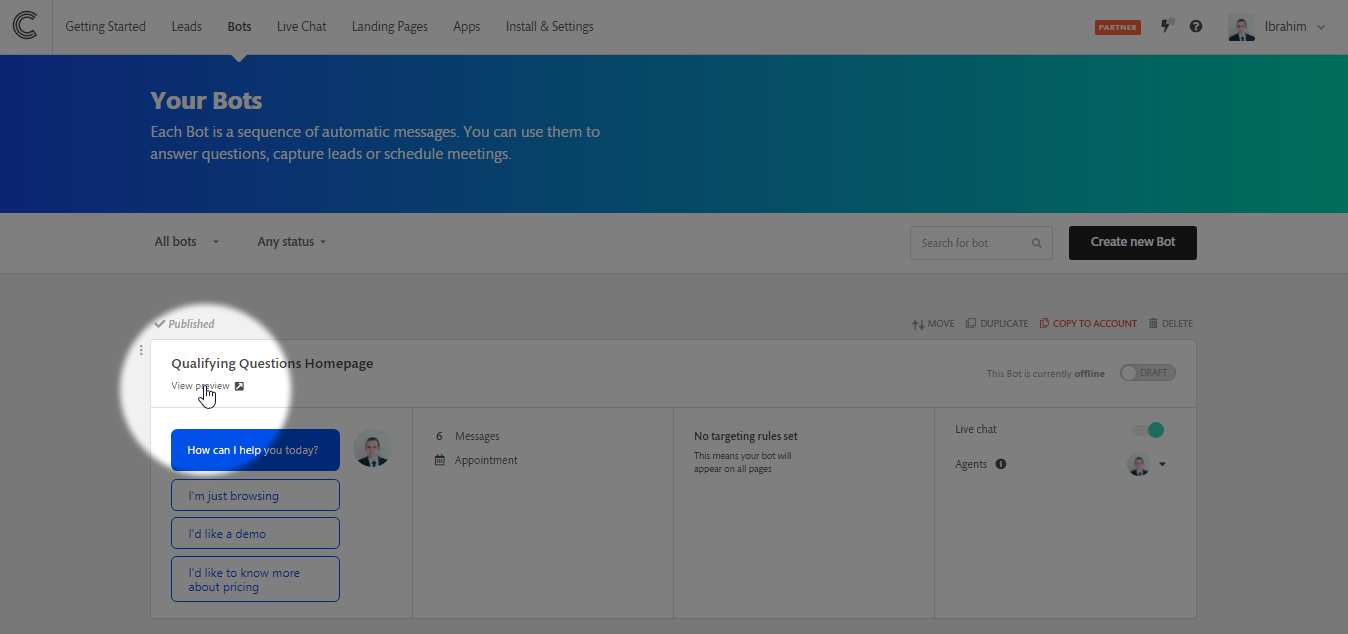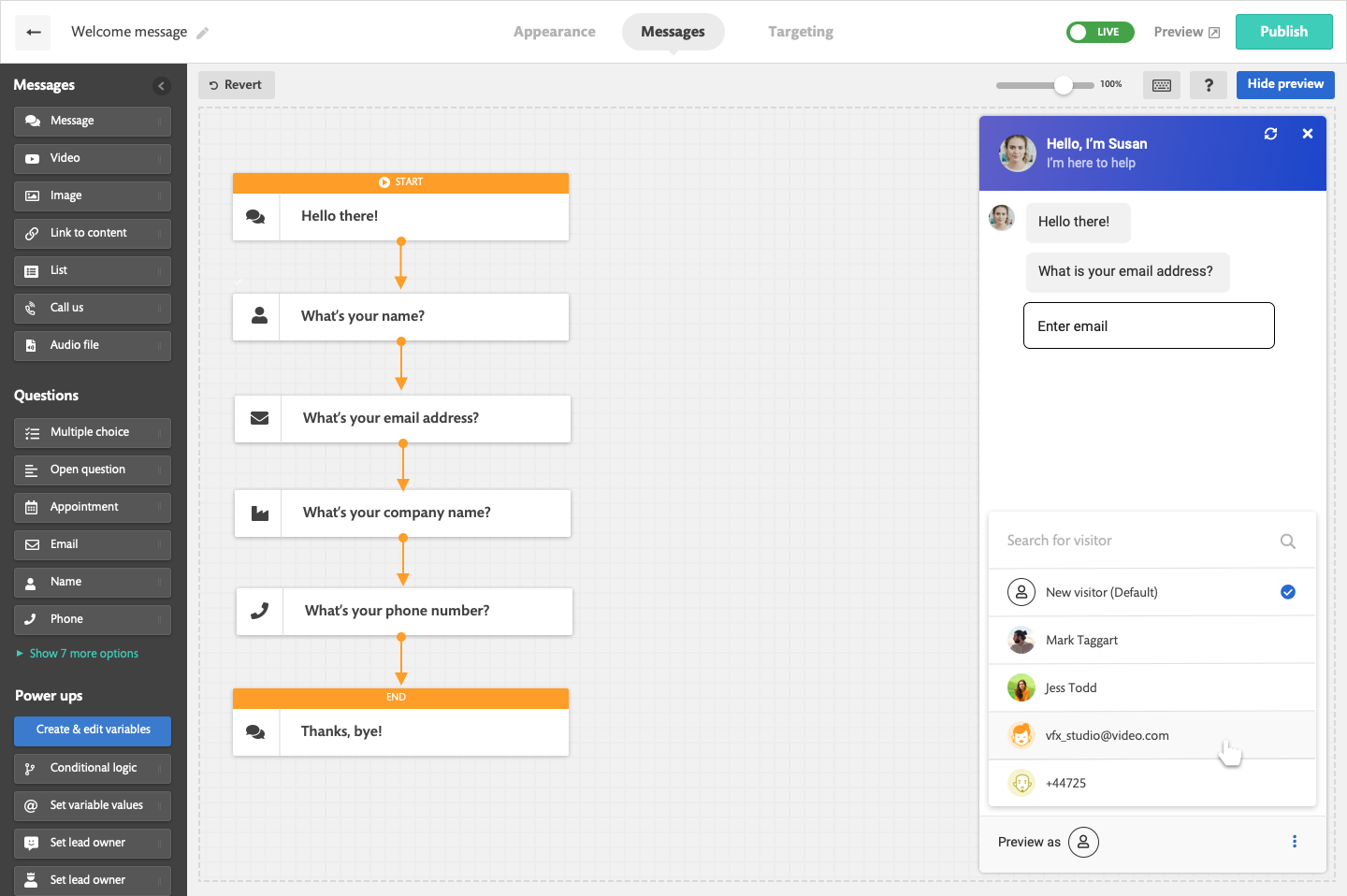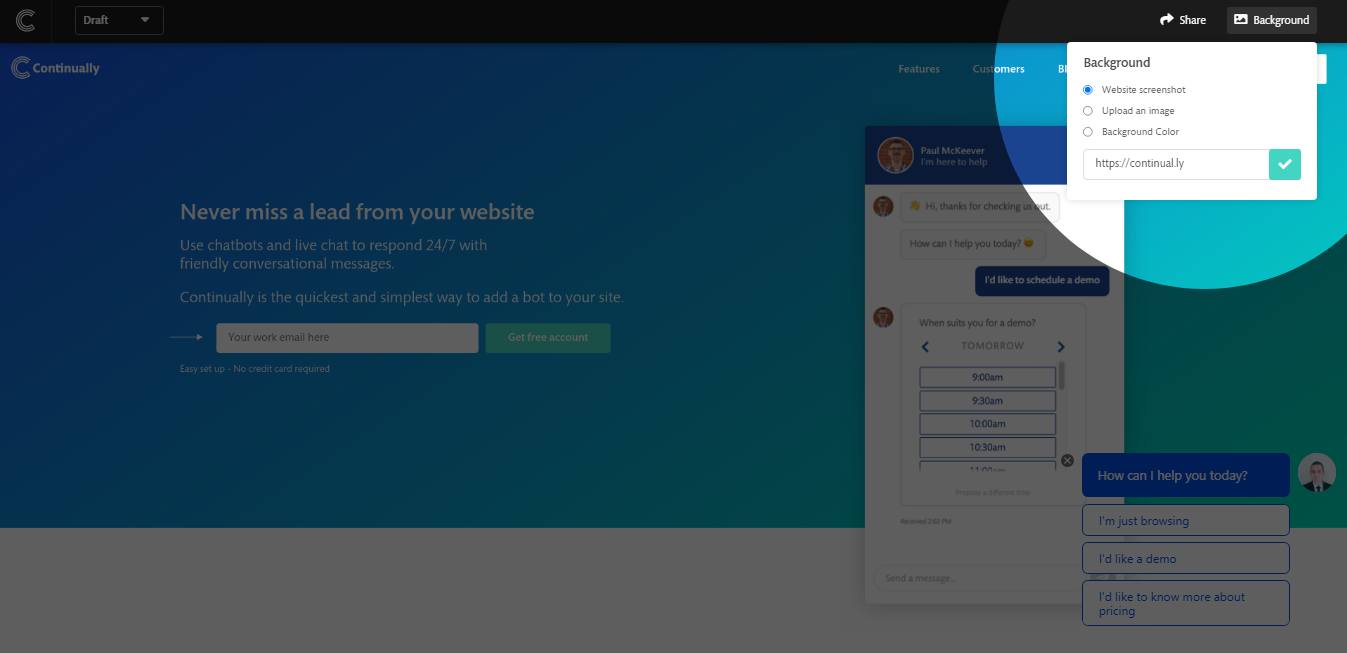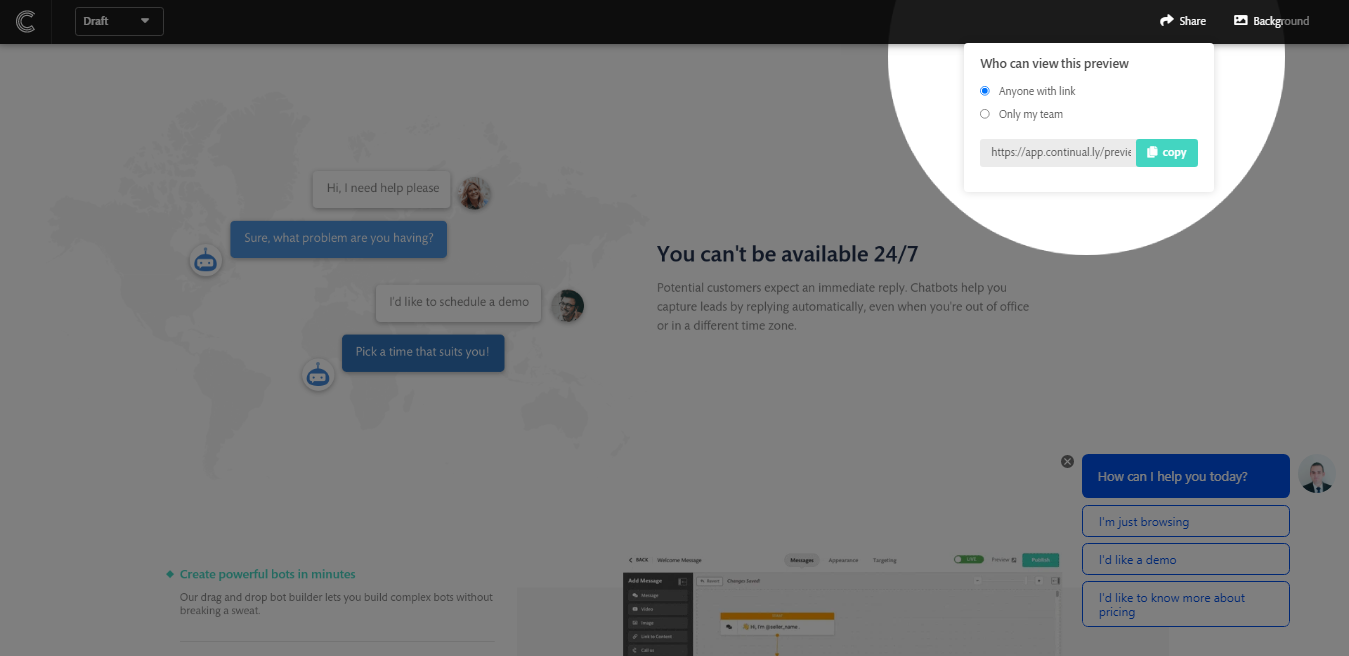Send, test and preview your bot
Once you have finished building your bot, you can send and test it with anyone before putting it live on your site.
In this article we cover:
Where to find your preview
Go to your bots and find the bot you wish to preview and then click View Preview
How to test a Live version of your bot
The Draft preview mode allows you to see how your bot would work without saving any data or triggering any integrations or using Livechat.
If you want to test the bot, create a lead profile, use livechat, reflect the latest chages in the widget appearance and trigger the integrations you need to select the Live mode instead and engage with your bot.
Preview your bots as a real lead
This option will allow you to personate your leads and use the data they entered before in your test, this will allow you to have a better understanding of how your bot behaves with different leads.
To personate your leads, open your bot and click on the Show Preview button to open the preview panel if it is not already opened. At the bottom of the preview panel click on the Preview as button, pick a lead or search for it using email.
How to change the background of the bot preview
In the top navigation of your preview, you can see an option called Background
You can set a URL for us to screen-grab or set it to any background color or upload any image you want.
How to share your bot preview with your team or publicly
In the top navigation, you can see the Share button. Click on it to get a link to share your bot preview, you can choose to let anyone with the link preview your bot, which is helpful when you want to send the preview to people who are not in your team, Or you can share the preview link with your agents only.