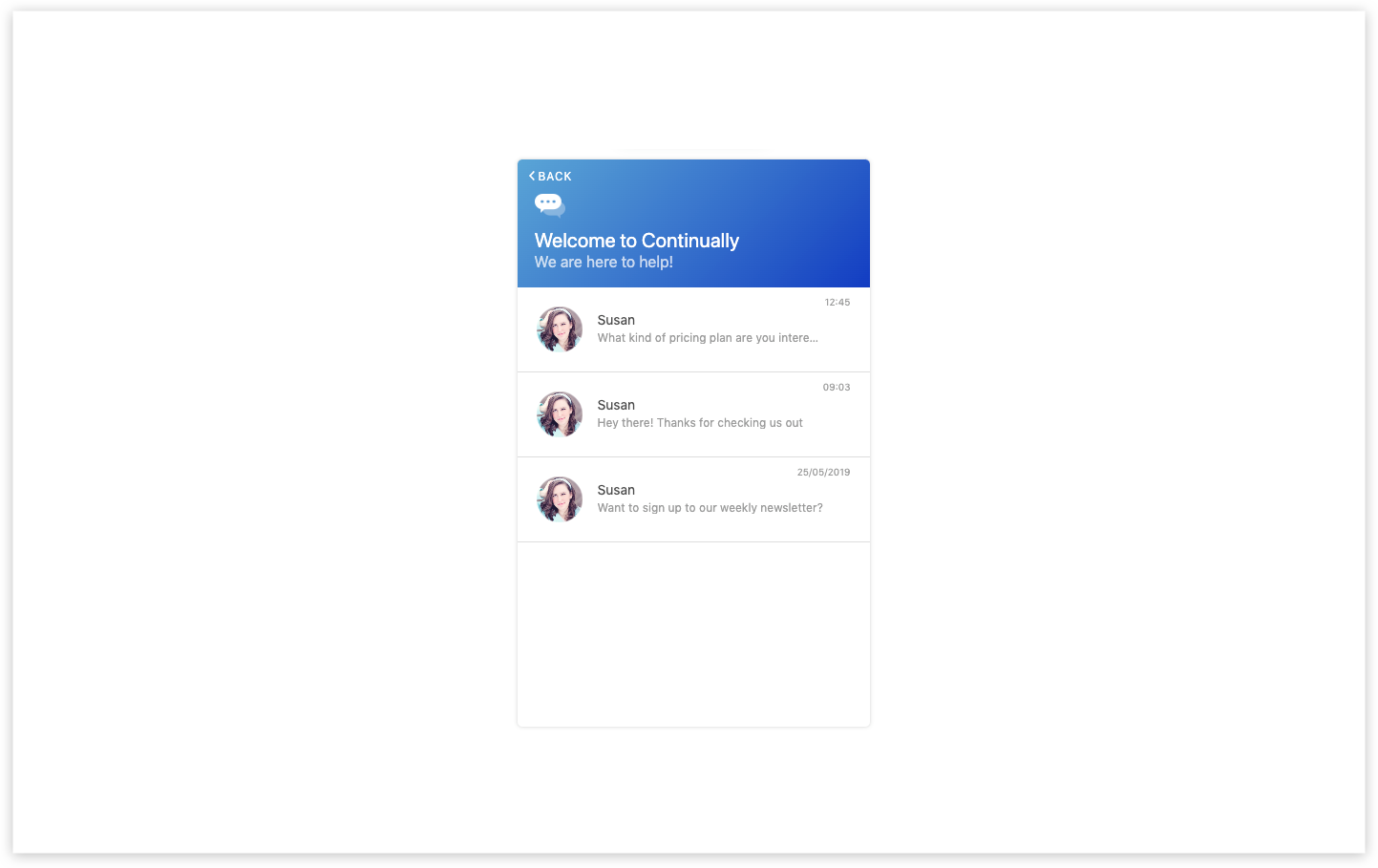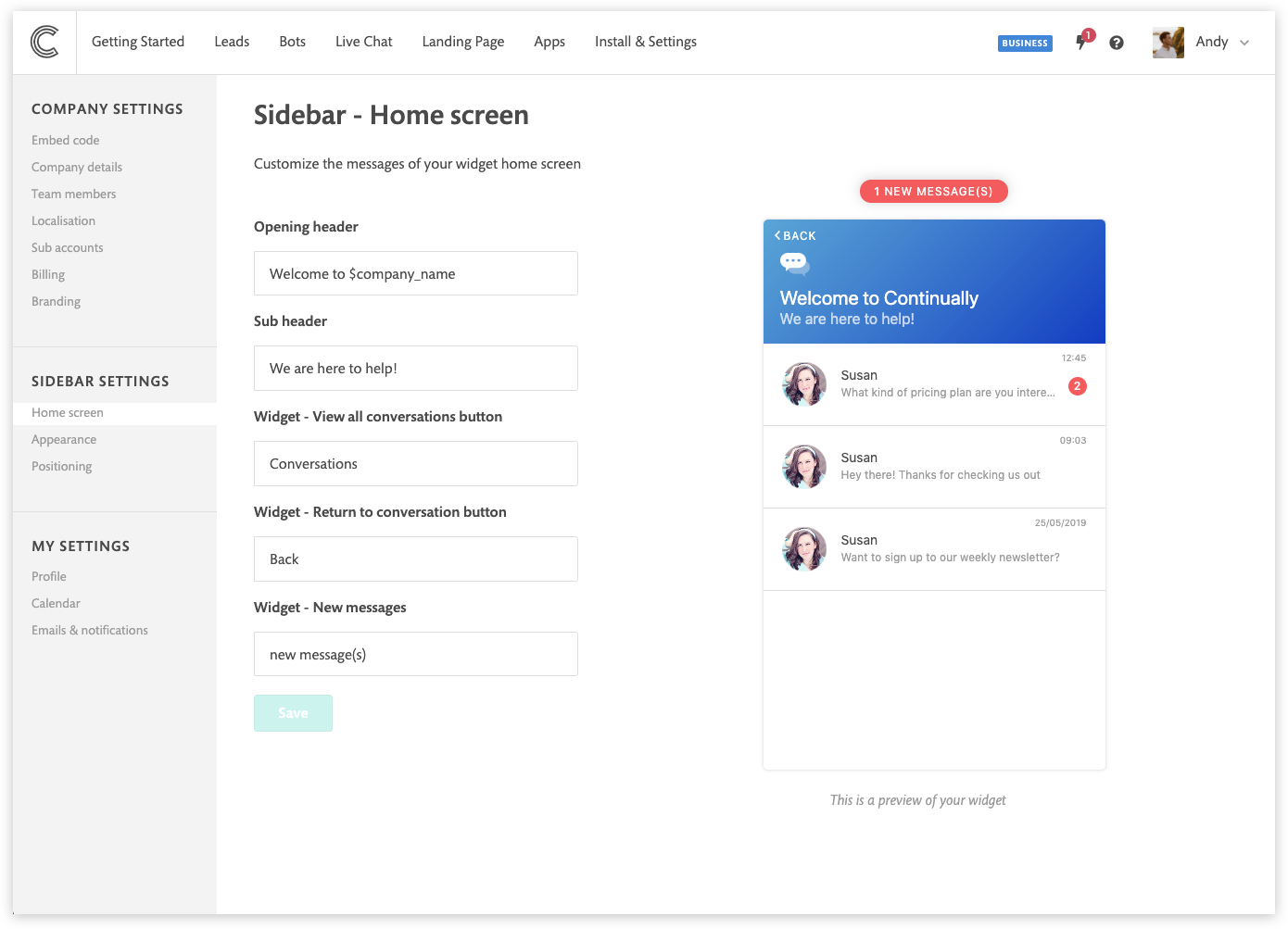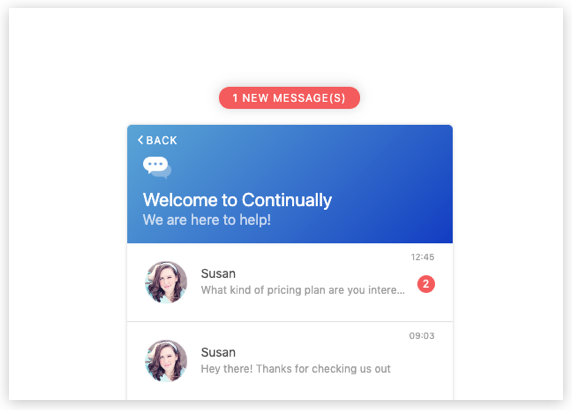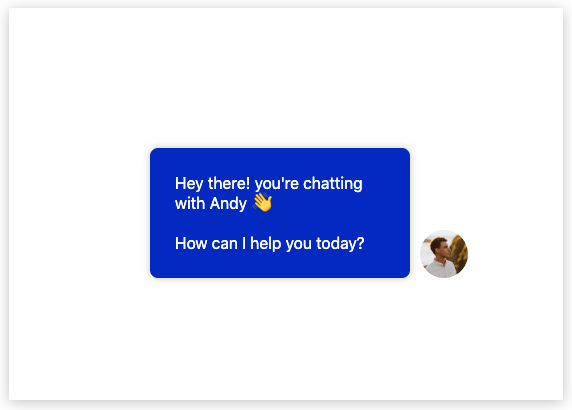Conversation History
Our sidebar has got a new home screen which shows your leads all their previous conversations whether that it's a bot conversation or live chat.
In this article:
How it works
With the introduction of conversation history, we have added a new home page to your sidebar. How this works is when a customer lands on your page and uses your bot or gets in touch with live chat, we add this conversation to their home screen. This way if they leave and return, they can pick up where they left off with that bot, rather than losing the conversation.
Customers can get in touch with live chat and maintain a conversation across all pages that has Continually embedded.
Setting up your sidebar
Your sidebar will have a home screen that you can edit. All of the text is customizable so that you can use whatever language you choose.
To find these sidebar settings you need to click on Install & settings in the top navigation. Then under sidebar settings, click on Home screen.
How live chat notifications appear for your customer
It's great when a customer gets in touch through live chat, it's not so great when they then start exploring your site and forget about live chat.
We have added a new notification for live chat to help let your customers know when they have received a response.
When in the sidebar, they get a pop-up pill notification saying they have received a new message and we also add a notification beside the chat they received the message on.
When they don't have the sidebar open, we use the message widget to show them your response. IF they click on this it will take them straight to the conversation.
How to test conversation history
Conversation history can be a little confusing if you are trying to test a new bot. Continually will remember who you are so the experience might not be the same as a new customer.
Here are 2 ways to help test your bots:
- Use an incognito window in your browser
- Clear your stored cookies in your browser