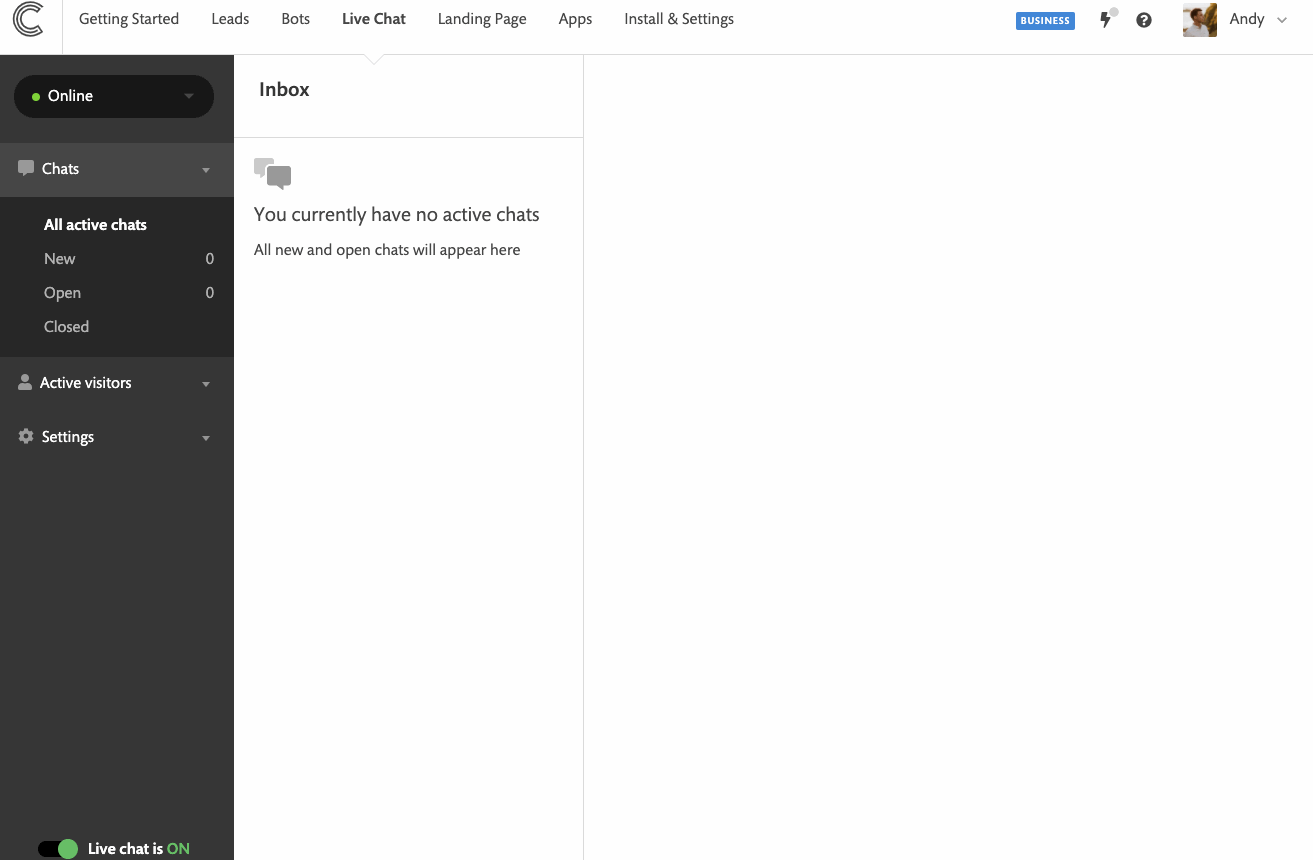How to set your live chat availability (online / offline status)
There are two options to control your availability on Continually. You can configure the livechat app to show you as Online when you or your agents are logged into Continually or you can set fixed working hours for livechat.
In this article we will cover :
Checking availability across signed in agents
This is the default setting for your live chat availability. You can find its settings by going to the Availability section in Live chat Settings, under the status detection choose the " Check availability across signed in agents" option.
Your online status is set per account but we check across all your agents status' before determining your team is offline.
To change your status even if you are logged in go to your live chat inbox, in the top left of your screen, shows your online/offline status. You can change this at any time by clicking on the dropdown and selecting your preferred status.
What if I am signed out?
When you are signed out of Continually your status will automatically be set to offline.
What effect does this have for me?
When your availability is set to offline, you will no longer receive any live chat pop up notifications even when you are still signed in and working on Continually.
What effect does this have for my visitors?
In your settings, you can choose to send automatic responses. We check to see if any of your team are online in order for us to determine which automatic response we send.
If your agents are offline, we display a note above the message field for your visitors to say "We are currently offline, leave a message and we will get back ASAP". This helps your customers know not to expect and immediate response.
Setting fixed working hours for livechat
Go to Availability section in the Live Chat Settings. Choose Set company's days & hours available in the Status detection settings. Now set time zone and the hours you want to be shown as Online for your leads and visitors. You can click on the + button to add more time slots.
What if I am signed out?
Even if you are signed out, you will still be shown as Online during the working hours.
What if I want to add a break in-between the working hours?
You can set the working hours for each day individually or you can combine a few days that have the same settings. If you want to add a break in the working hours, add them in two slots. For example, let's assume your team works from Monday to Friday from 9 Am to 5 PM but you have a break from 2 PM to 3 PM. Your working hours should be from 9 AM to 2 PM, then you add another slot from 3PM to 5 PM.
What will happen when I'm offline?
In your settings, you can choose to capture the lead's email/phone when you are offline, and you can choose to send automatic responses if you are offline as well. We will check your working hours and if you are outside the working hours we display a note above the message field for your visitors to say "We are currently offline, leave a message and we will get back ASAP". This helps your customers know not to expect and immediate response.