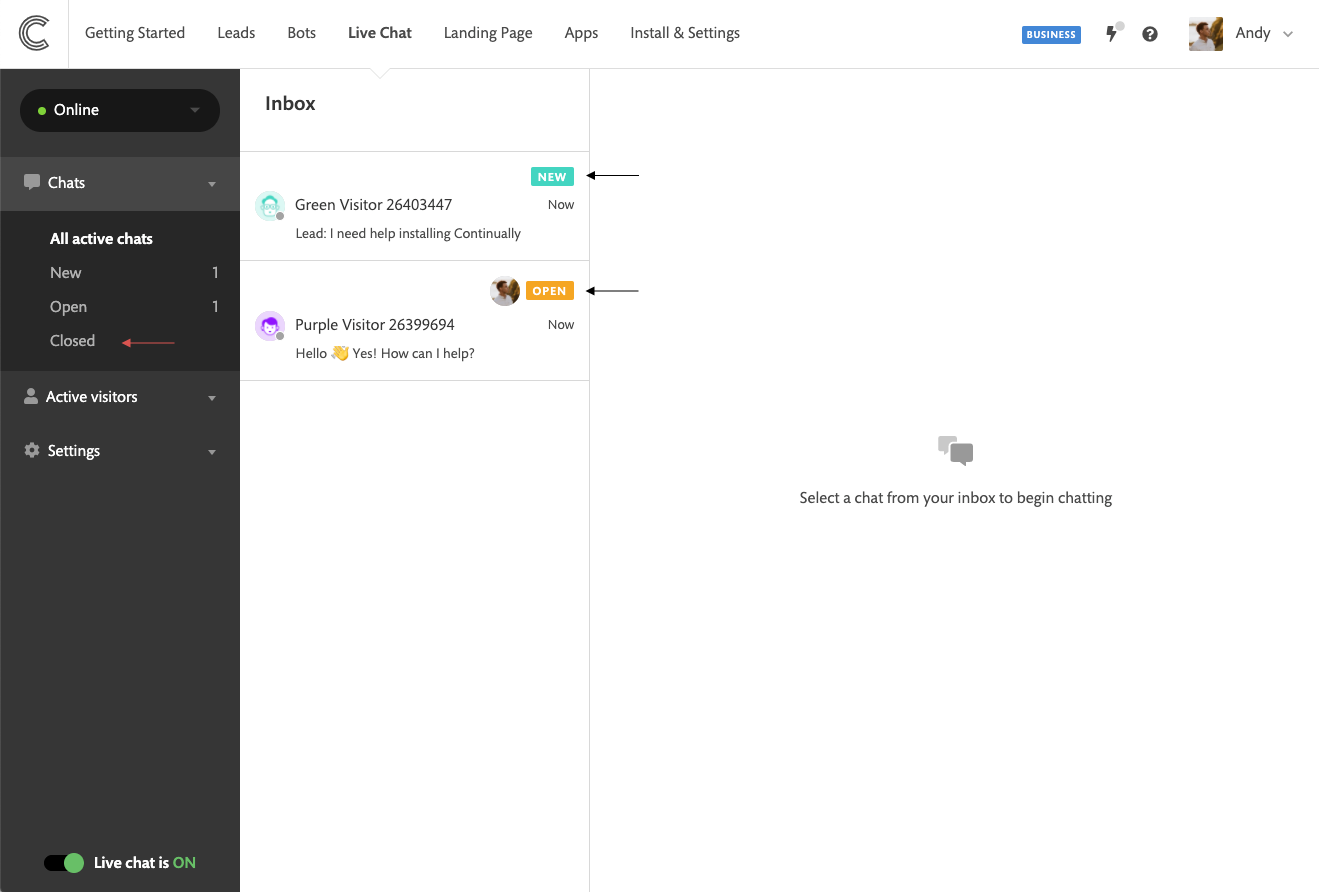How to manage your inbox using chat status
Help your support team keep on top of your live chat inbox by using chat status. We have added 3 labels to help you determine which customers need support right away and which conversations can be closed and removed from your inbox view.
NEW - Chats that come in which have no response from you or your team (need attention)
OPEN - We automatically update the status to open once there is a response from you or one of your team (You or an agent has responded but still may need attention)
CLOSED - This is a chat that has been closed by you or your team. Once closed it can be re-opened again. Closed chats will not be displayed in All active chats and will be stored in the closed folder. (No longer needs attention)
How to automatically close chat
We added a new setting to our live chat app to help you keep control of your inbox without having to manually close each chat.
Simply go to Live chat settings, enable the option and set the time period you would like to close the chat after it passes.
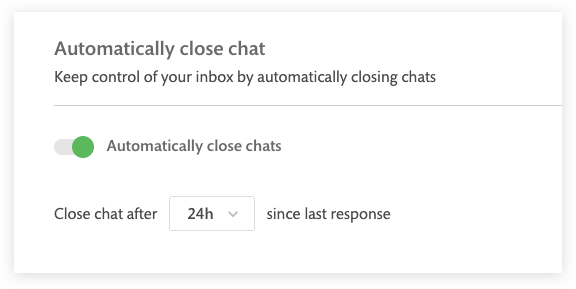
Note: As soon as you enable this setting it will close any chats without a response in the time period straight away.