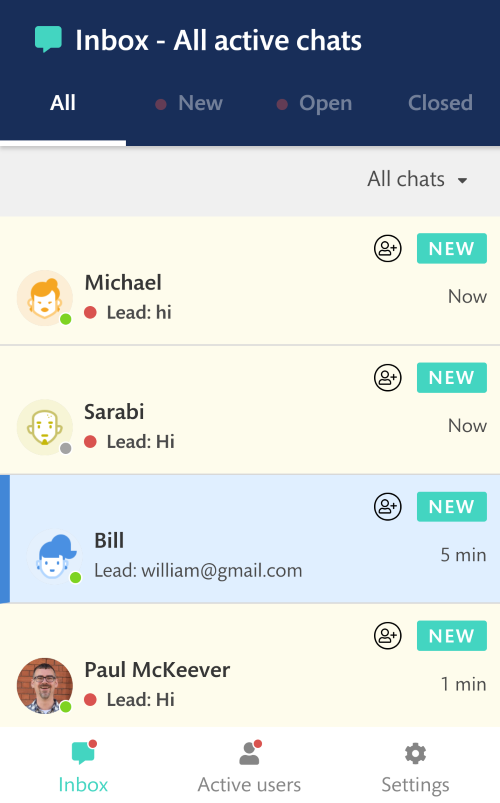How to connect our mobile app
Never miss out on another lead because you are not on your computer, with the new live chat mobile you can assist your customers wherever you are.
In this article, we will cover:
How to connect the mobile app IOS
- 1
- Download and install the Continually - Livechat app from the App store.
- 2
- Go to your Live Chat Settings page, on the left side-bar click on Mobile App, you will find the QR code you need to scan on your mobile.
How to connect the mobile app on Android
- 1
-
Download and install Continually app from Play Store.
- 2
-
Go to your Live Chat Settings page, on the left side-bar click on Mobile App, you will find the QR code you need to scan on your mobile
- 3
-
Open Continually app on your phone and click on Scan QR Code, align the QR code between the visible area and it will connect you automatically to your Continually account.
How to use the App
Once you open the app you will find yourself very familiar with it, we designed it from the ground up to give you the easiest user experience. The app consists of three main sections, Inbox, Active users, and settings.
Inbox
In the inbox section, you will find all live chat conversation from your bots, you can filter the conversation by their status NEW, OPEN, and CLOSED. You can further filter it viewing conversation assigned to you, all conversations, unassigned conversation.
Active Visitors
In this section, you can view the visitors using your bots and you can filter it by known visitors or anonymous visitors, you can also join the conversations and interact directly with your visitors.
Settings
In the settings page, you can set your Availability, turn on/off live chat, and set your notifications settings.
Replying to a conversation and viewing lead's info
Tap on any conversation to open it, then you will be able to reply directly to the customer, add private notes, send images, send a saved reply, send a command, view and edit the lead's info directly, assign a conversation to yourself or a team-mate and close a conversation.