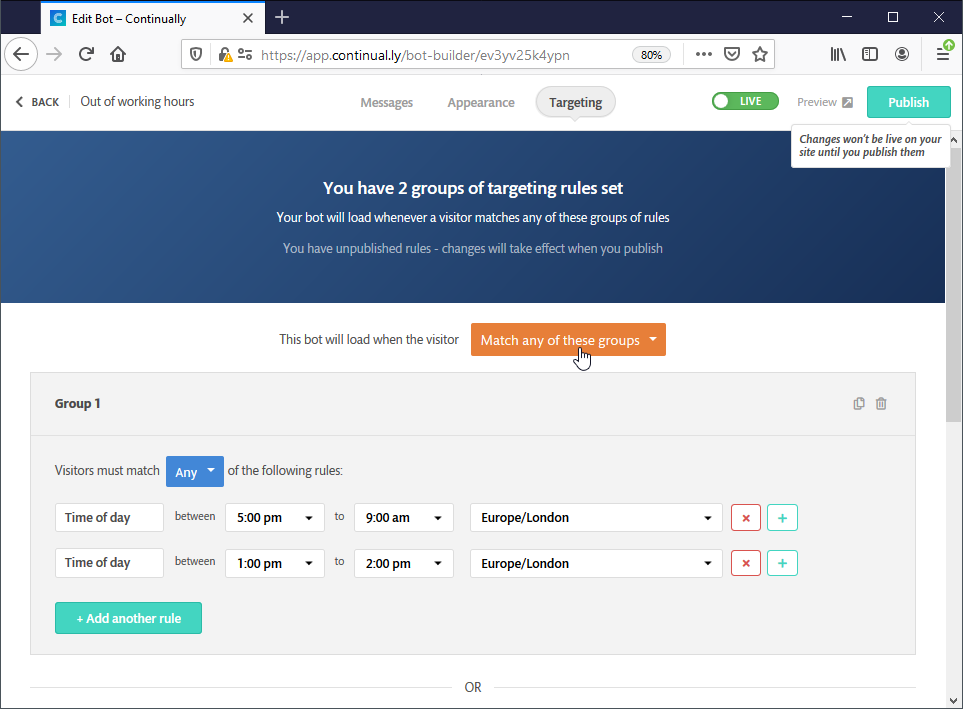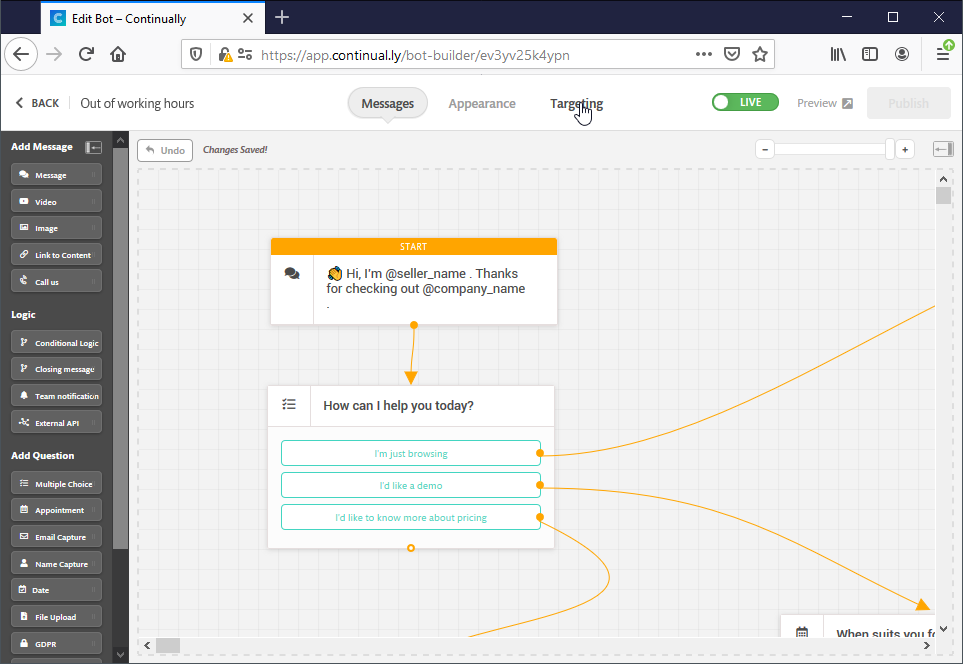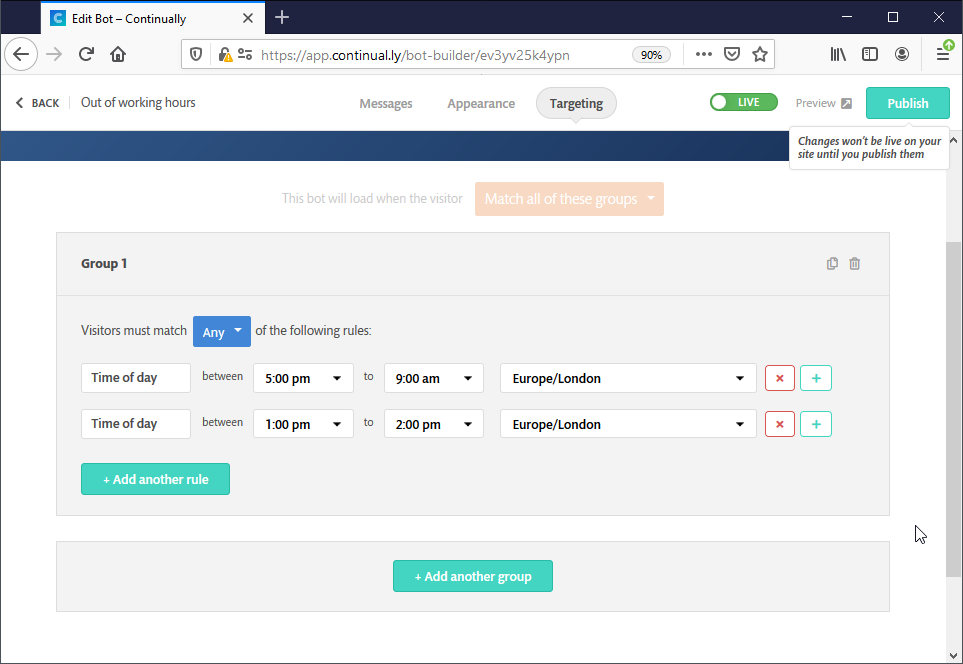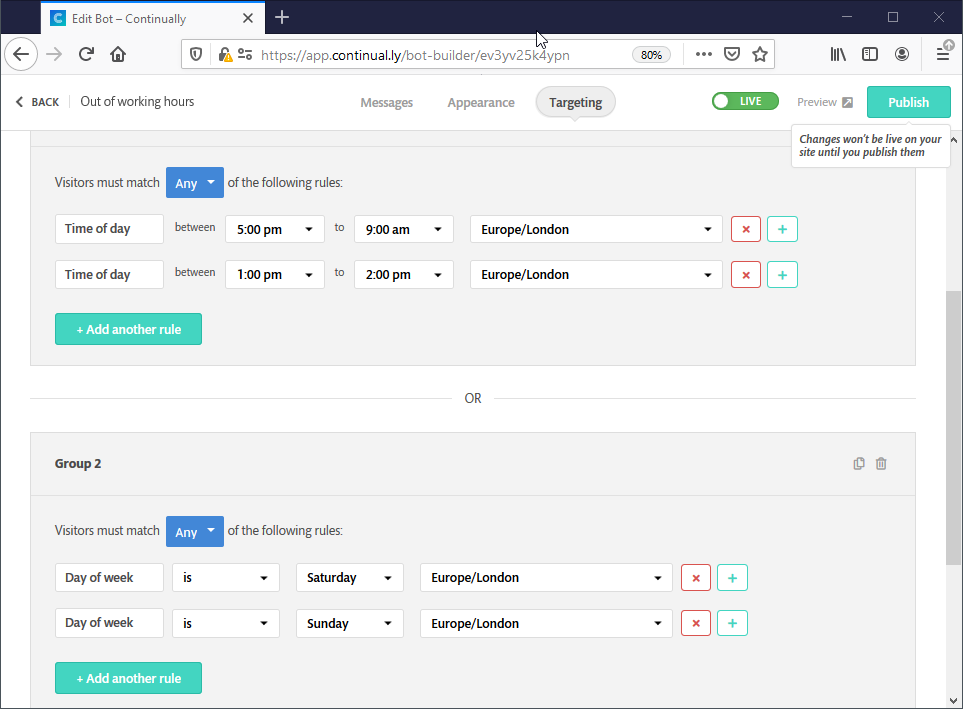Targeting rules for out of office hours
For the sake of this demo, we will assume you work from 9 AM to 5 PM London Time, you have a one-hour lunch break at 1 PM and you want to display the bot all day during the weekend.
Since we want to display this bot outside our working hours, we will set the Time of Day between 5 PM to 9 AM, then we will add another rule for the lunch break from 1 PM to 2 PM. Make sure you set the matching rule to ANY, because we want to display this bot during any of these two ranges.
Now let's add another group, choose the Day of the week rule, set the condition to " is" and choose Saturday, add another rule within that group and choose Sunday this time, make sure to set the matching rule to Any as well.
Finally, we must set the relationship between these two groups as " Match any of these groups", this way the bot will load all day long on Saturday and Sunday, and during the weekdays it will load only during the out of the work hours. Don't forget to Publish the changes you made.