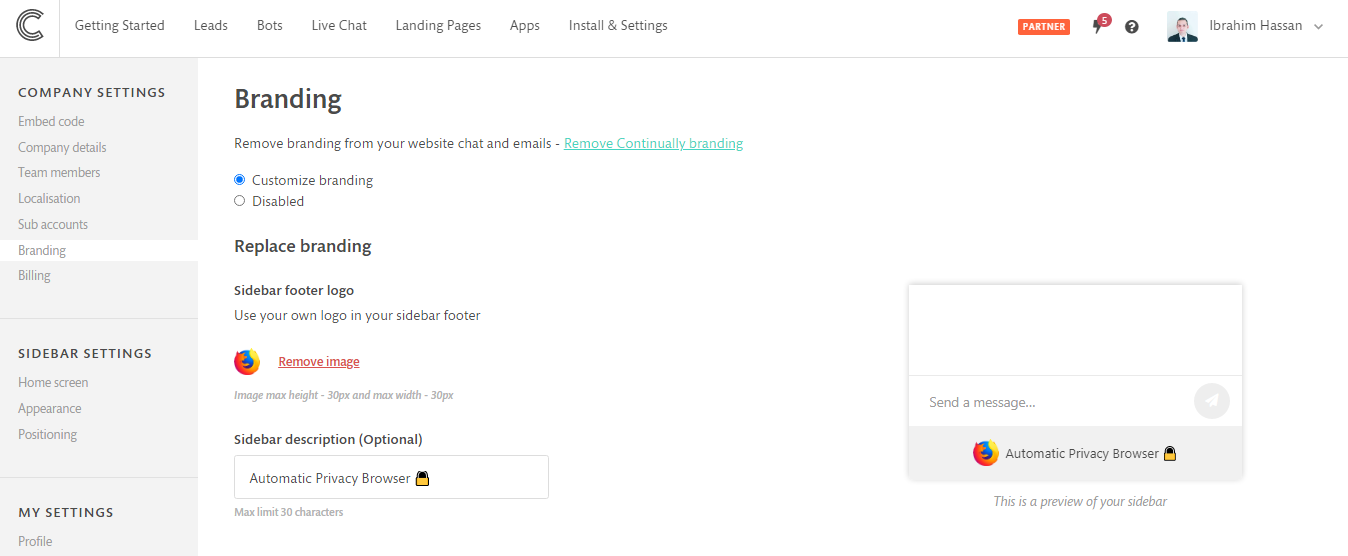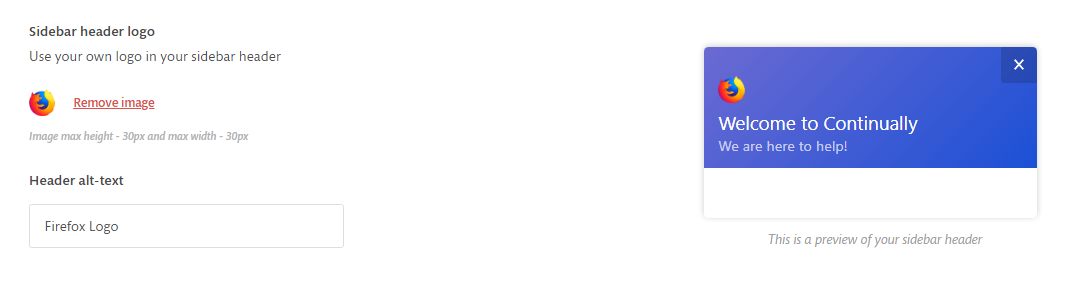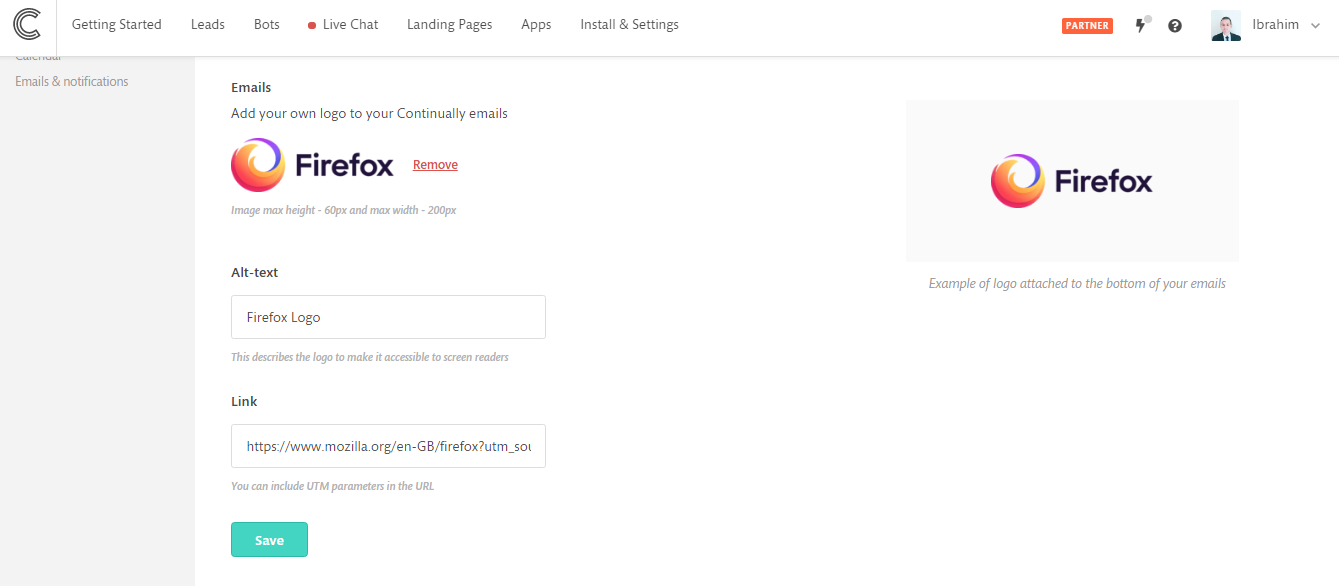How to replace Continually branding with your own logo
Continually allows you to remove the Continually logo from your emails, landing pages and chatbot sidebar. But, instead of removing the logo; do you want to replace it with your own logo?
In this article we will cover:
How to replace branding in the Sidebar
Sidebar Footer
1. Go to Settings -> Branding and set it to "Enabled". This will show you the Replace Branding options.
2. In the Sidebar Footer section, upload your logo in PNG or JPG format with dimensions not exceeding 30x30px.
3. If you want to add a few words along with your logo, you can write them in the Sidebar description field.
Sidebar Header
If you want to add your company icon to the homescreen, you can do that in the Sidebar header logo section, the logo must be 30px width and 30px height.
How to replace branding in the Email
After you finish replacing the branding in the sidebar, scroll down till you reach the emails section. Upload your logo keep with dimensions not exceeding 60px for height and 200px for width. Add the logo's Alt-text and the link where your logo will point to. You can include UTM parameters in the link.
How to allow sub-accounts to have their own individual branding
Continually gives you the ability to control the branding on your sub-accounts. You can allow each sub-account to have their own separate branding or you can make the sub-accounts inherit your own branding.