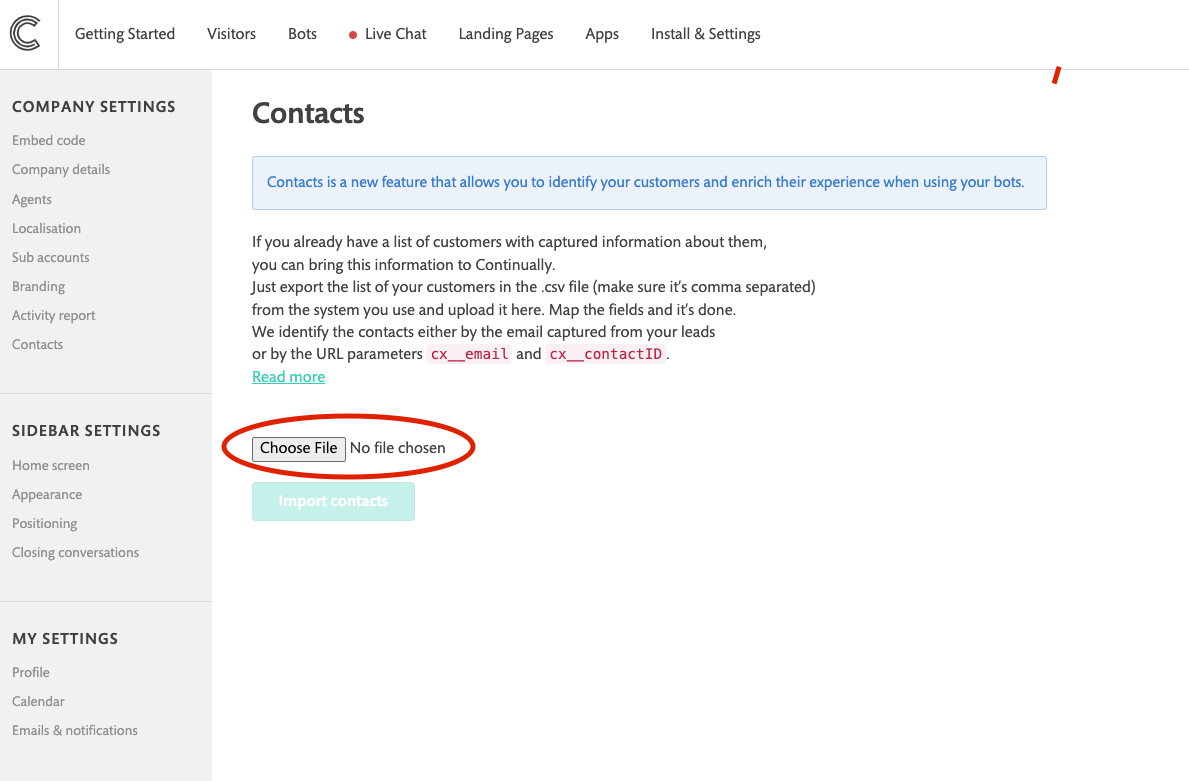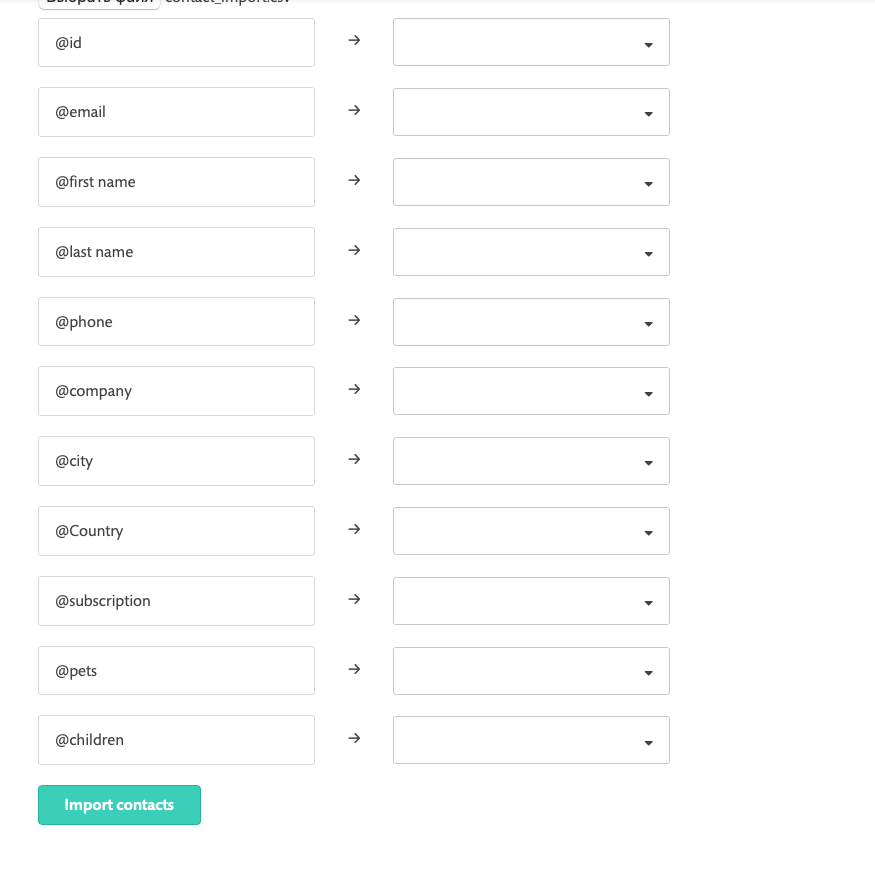Contacts import
- 1
- You have to create/export a .csv file (make sure it's comma separated) with the list of your customers.
- File requirements:
- 2
- Click on the Choose File button on the Contacts page
- 3
- Choose your .csv file for the import
- 4
- Once the file is chosen you will see a mapping grid. You can see all the fields from the file on the left and a drop-down to choose Continually fields.
- 5
-
Match the fields you want to import and click on the 'Import contacts' button

- 6
- The newly created contacts are highlighted with yellow and have the 'New' label. Now our system can use the information.
- 7
- To see all the imported fields click on the contact.
Contacts is a new feature that allows you to identify your existing customers and enrich their experience when using your bots. If you already have a list of customers with captured information about them, you can bring this information to Continually and personalize the bots based on it.
How to import the Contacts
-
1. CSV format (comma-separated for now)
-
2. The first line should contain the names of the fields
-
3. Every Contact should have 2 required fields:
-
- contact id - it's an external ID from your system so that you can easily match it
-
- email
-
4. The required fields should be unique.