Pass custom fields to your bot through your URL
In this article, we will cover how you can pass data to each of your custom fields through your URL.
We will cover:
How to pass Email field
Here is an example of how to pass an email field:
example-website.com?cx__email=john%40example.com
Here is step by step how to do pass email field:
1. You add your website URL:
example-website.com
2. You add the "?" at the end of your URL:
example-website.com ?
3. Next step is to add the name of the field you want to pass:
example-website.com? cx__email
4. Add an "=" before entering the value for this field
example-website.com?cx__email =
5. Add the value of this field
example-website.com?cx__name =john40%example.com
Passing name field
Once you have passed the email field, you can begin to add any other fields. It doesn't matter what order these fields get added. It is important to note that you are able to pass the @name field but not @first_name field in the URL. This is because the first name if a truncated version of the name variable.
Here is an example:
example-website.com?cx__name=Peter
1. You add your website URL:
example-website.com
2. You add the "?" at the end of your URL:
example-website.com ?
3. Next step is to add the name of the custom field you want to pass:
example-website.com? cx__name
4. Add an "=" before entering the value for this custom field
example-website.com?cx__name =
5. Add the value of this custom field
example-website.com?cx__name= Peter
Passing more than 1 field
So if you want to send more than one field in your URL you need to add "&" between each field.
Here is an example of passing "Peter" to the name field and "Continually" to the company field:
example-website.com?cx__name=Peter&cx__company=Continually
Adding spaces
If you want to send a value with 2 words to your field you will have to add "%20" between each word to add a space.
Here is an example of passing "Big Company Name" to the company field. We will need to add %20 for the spaces between this name:
example-website.com?cx__company=Big%20Company%20Name
Adding "@" for emails
If you are wanting to send email field you will need to add "40%" instead of an "@" for the email address.
Here is an example where the email I want to pass is john@example.com but we will have to replace the "@"
example-website.com?cx__email=john%40example.com
Detailed Example
email: paul@continual.ly
company: Continually
example-website.com?cx__name=Paul&cx__email=paul%40continual.ly&cx__company=Continually
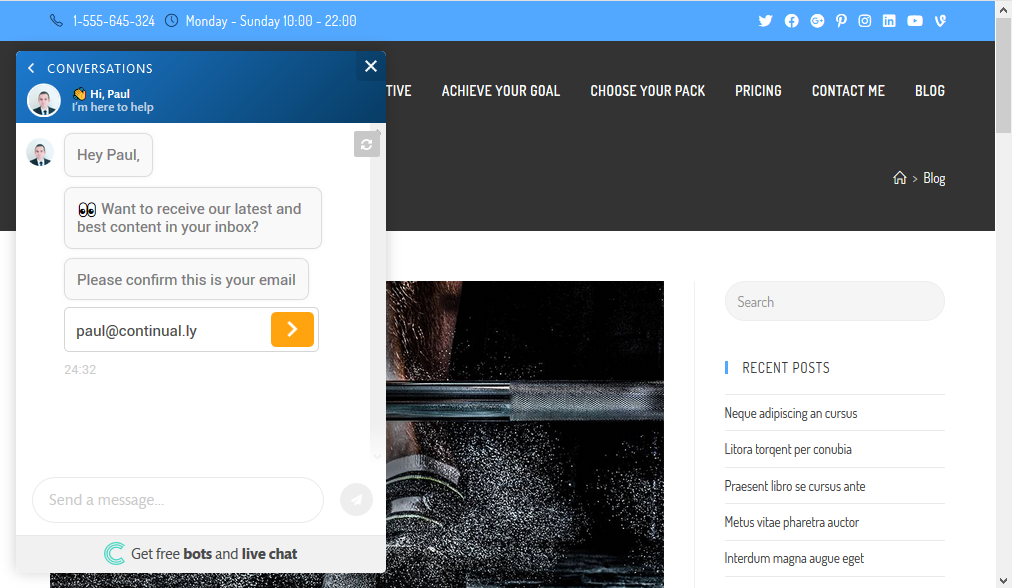
Now when the visitor interacts with the bot, all the fields you passed through the URL will be added as lead’s data on your Leads page.