Slack notifications
Want to get updates about your leads on Slack? With our Slack integration as well as using live chat, you can get notifications on different kinds of activity with Continually.
In this article we cover:
Where to connect your Slack account
In order to receive any notifications in Slack you first need to connect your account on the Apps page.
- Find the Slack integration and click connect
- Sign in and select your workspace
- Select which channel you want to receive notifications in
What Slack notifications can you receive
We use Slack to notify you of different kinds of activity with your bot. We also use it to notify you of any new live chat messages. To find out more about live chat and how to turn live chat on click here
Here are the different kinds of notifications you can receive in Slack:
New lead
This notification is triggered when your Continually bot captures a new lead email.
New appointment
This notification is triggered when a customer books an appointment through your bot.
Team notification objects
This notification is triggered after a visitor reaches a Team notification object in conversation.
Anonymous lead
This notification is triggered when a new customer uses your bot. The reason it is an anonymous lead and not a "new lead" is because the email has not yet been captured.
Note: Anonymous lead notifications are disabled by default, you will need to go to your Slack preferences and enable it. Read the section below to find out how.
Live chat
You can receive notifications for any live chat messages your customers send.
Note: You cannot control your notifications for live chat in the notifications section, it can only be disabled by turning off live chat.
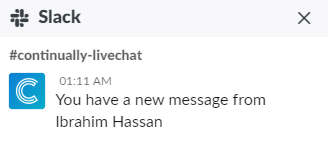 An example of a Slack Livechat notification.
An example of a Slack Livechat notification.
How to connect Livechat with Slack
By default, your Slack integration will work as a notification only integration, if you want to use Slack to engage with your visitors in livechat, you need to turn the Livechat integration On first.
To do that, go to Livechat -> Settings -> Slack, then turn on the Slack and Livechat integration.
You can also choose which channel to assign livechat notifications to.
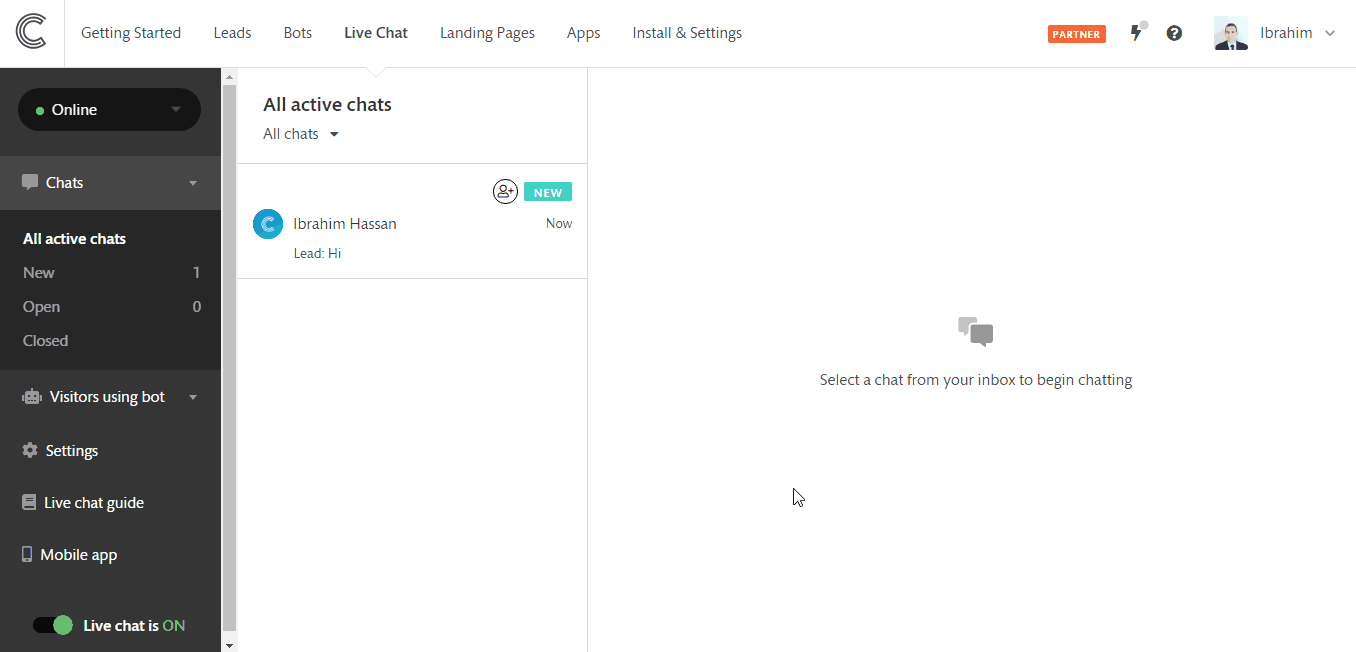
How to Control your slack notifications
- You can control your settings by going to the Apps page
- Finding your connected Slack app and clicking View preferences
- Then select which notifications you want to receive and then click save

Using 2 Slack channels for different notifications
Too many notifications going to one Slack channel?
You can choose 2 different Slack channels to separate general notifications like new leads, new appointments and anonymous visitors from live chat notifications.
This can all be controlled on your Slack preferences page, found on the Apps page
