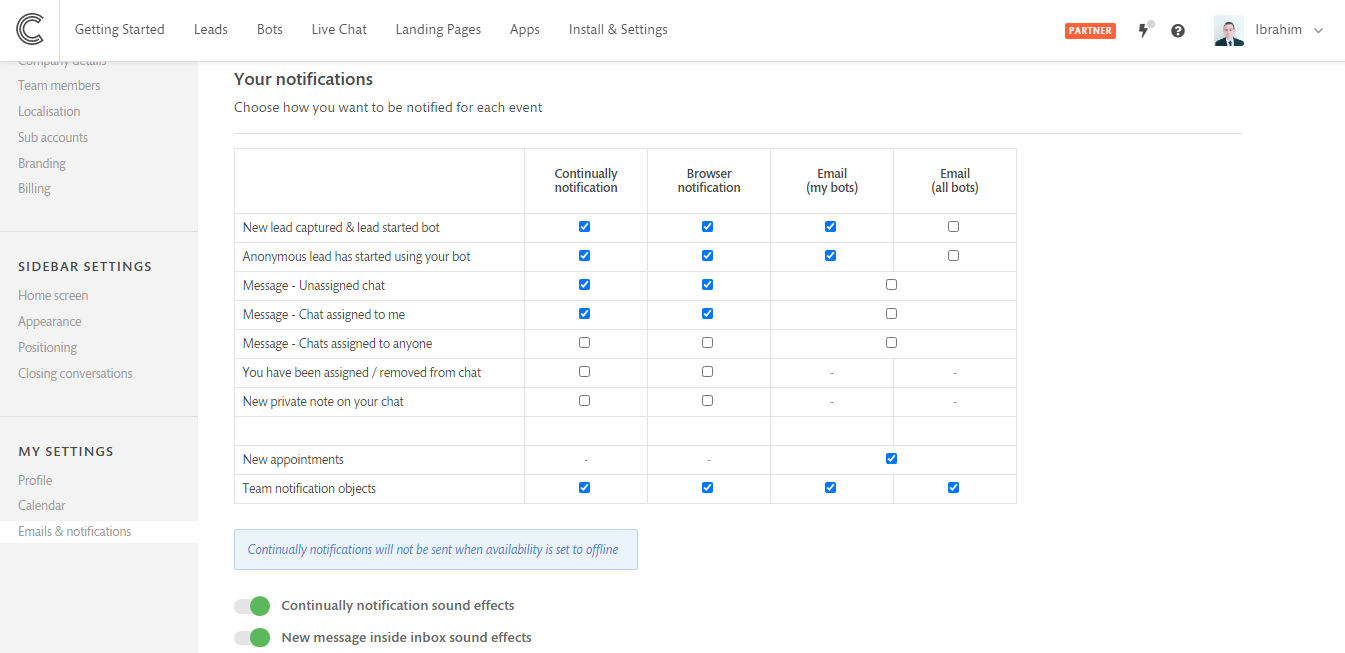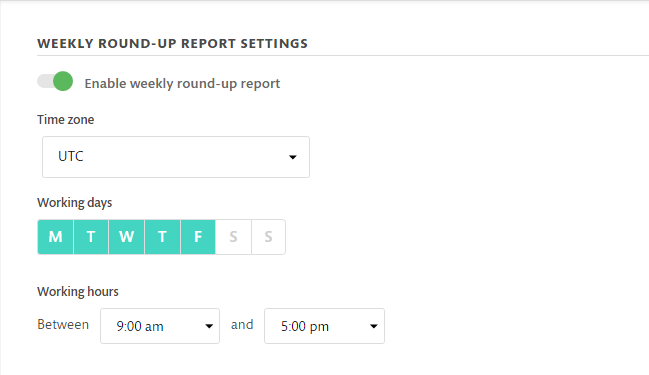Notifications & emails
You can keep up to date on any activity on your bots with our notifications. You can get notifications for new leads, appointments, live chat messages, etc... All of these can be controlled in your notifications settings.
In this section we will cover:
How to control what notification we send to you
You have a lot of notifications options that you can control. We like to keep you up to date with any activity on your bot inside the app and also through email. These settings can be controlled on the notifications settings page.
Notifications are split between bots activity and live chat activity, you can choose which type of activity you would like to receive a notification for.
We have 5 different kinds of notifications:
Continually notifications
These are notifications that will appear on the Continually app when you are signed into Continually, they are also known as in-app notification. These can be super useful for new live chat messages so you can quickly go straight to your inbox.

Browser notifications
Browser notifications are notifications that are sent from your browser like Google Chrome or Firefox, also known as Push notifications, their look and behavior depend on your system and on your browser, some browsers integrate their notifications with the operating system notification center.
You must allow Continually to send you notifications when your browser asks you to. These notifications are also useful for live chat messages. This permission step will only appear when Continually tries to send your first notification then you will get a pop up asking to give permission.

Email notifications
Email notifications are great for keeping up with Continually when you are not signed in.
Slack notifications
Whether you are using Slack web client, desktop client or mobile client; you can receive notifications directly in any channel you want and you can also engage in livechat immediately with your visitors.
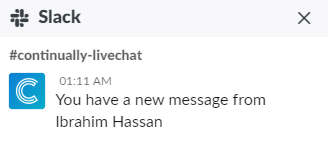
Learn more about Slack notifications.
Mobile app notification
You can receive notifications on the go on your phone by installing the Continually mobile app. Learn more how to connect the Continually mobile app.

Sound effects
We also have sounds effects for any in-app pop up notifications. We also have a sound effect for any new messages you get in your live chat inbox.
Sound effects can be disabled on your notifications settings page under your notifications table.
How to turn off notifications sent to your customers
You can switch off any notifications sent to your customers on the notifications settings page. This setting cannot be set per account and if you switch these emails off it will affect the rest of your team's bots.

Weekly roundup report
The roundup report is an effortless way to know how your bots performed in the past week. You will receive a summary report every week that shows the following metrics:
- How many Visitors you had in past week and how many Conversations they created.
- The new Leads count.
- Count of Visits outside your working hours.
- The Country with the most visits.
- How many Appointments were booked in the past week.
- The most popular Bot.
Report configuration
Go to Emails & Notifications page then scroll down to the Weekly Round-up Report Settings, you can disable / enable the report there and you can specify the company working hours that will be used in the Out of working hours metric.