04 - Getting started - Installing Continually on your site
This article will help you target specific URLs where you want your bot to be displayed & also set targeting rules on which types of customers your want you bot to be shown to.
In this article
At the bottom of this article there will be links to other related articles.
How to install the embed code
1. Log in to your Continually account
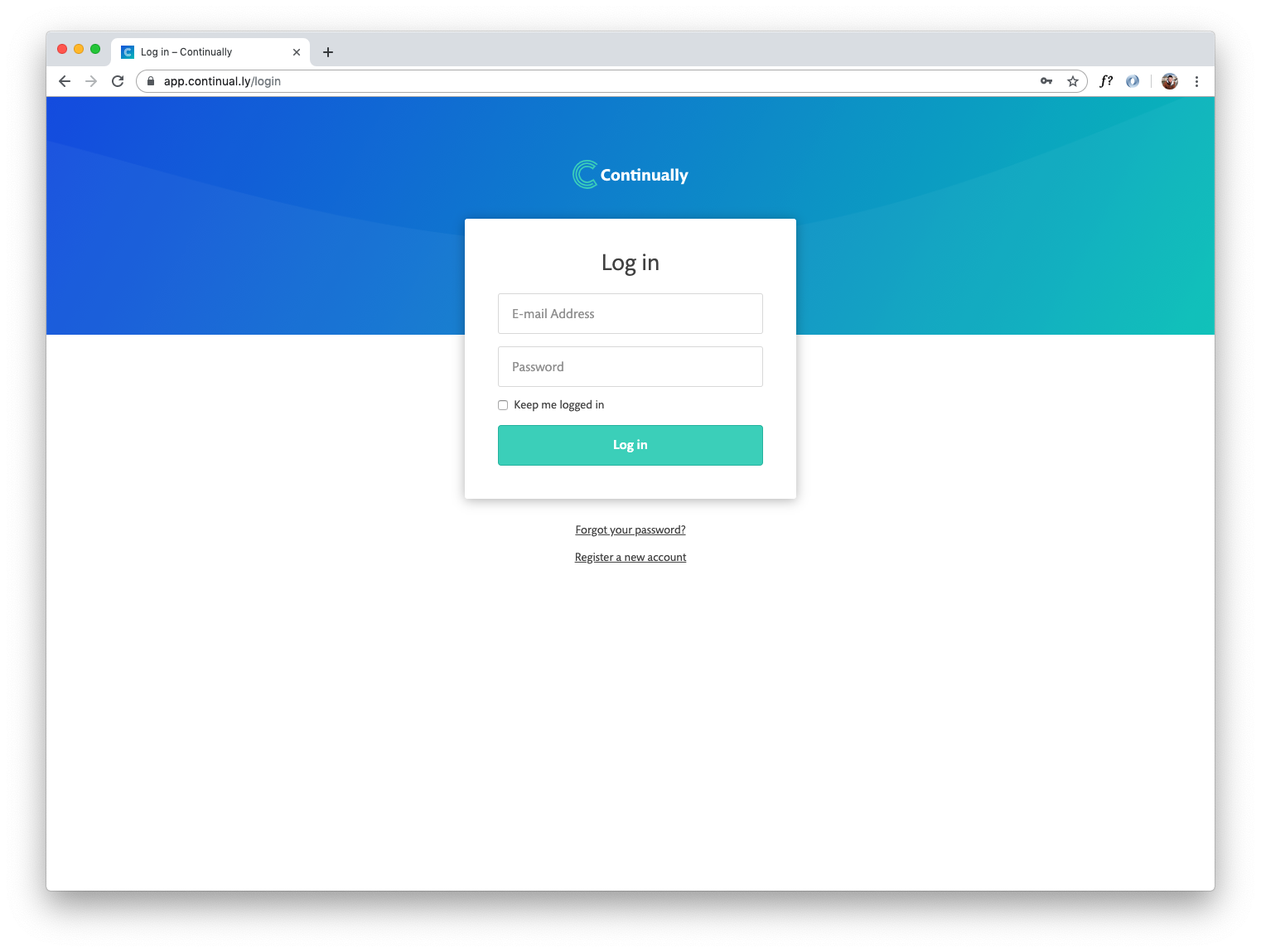 2. Once you are signed in, along the top navigation click on Install and Settings.
2. Once you are signed in, along the top navigation click on Install and Settings.
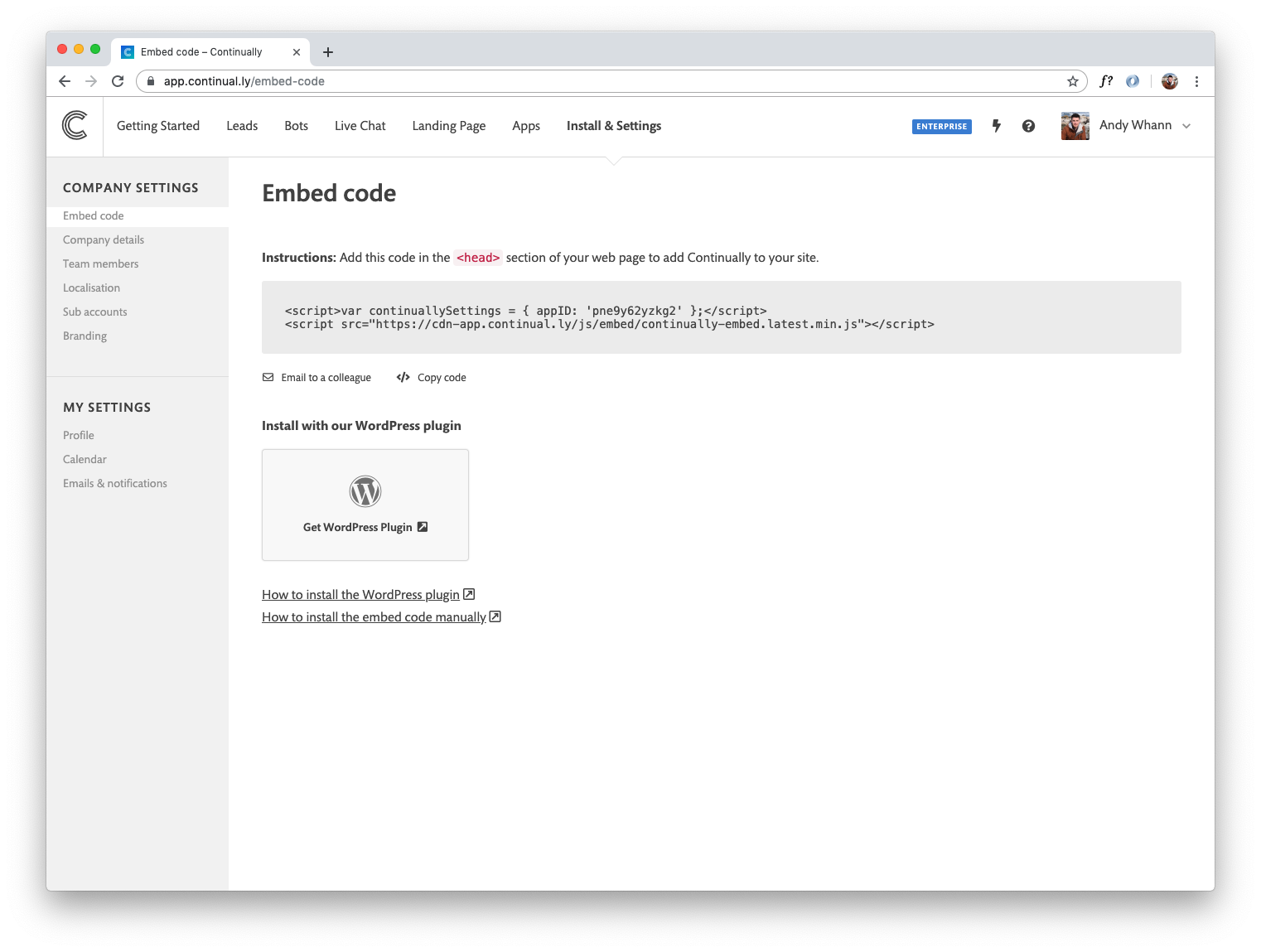 3. Here you will find the grey box that has your embed code, click on the Copy code option
3. Here you will find the grey box that has your embed code, click on the Copy code option
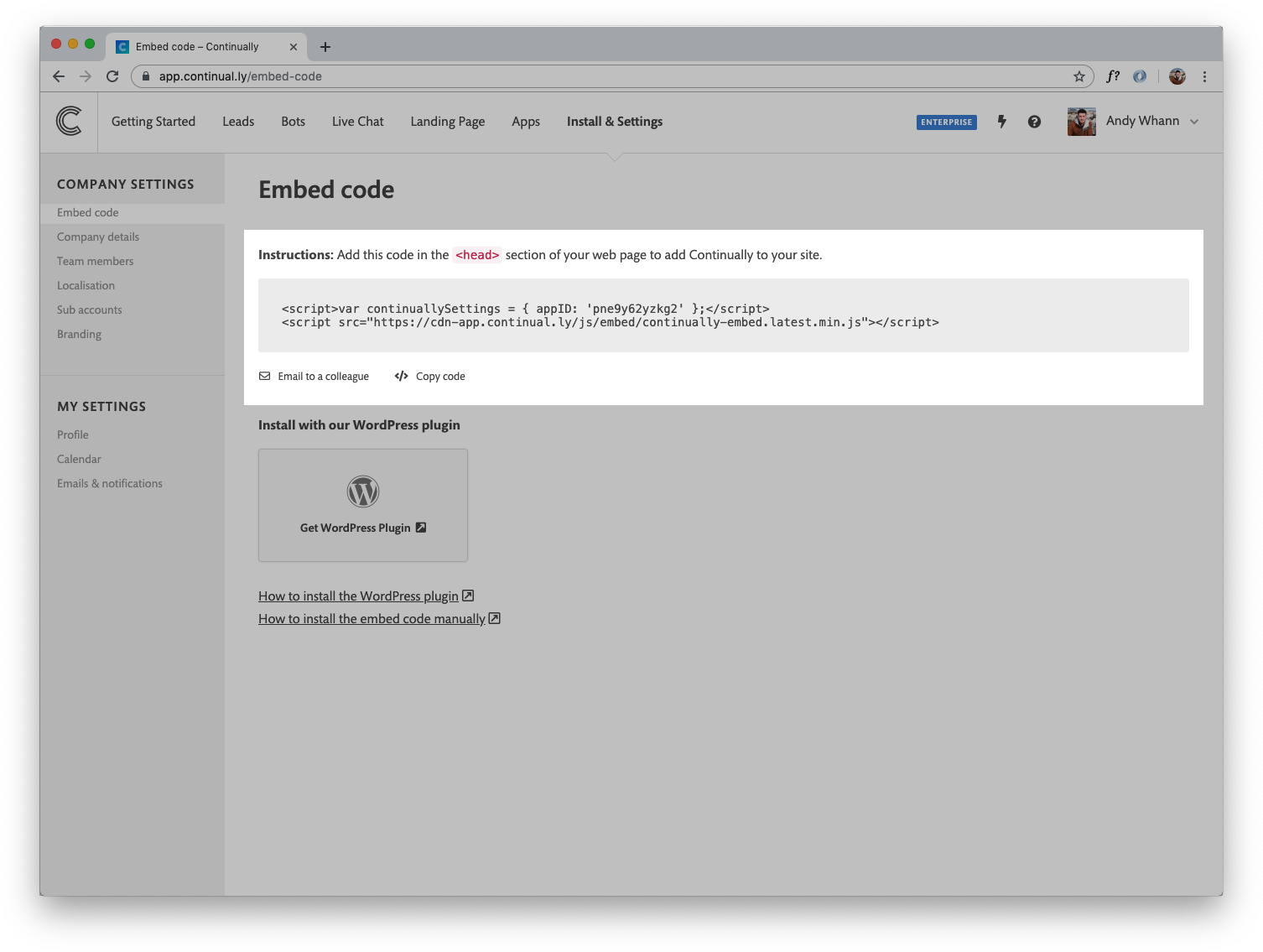 ( Note: You can install this embed code on as many pages or websites you wish. If you are wanting to display different bots on each page you need to add URL targeting, heres a quick guide how to do that - Target specific pages)
( Note: You can install this embed code on as many pages or websites you wish. If you are wanting to display different bots on each page you need to add URL targeting, heres a quick guide how to do that - Target specific pages)
4. Now you need to open up your code editor and find the HTML page you want to add the Continually script to. (image is an example HTML doc opened in a code editor)
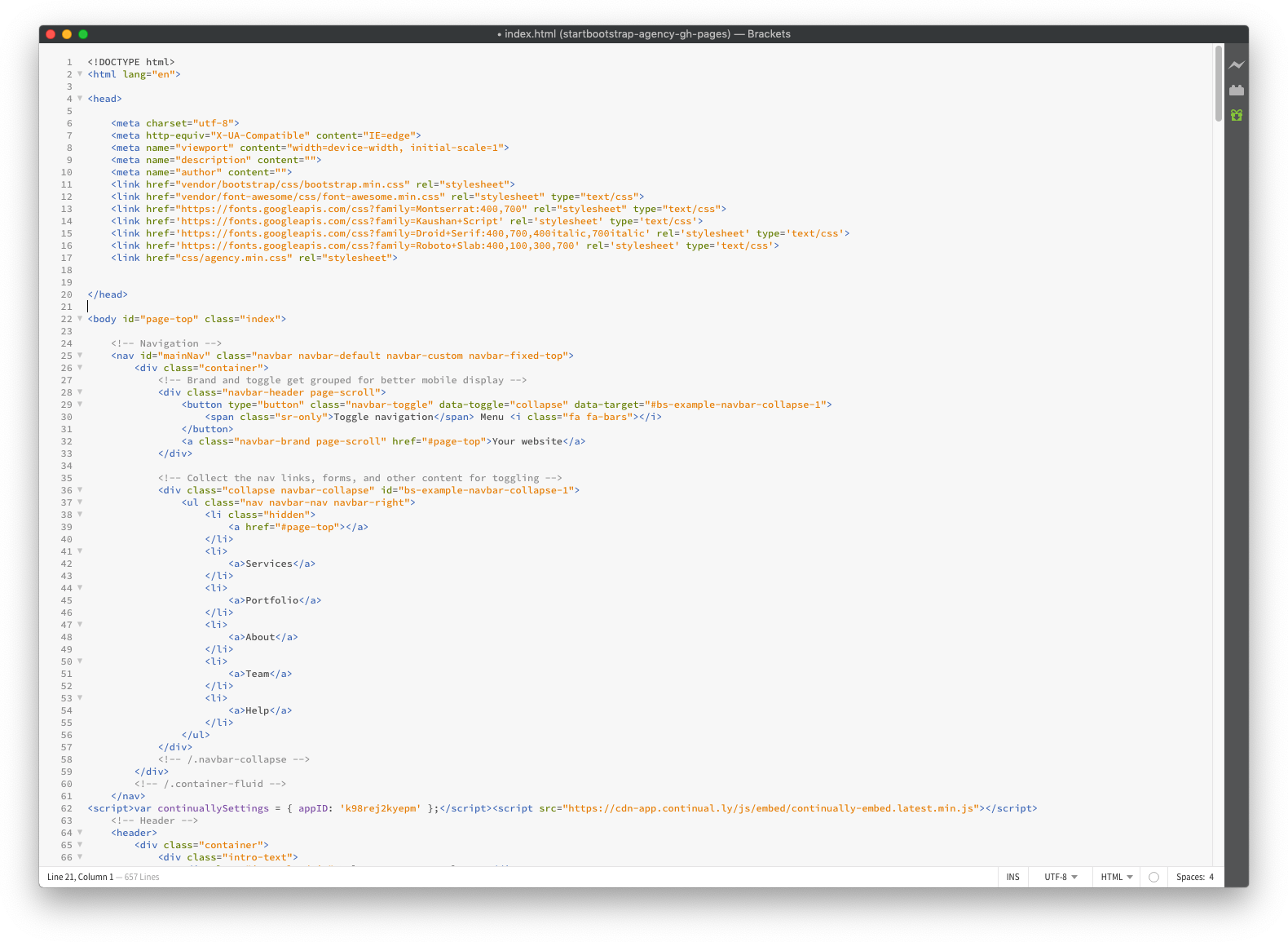 5. Once you have your HTML doc opened. You need to find the <head> tags. Normally these are found at the top of your HTML doc.
5. Once you have your HTML doc opened. You need to find the <head> tags. Normally these are found at the top of your HTML doc.
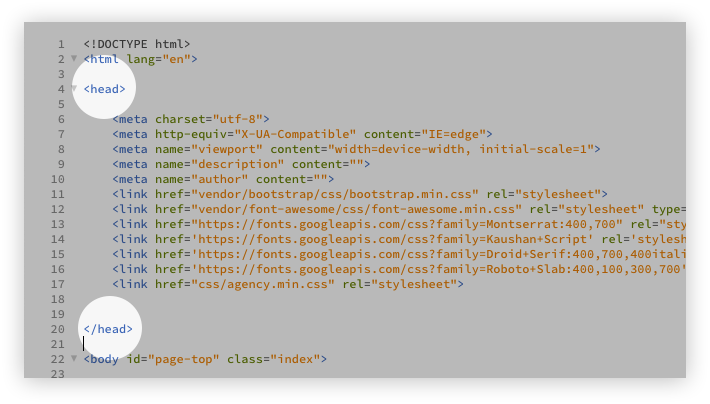 6. Then paste the embed code between the two <head> tags.
6. Then paste the embed code between the two <head> tags.
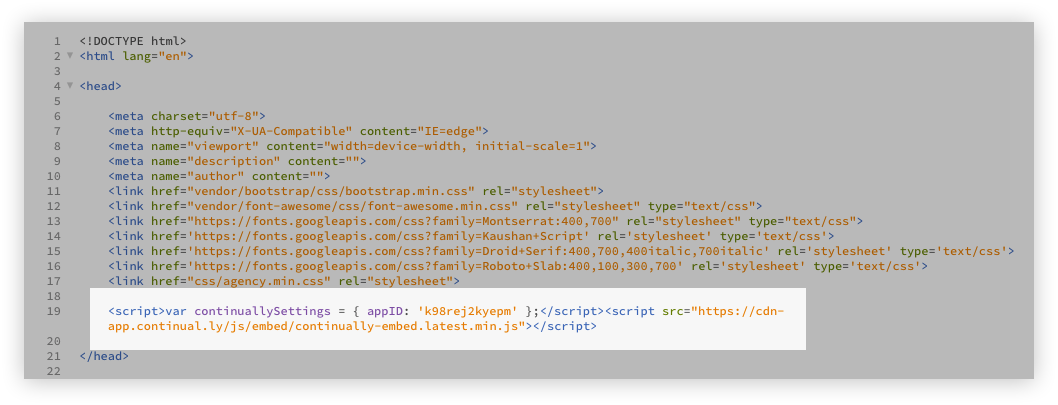 You did it! Continually should now be good to go!
You did it! Continually should now be good to go!
How to download the Wordpress plugin
1. Login to your WordPress Admin section
2. Once logged into Wordpress, click Plugins then Add new
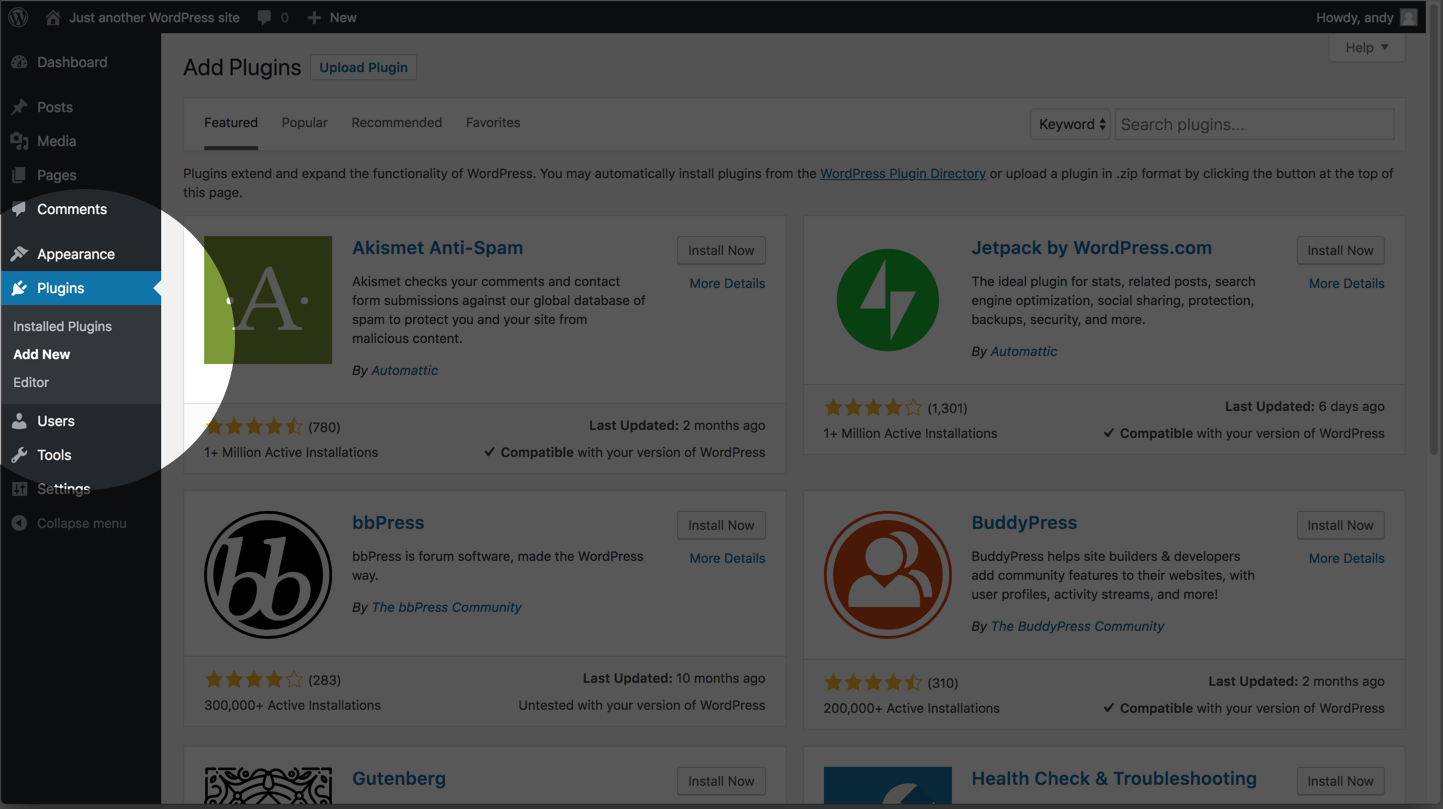 3. Search Continually, then scroll down to find our plugin
3. Search Continually, then scroll down to find our plugin
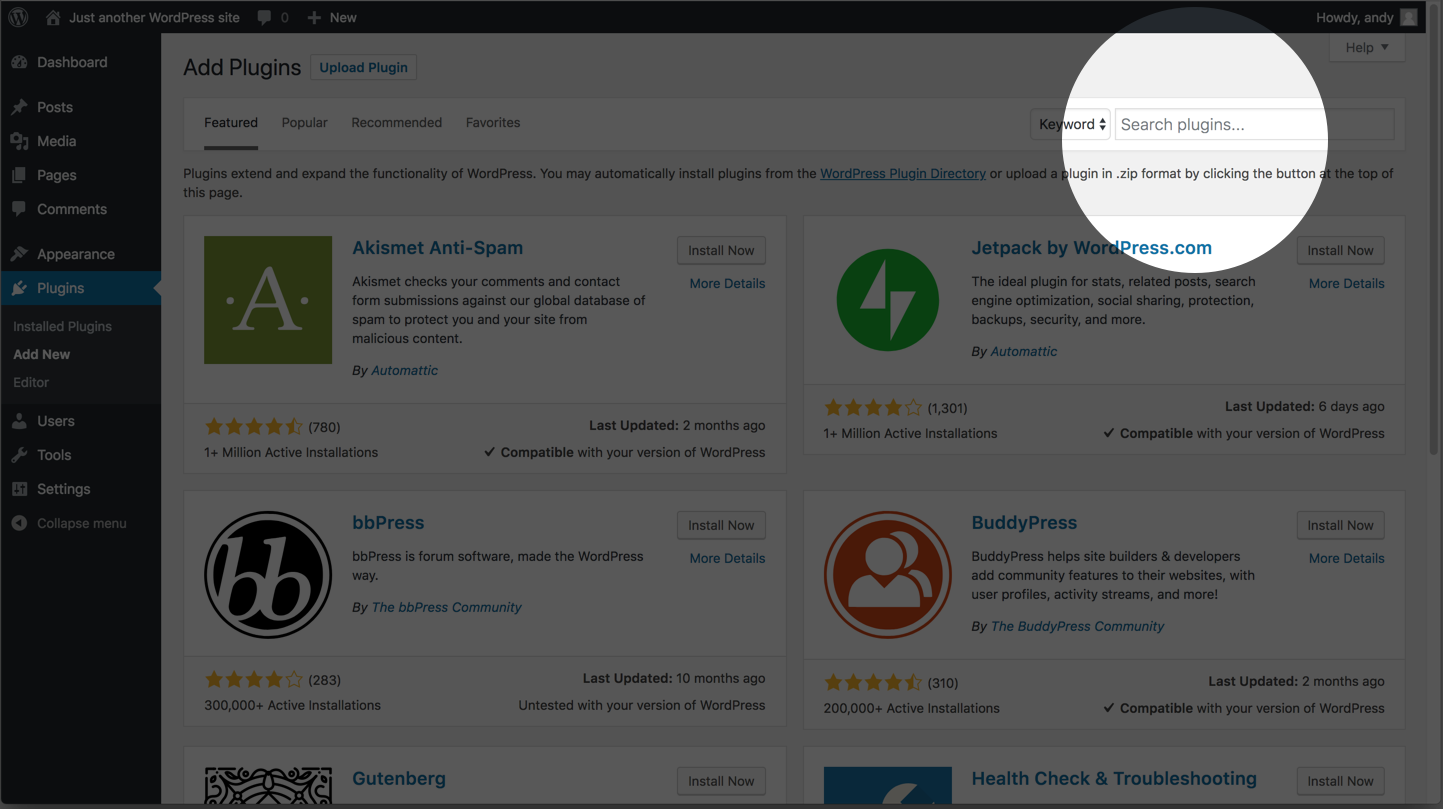 4. Once you find the plugin, click Install Now, wait a for installation then click Activate
4. Once you find the plugin, click Install Now, wait a for installation then click Activate
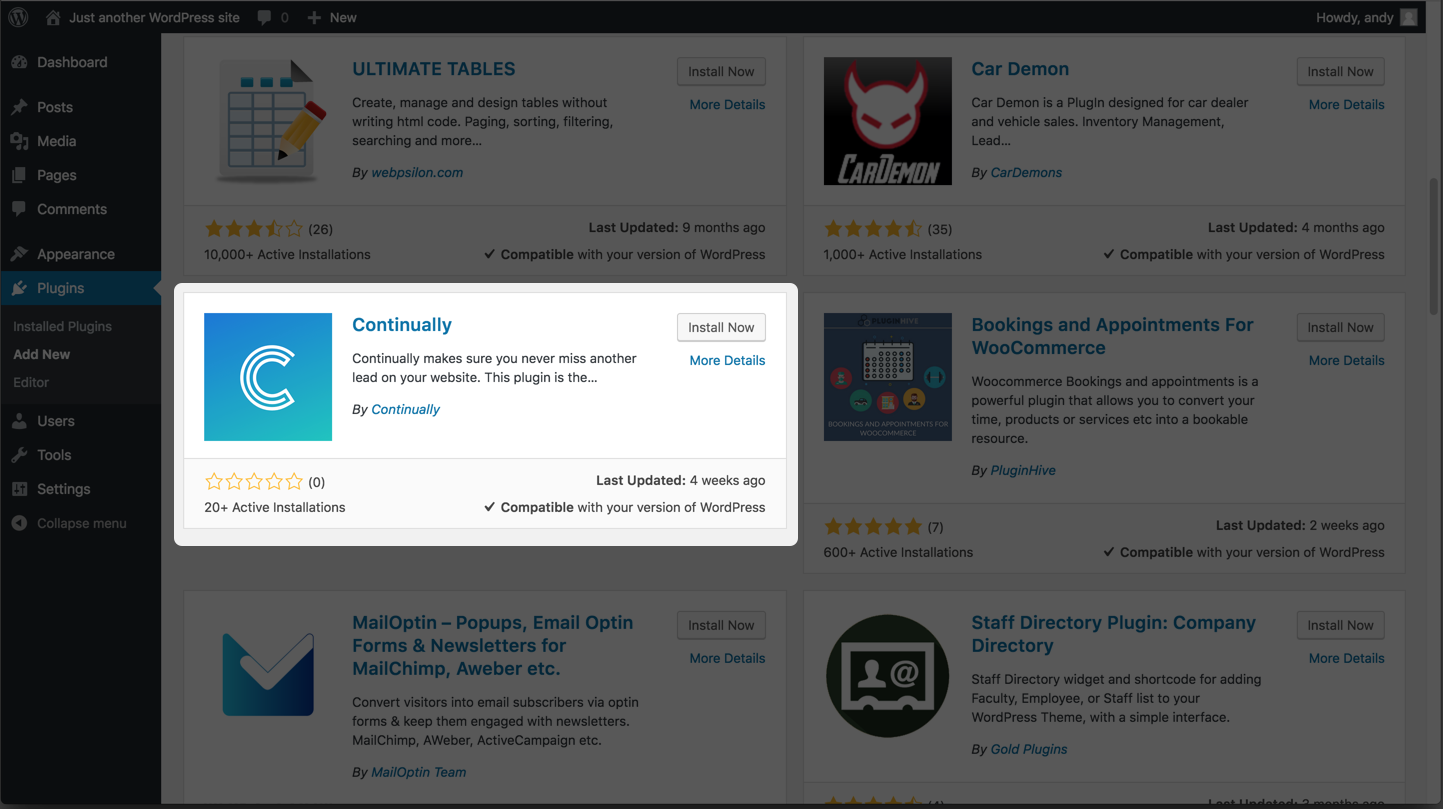 5. After clicking Activate, you will be taken to you plugins. Find the Continually Plugin and click settings
5. After clicking Activate, you will be taken to you plugins. Find the Continually Plugin and click settings
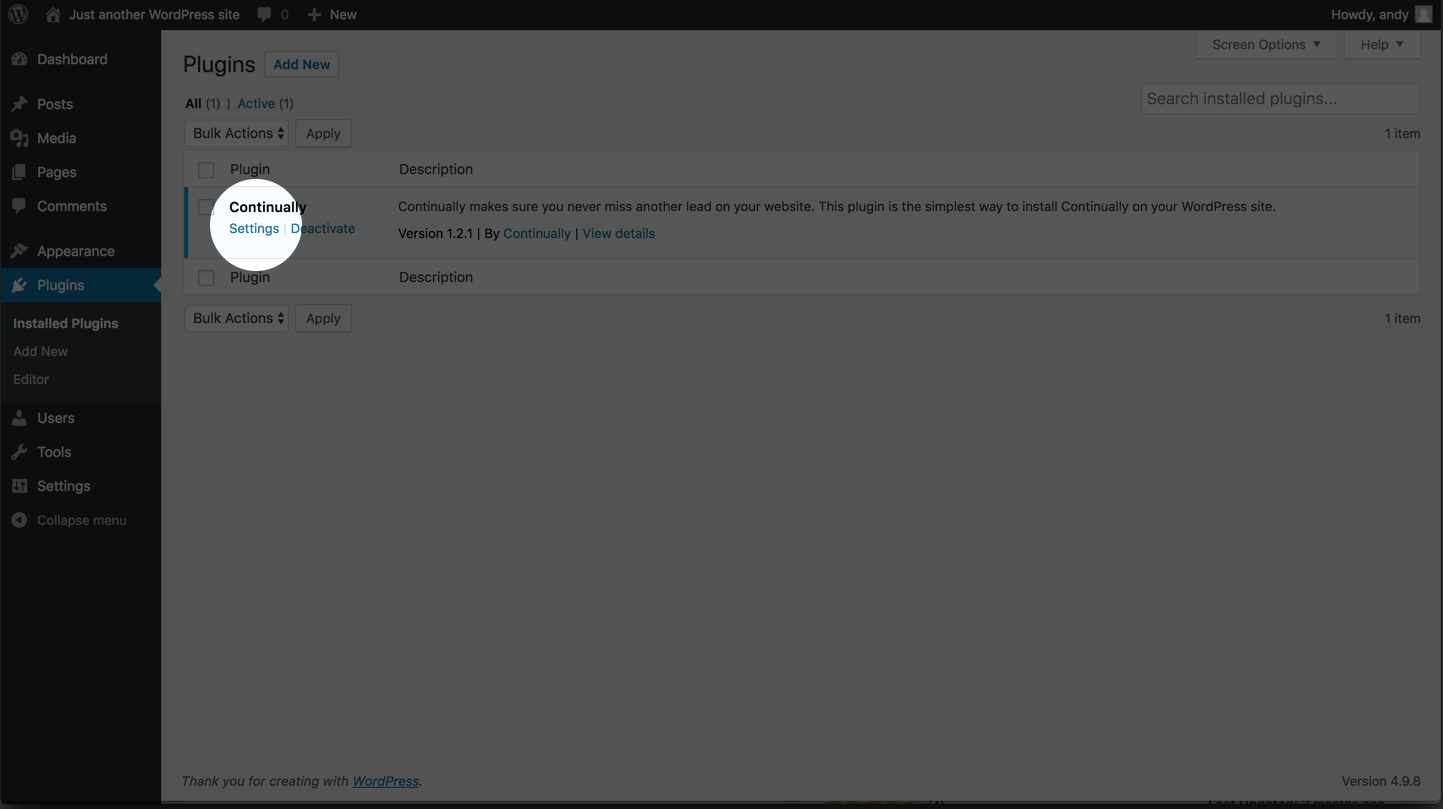 6. For the next step you will need your Continually embed code which can be found in Install & Settings
6. For the next step you will need your Continually embed code which can be found in Install & Settings
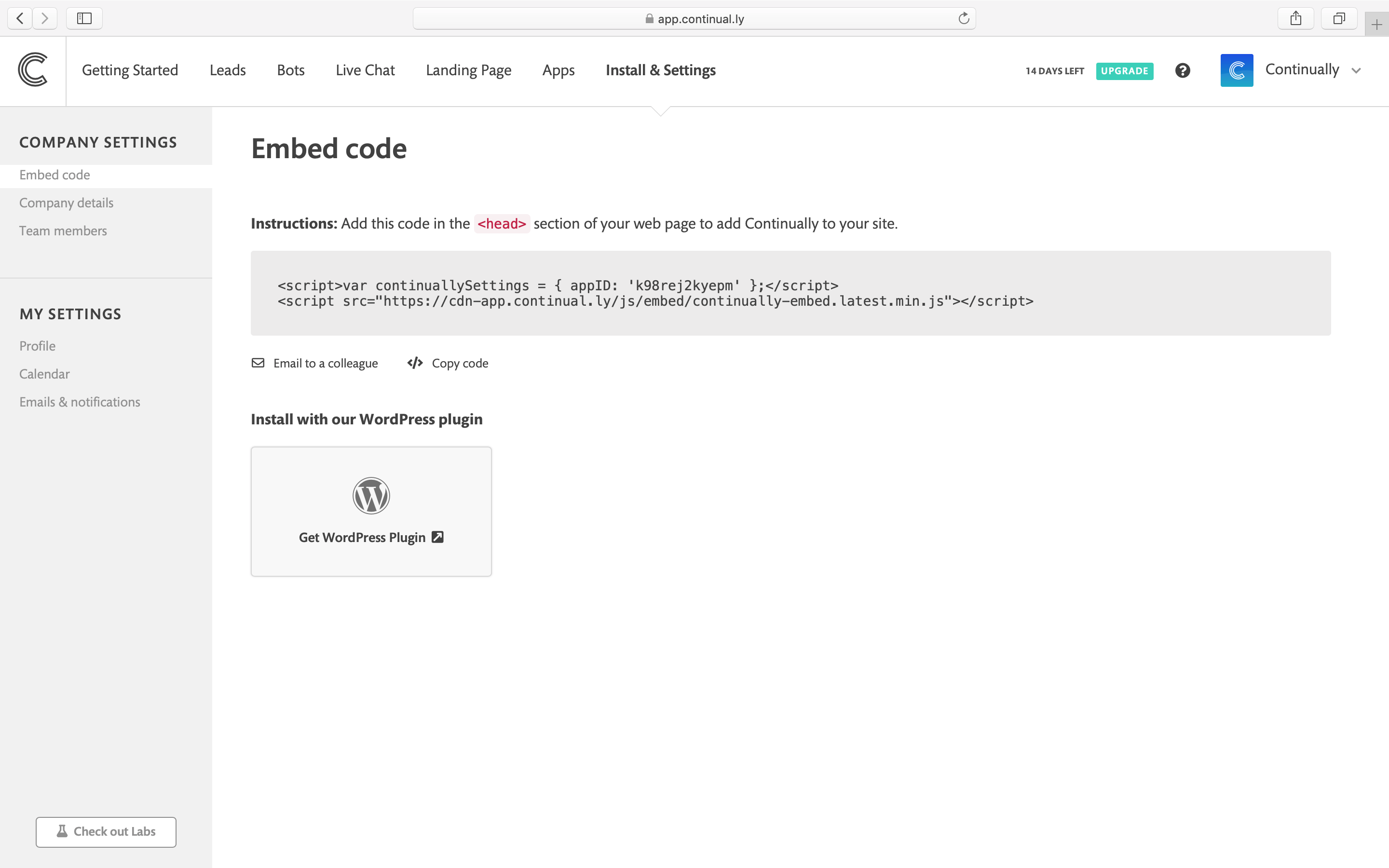 7. Once you have copied your embed code, Paste the embed code into your Continually plugin Settings.
7. Once you have copied your embed code, Paste the embed code into your Continually plugin Settings.
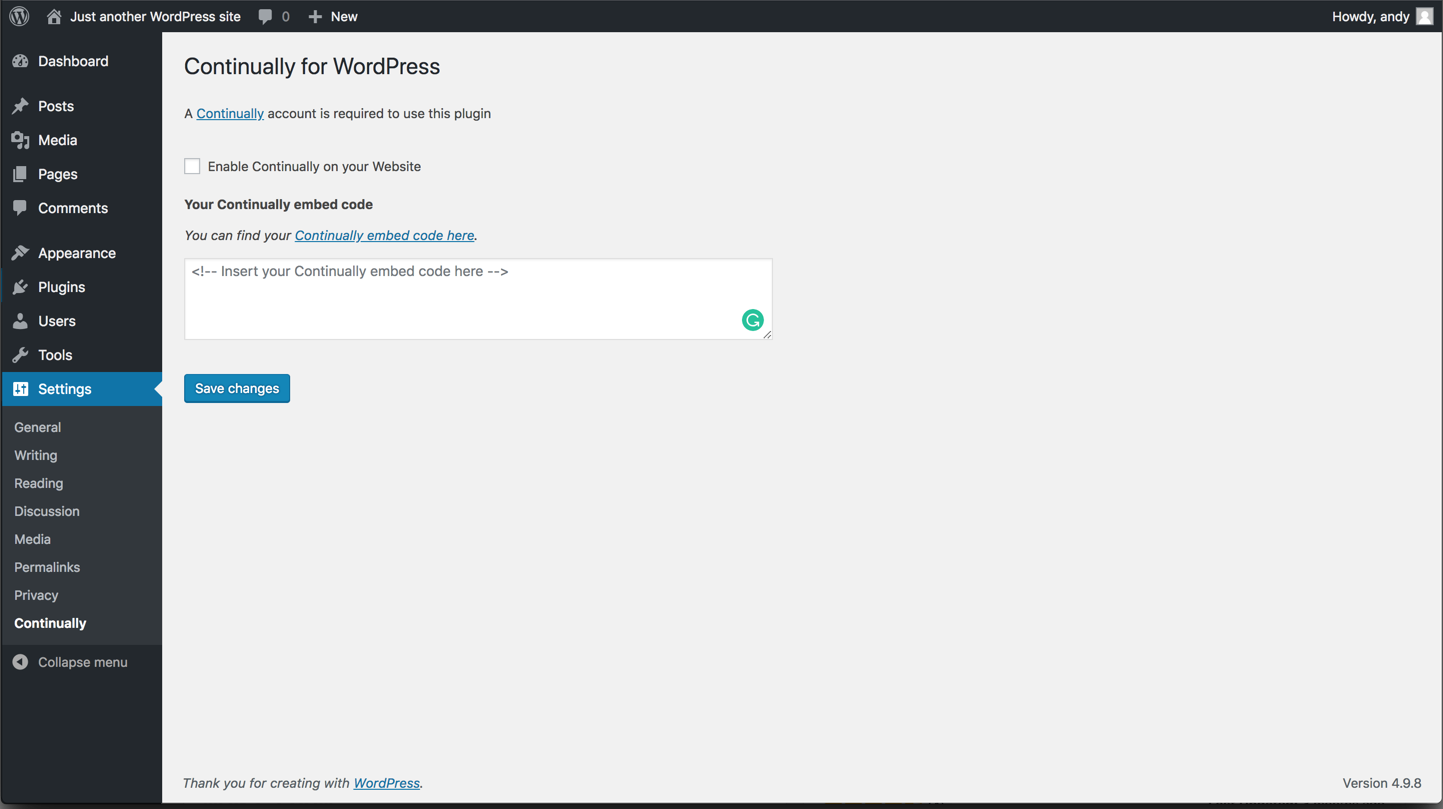 8. Tick the "Enable Continually on your Website" and then click Save changes
8. Tick the "Enable Continually on your Website" and then click Save changes