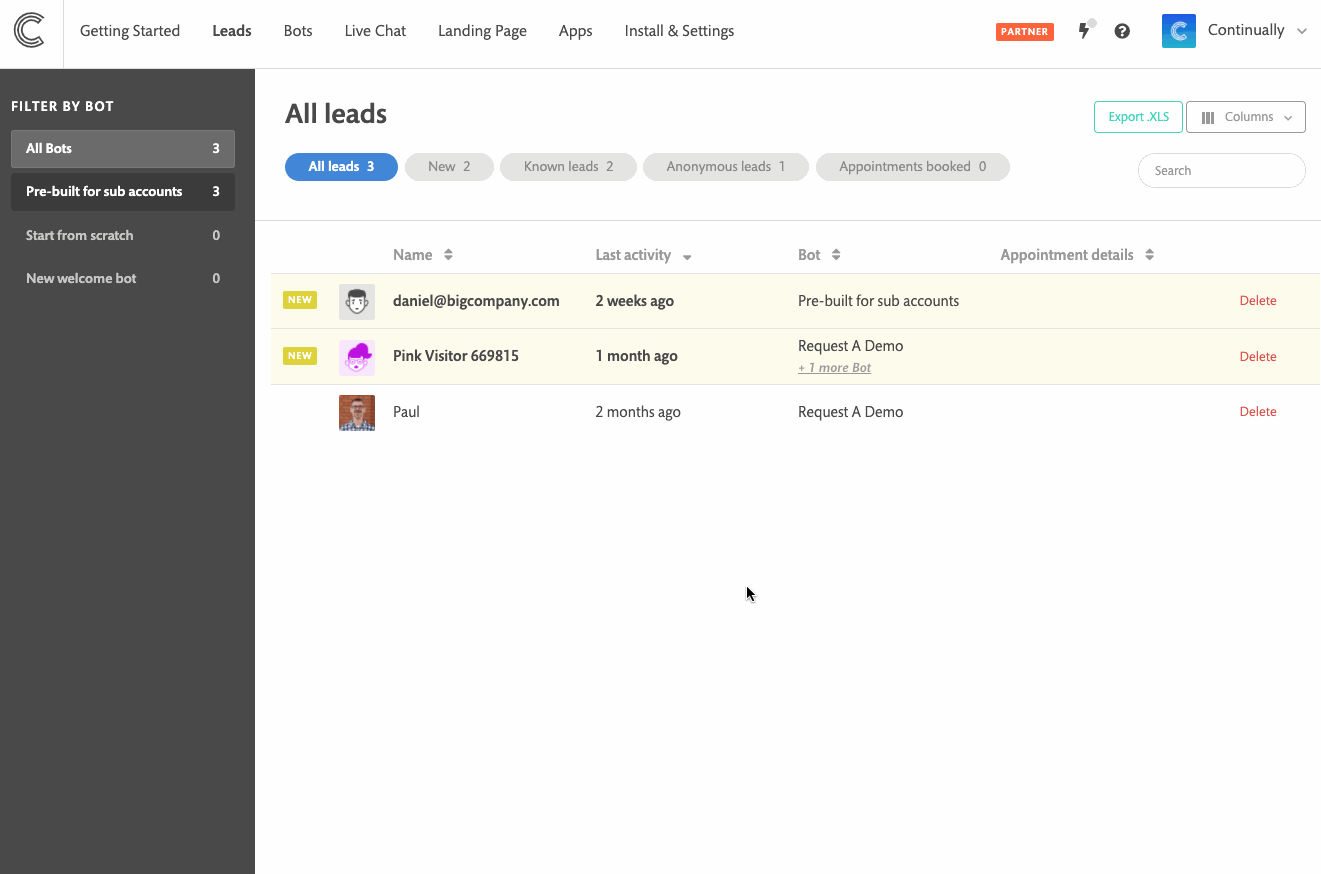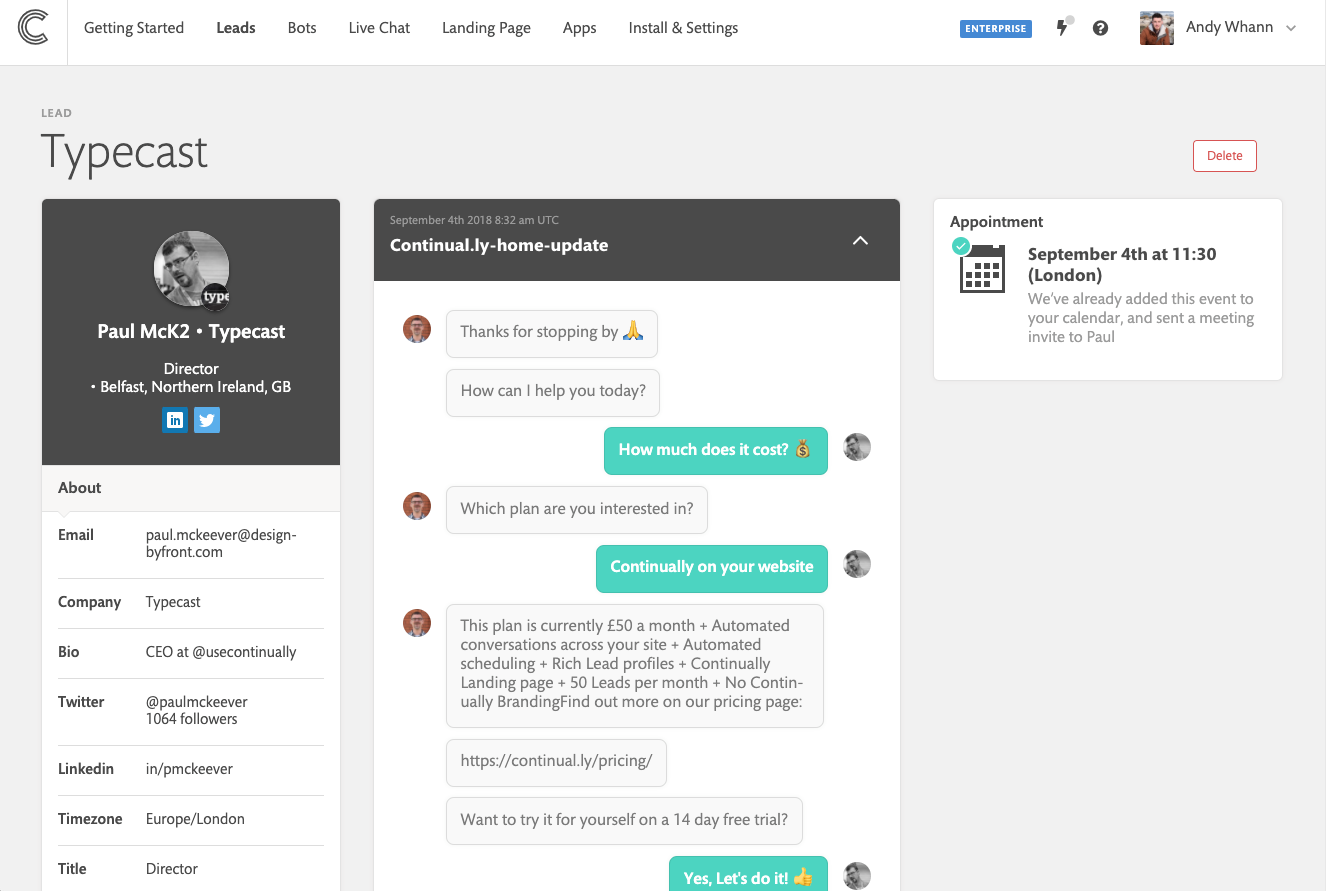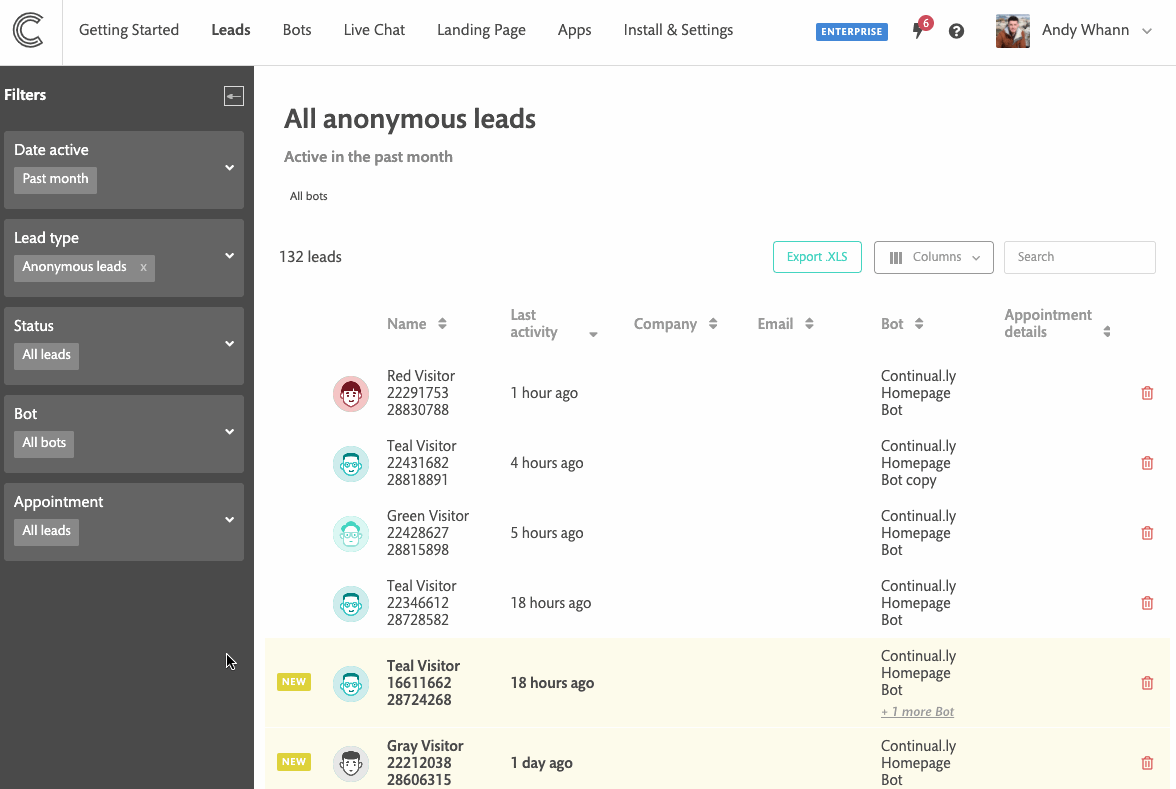05 - Getting started - Lead profiles
This article will help explain lead profiles and what happens when you capture new leads.
In this article
What are leads and anonymous visitors
In your chatbot conversation, you can ask for details like name, email, company, etc... If you manage to capture any information from your customer they get added to your leads page as a lead.
You can then click on that new lead to view their lead profile. Which will give you a more detailed view of your lead, what URL they came from, what was said during their conversation etc...
Anonymous visitors are visitors you have not managed to capture any lead information on.
Note: If Continually cannot reach your lead’s email address, we will notify you with a message box on top of the lead’s page and in the leads intro page.
Note: If a lead returns and has multiple conversations, they will all be stored under 1 lead profile.
How we pull data on new leads
You can get all the lead information without having to ask loads of questions! When you capture just a leads email, we gather any publicly available information on that email. We then populate their late profile with all this useful data to save you time doing manual research!
How to apply filters
- 1
- Go to your leads page
- 2
- Click on the filter you want to edit
- 3
- Select which filters you want (some filters may let you select more than one)
- 4
- Click on apply filters