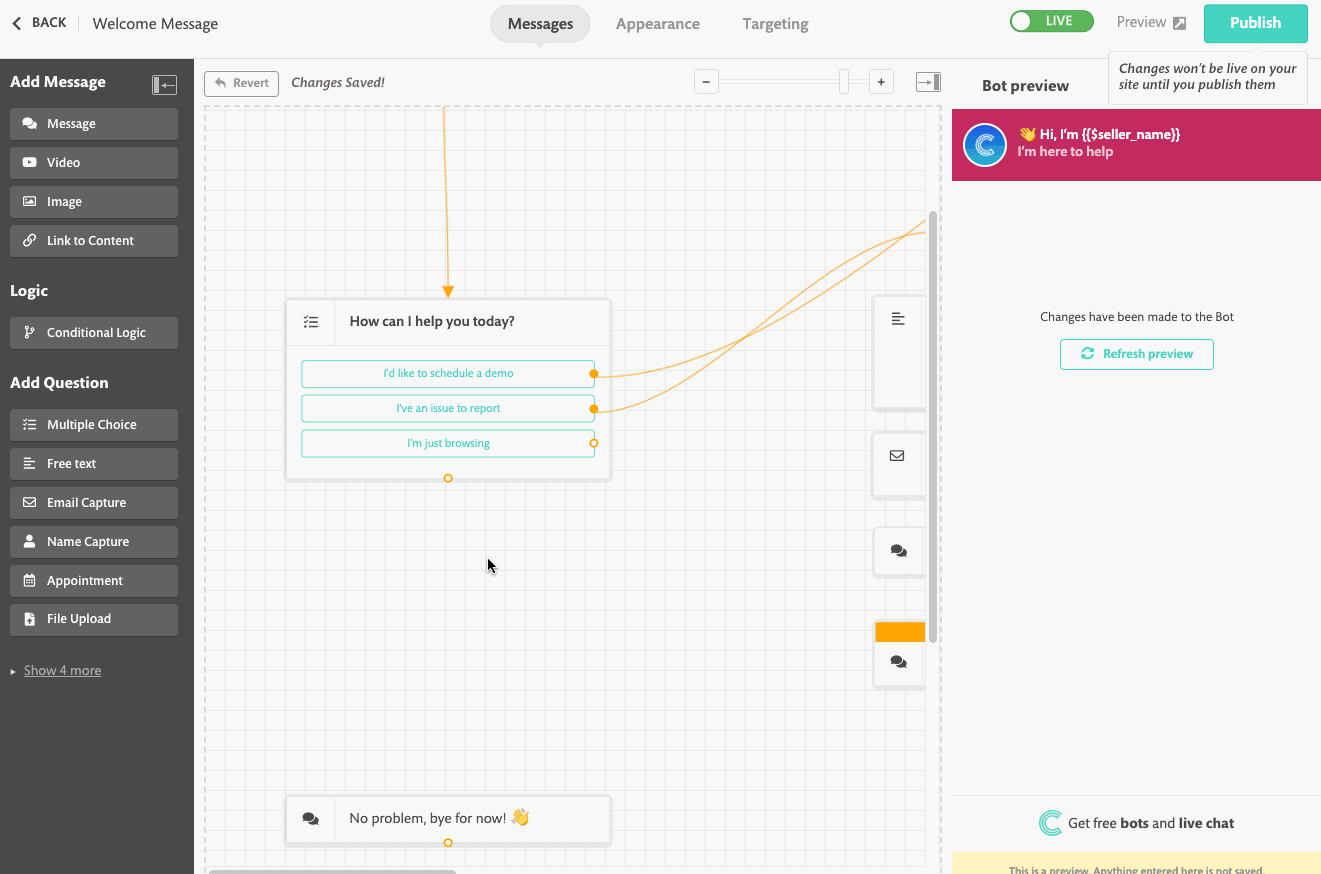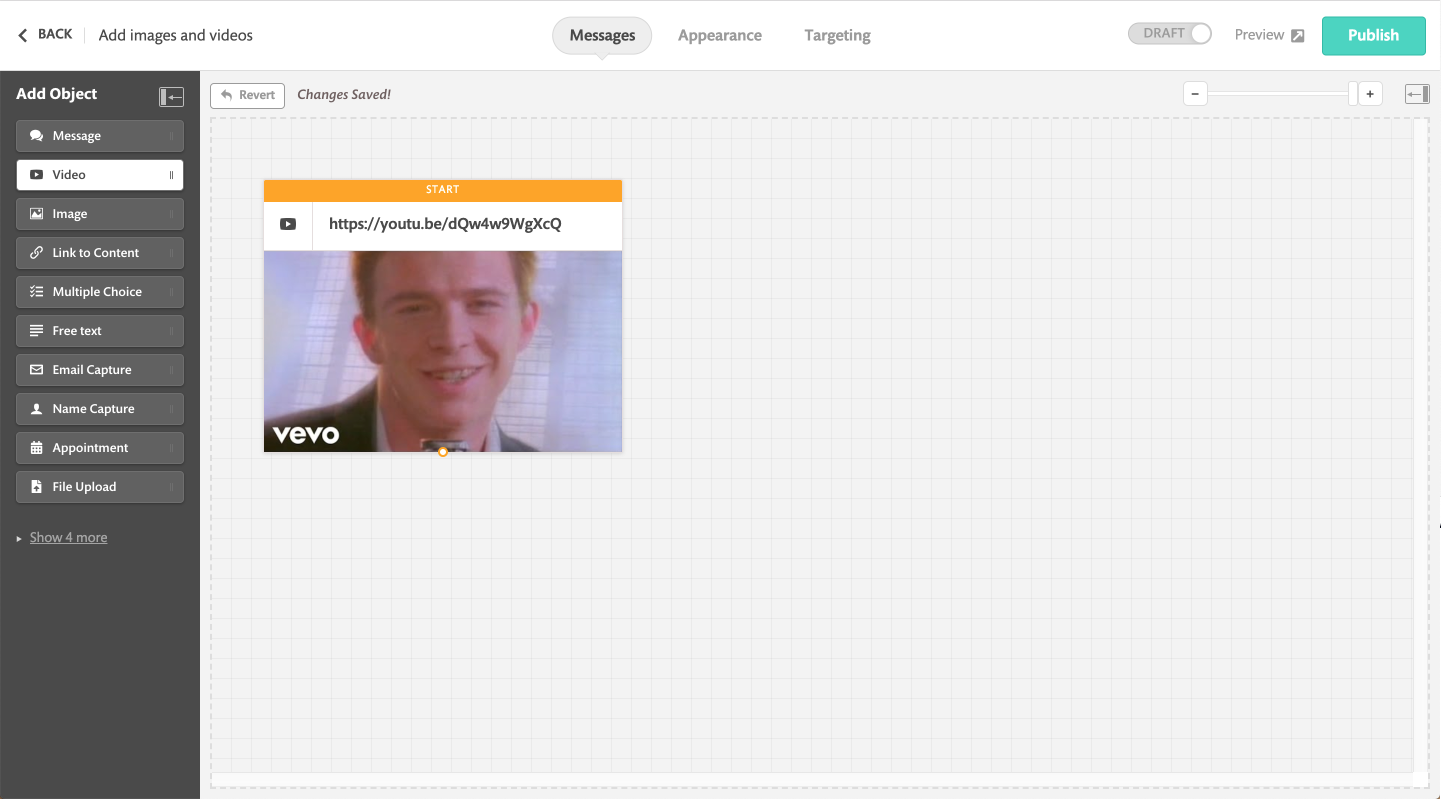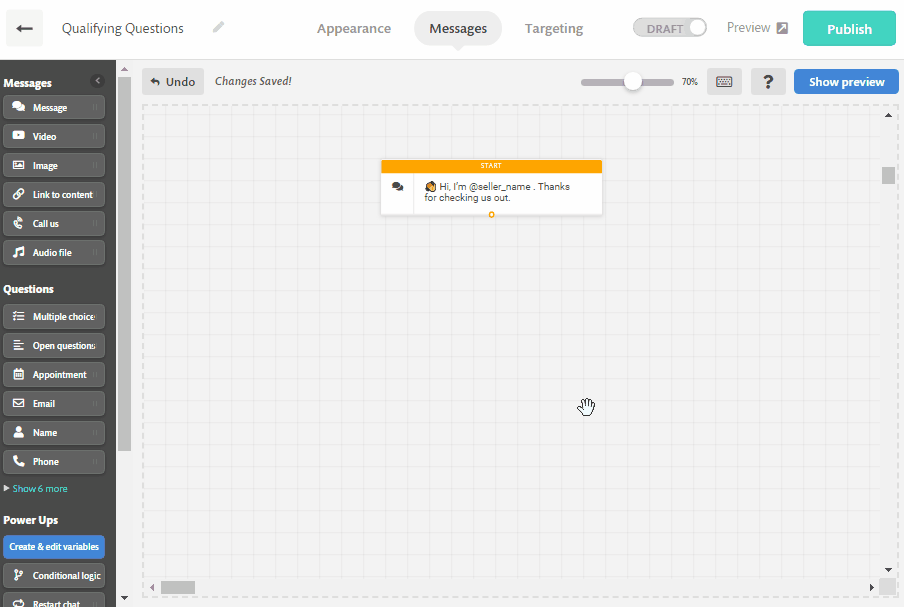How to add images, GIFs, audio and videos to your bot
Why not bring your bot to life with videos and images?
Add images and GIFs to your bot
Log in to your Continually account at: https://app.continual.ly/login and then find the bot you wish to add an image to.
- On the left-hand side drag the "Image" object onto your canvas.
- Click on the object to edit it
- Then you can either upload your own image or fetch a GIF from the Giphy link.
Images in the sidebar will be opened in a lightbox with full size when a visitor clicks on them
Add a video to your bot
Log in to your Continually account at: https://app.continual.ly/login and then find the bot you wish to add a video to.
On the left-hand side drag the "Video" object onto your canvas.
Then click on the object to add your own video URL
Add an audio message to your bot
Drag the Audio object from the left sidebar and drop it in where you want on the canvas.
Removing videos, images and GIFs from your bot
Removing them is simple, whatever the object is, simply hover over the one you wish to delete. Then in some icons will appear above the object. Then click on the X to delete it.
Don't see the delete button?
If your object is the first message in the conversation, you need to assign a new object to be the starting point first before you can delete it.
Hover on any other item you wish to make the opening message and click on the start icon.