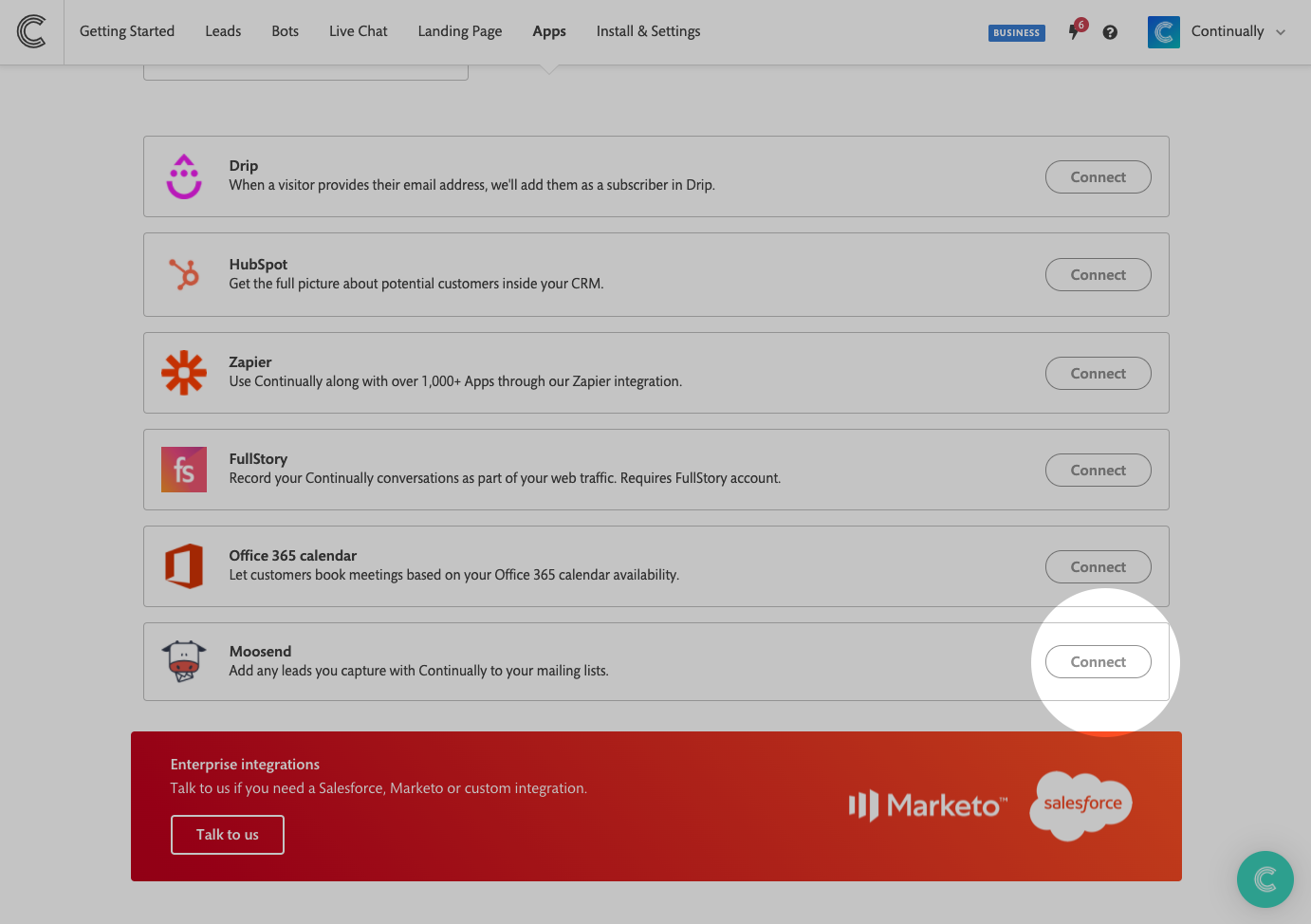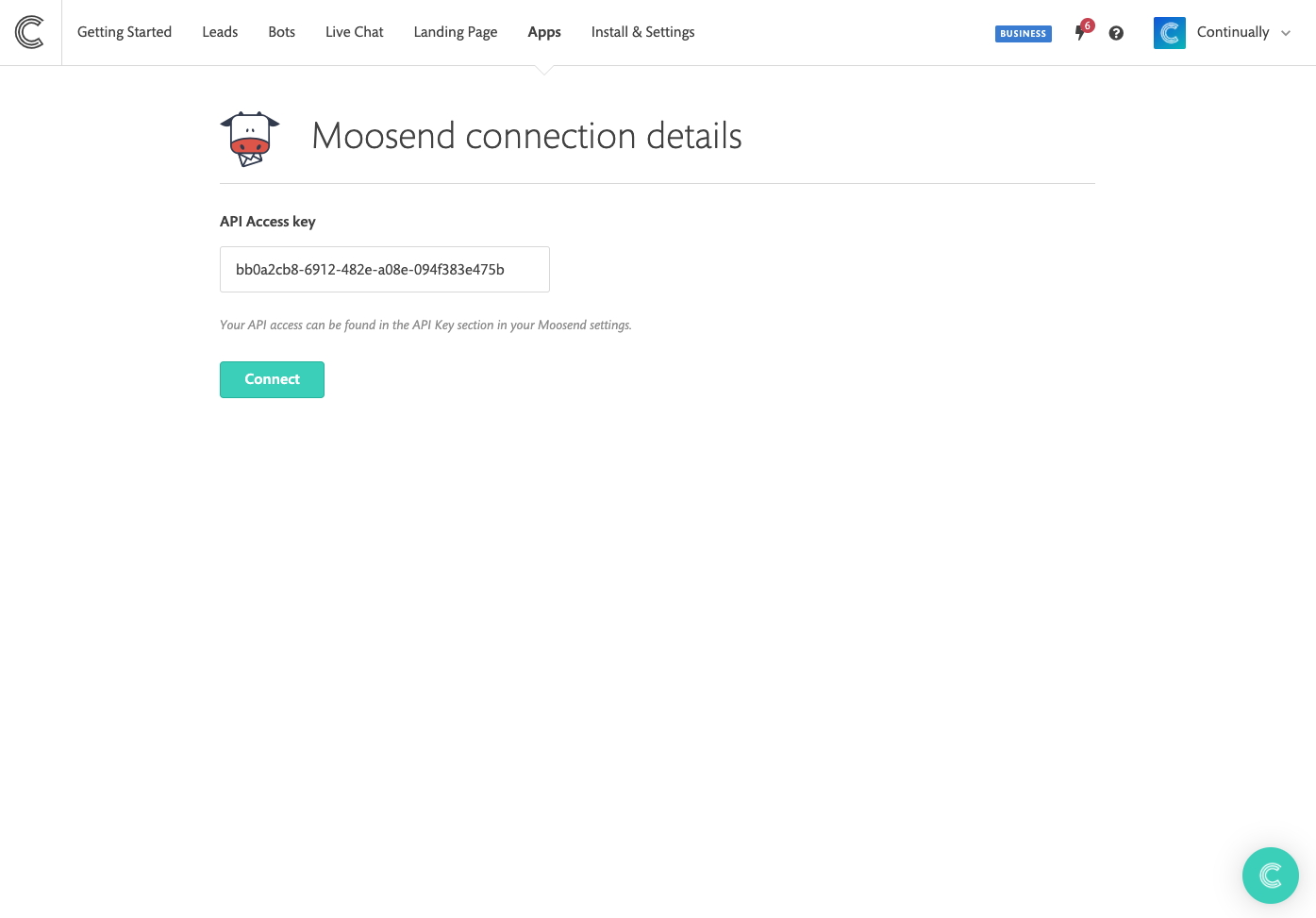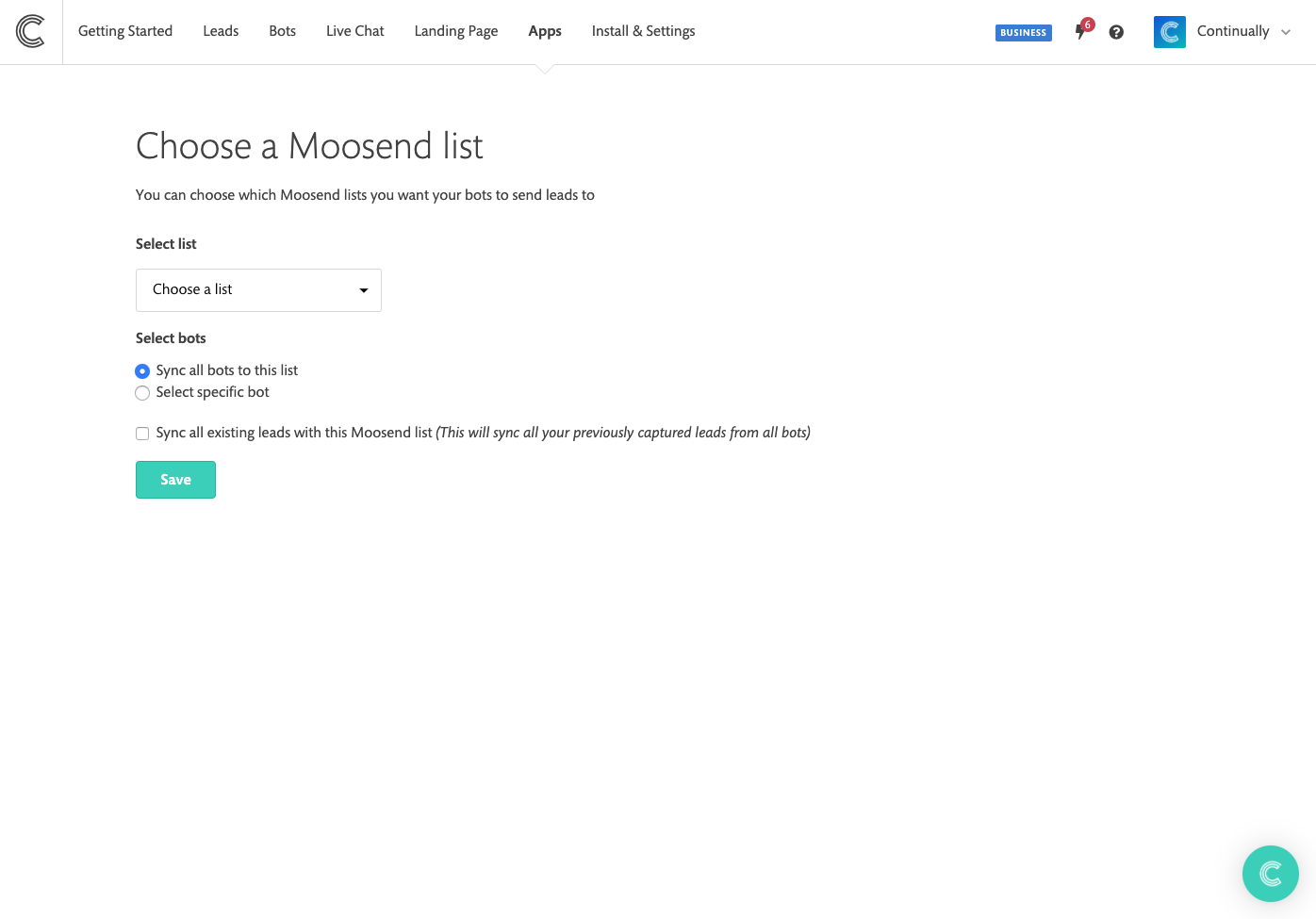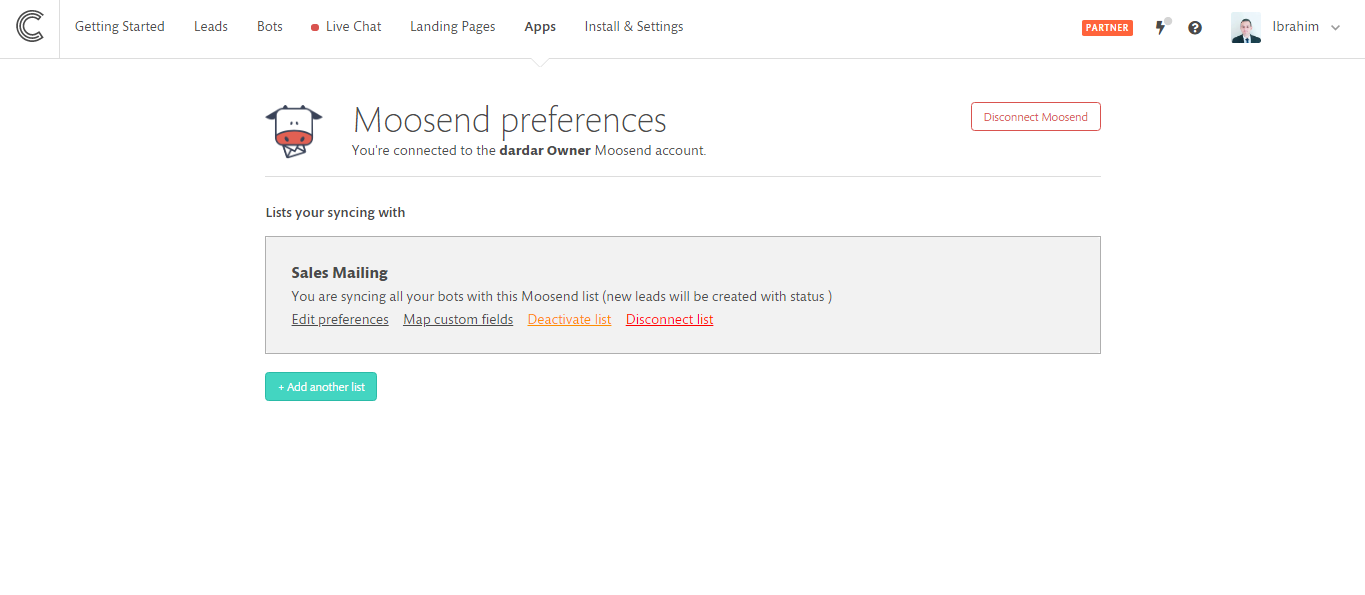Moosend: How to connect your Moosend account
You can pass any lead information you have captured with Continually over to your Moosend lists.
In this article we cover:
Please note that this integration is in early access mode.
How to Connect your Moosend account
To start this section you need to sign into your Continually account and go to Apps page.
- 1
- Find the Moosend app on the apps page and click on the connect button
- 2
- Next you will have to find your API key which can be found in the Moosend app by clicking on your profile, then selecting API Key.
- 3
- Paste your key on the Continually app and hit connect
- 4
- Next you will need to choose which Moosend list you want to send your leads to. Then you can choose whether you want all your bots to send lead information or choose specific bots.
Note: You can also choose whether you want to sync your existing leads with the list. Syncing all existing leads will send all previously captured lead from all your bots
How to map your fields for each list
Once you have connected your account and have connected a Moosend list, you can then map the fields you capture with Continually to that list.