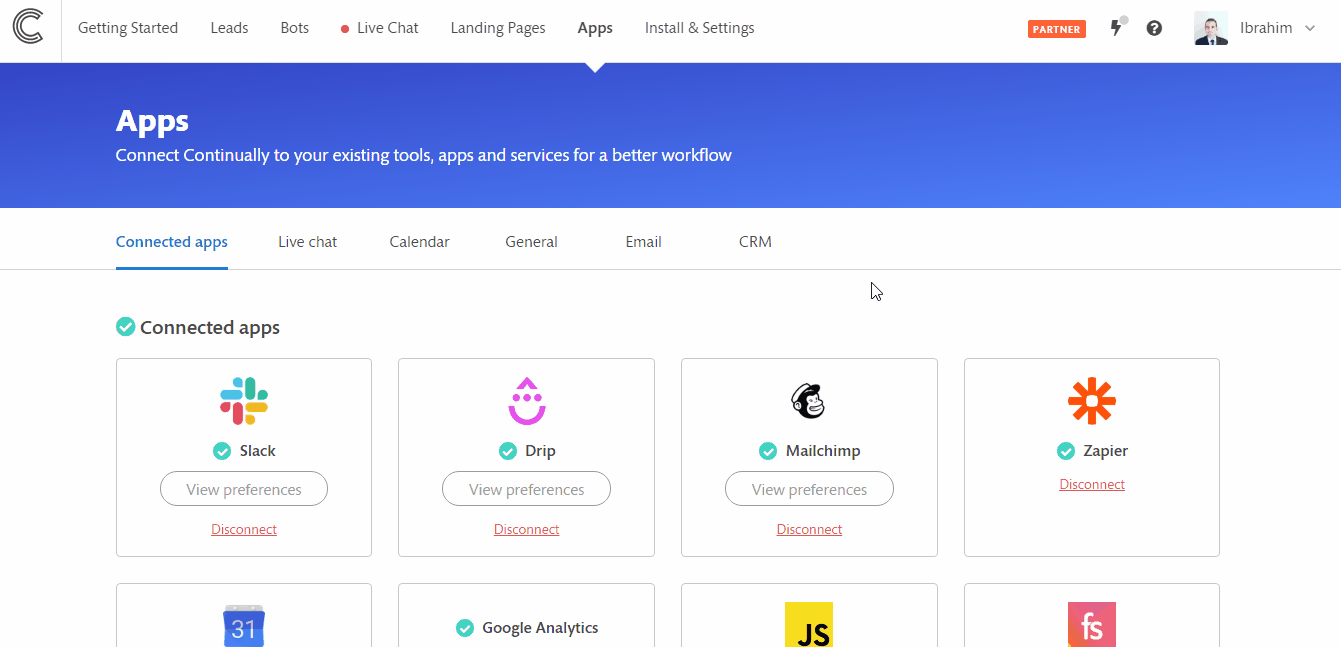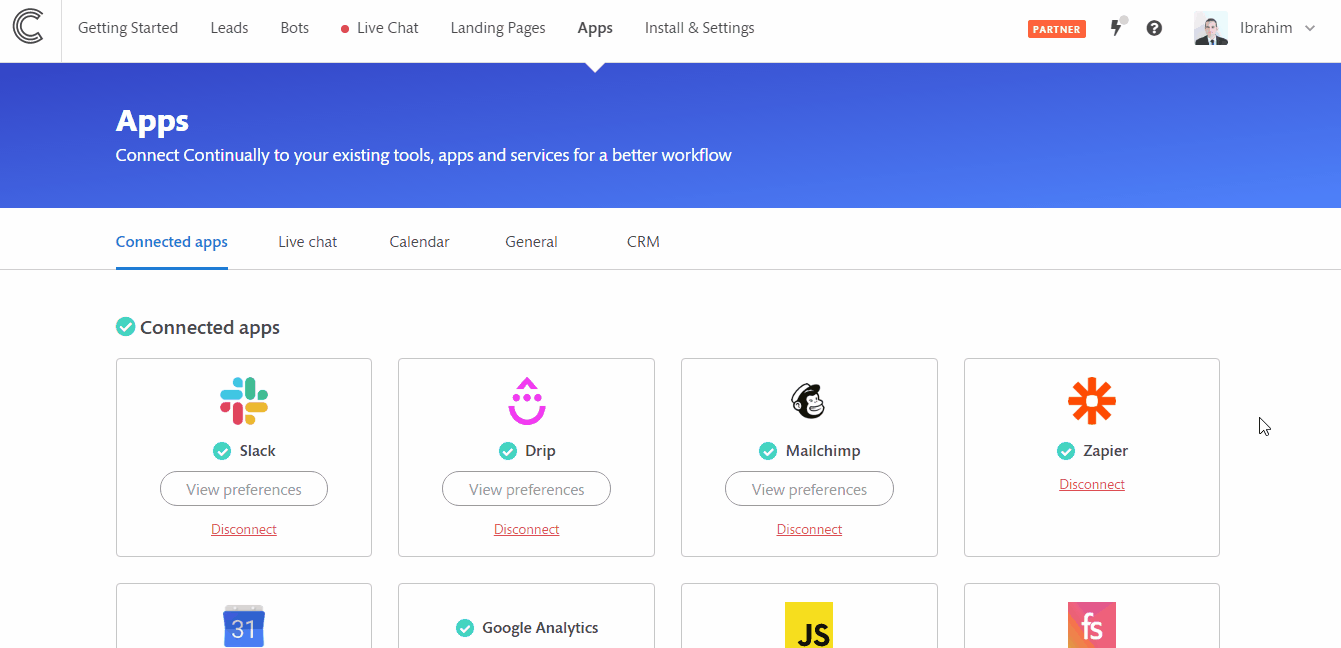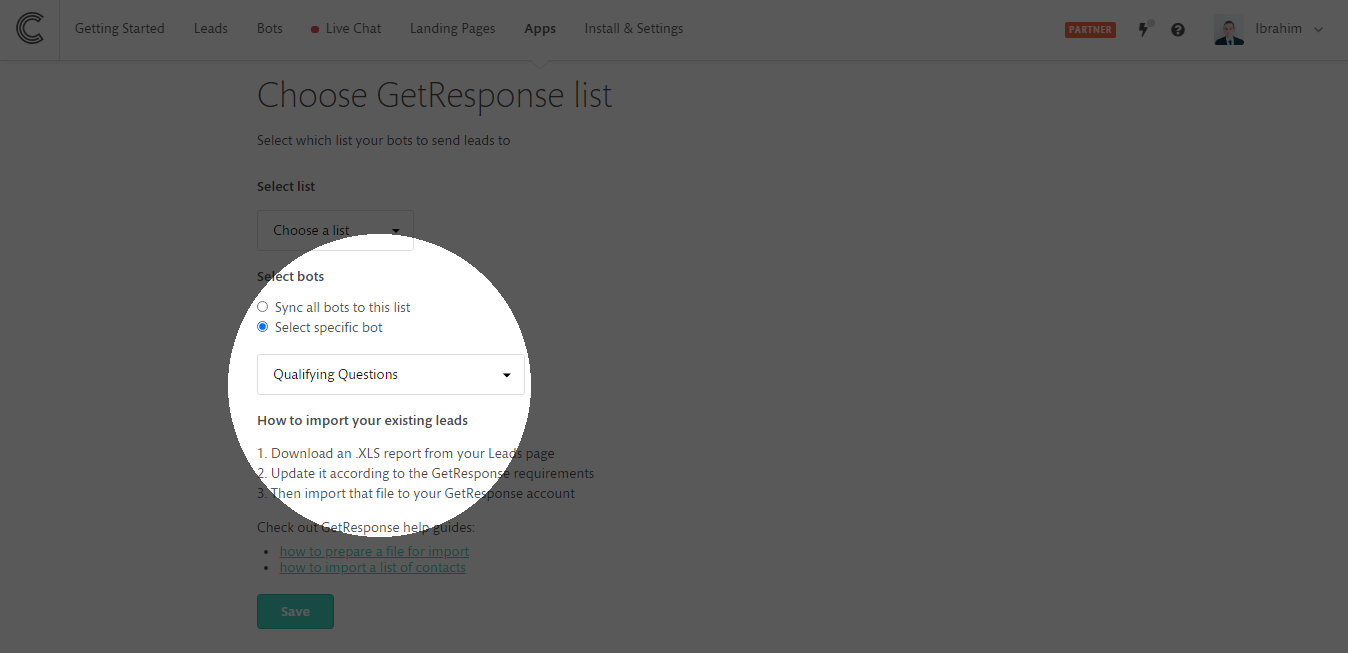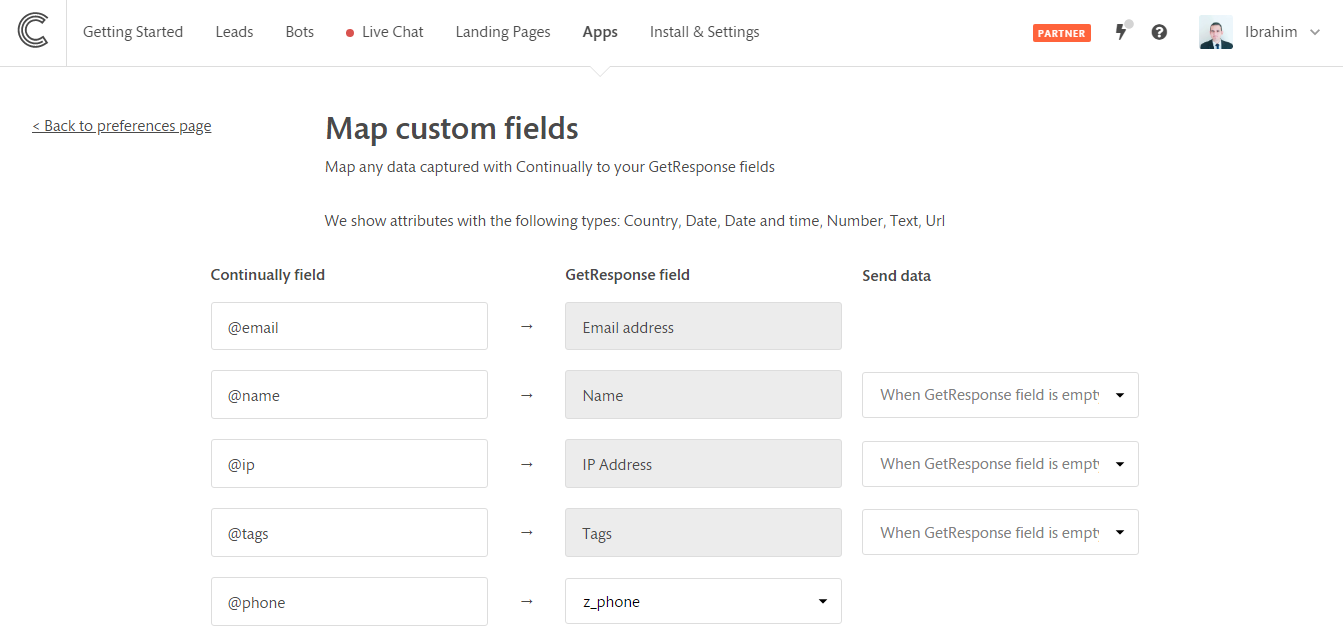GetResponse: How to integrate Continually chatbots with GetResponse
GetResponse is an email marketing app that allows you to: create a mailing list and capture data onto it. Continually integration with GetResponse allows you to sync the leads captured with Continually to your GetResponse lists.
In this article, we will cover:
How to connect Continually to GetResponse and set your first list
- 1
- Go to your apps page, find the GetResponse integration and click connect.
- 2
- If you are a GetResponse MAX user then select Yes from the platform selection dropdown and enter your environment details. If you are not a Max user then select No and click Connect.
- 3
- Continually will redirect you to GetResponse to authorize the integration. Click Yes to authorize the integration.
- 4
- Choose the first list that you want to sync, and choose whether you want to sync all bots or specific bots.
How to sync leads to a second list
- 1
- Go to your apps page, find the GetResponse integration, and click View preferences.
- 2
- Click on +Add another list then select which list you want to sync
- 3
- Then choose which bots you want to sync from and save.
Note: If you want to stop the syncing of a list, simply click on Deactivate list and it will stop syncing it without removing it.
How to sync more than 1 bot to a list
So you have added your list and see the option to sync all bots or specify a bot. But maybe you want more than one? Here's how to do it.
- 1
- Go to your apps page, find the GetResponse integration and click View preferences
- 2
- Click on +Add another list.
- 3
- Select the list you want and choose to Select specific bot.
- 4
- Then save your changes.
You can repeat this step but select a different bot each time to sync more than one bot to your list.
Mapping your Continually fields to GetResponse
You can set where each of your Continually fields map to on your GetResponse account.
- 1
- Go to your apps page, find the GetResponse integration and click View preferences.
- 2
- Click on Field mapping.
- 3
- Select where each Continually fields maps to
Note: Some fields will have a grey background, those cannot be changed. They are required fields for the integration to work. You will be able to control when to send data for these fields. You can select between Always send , Never send or send only when the GetResponse field is empty.