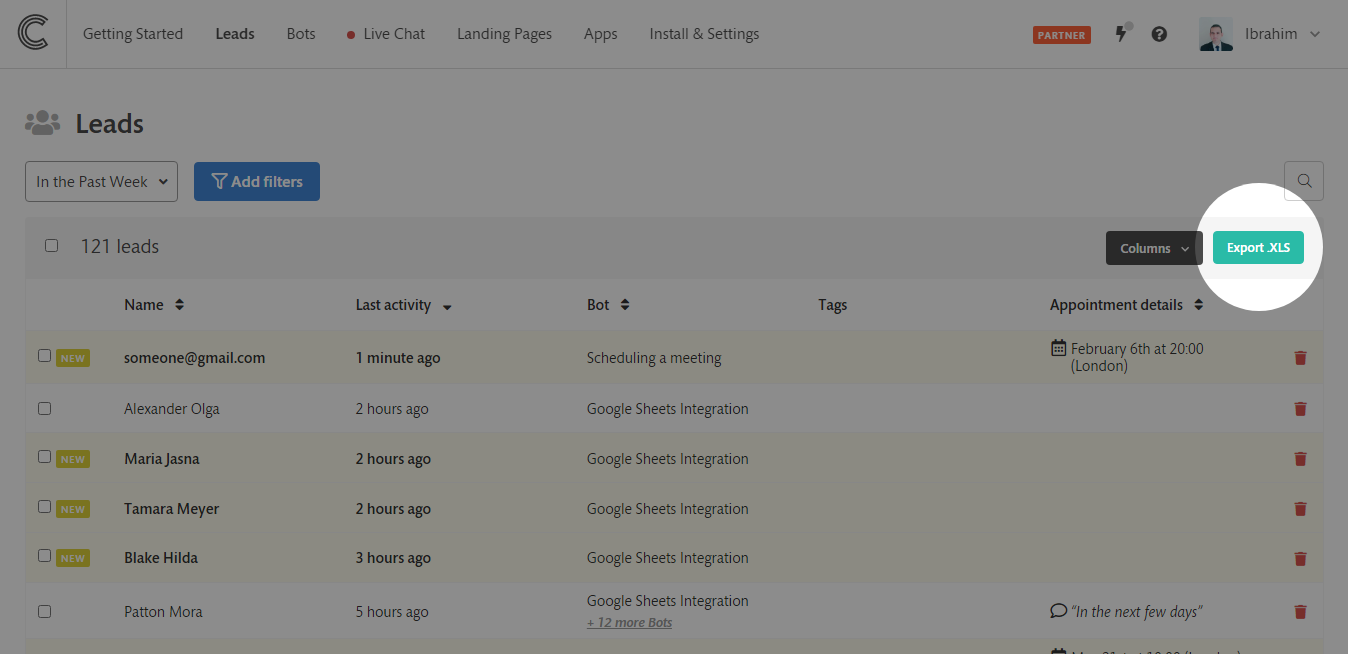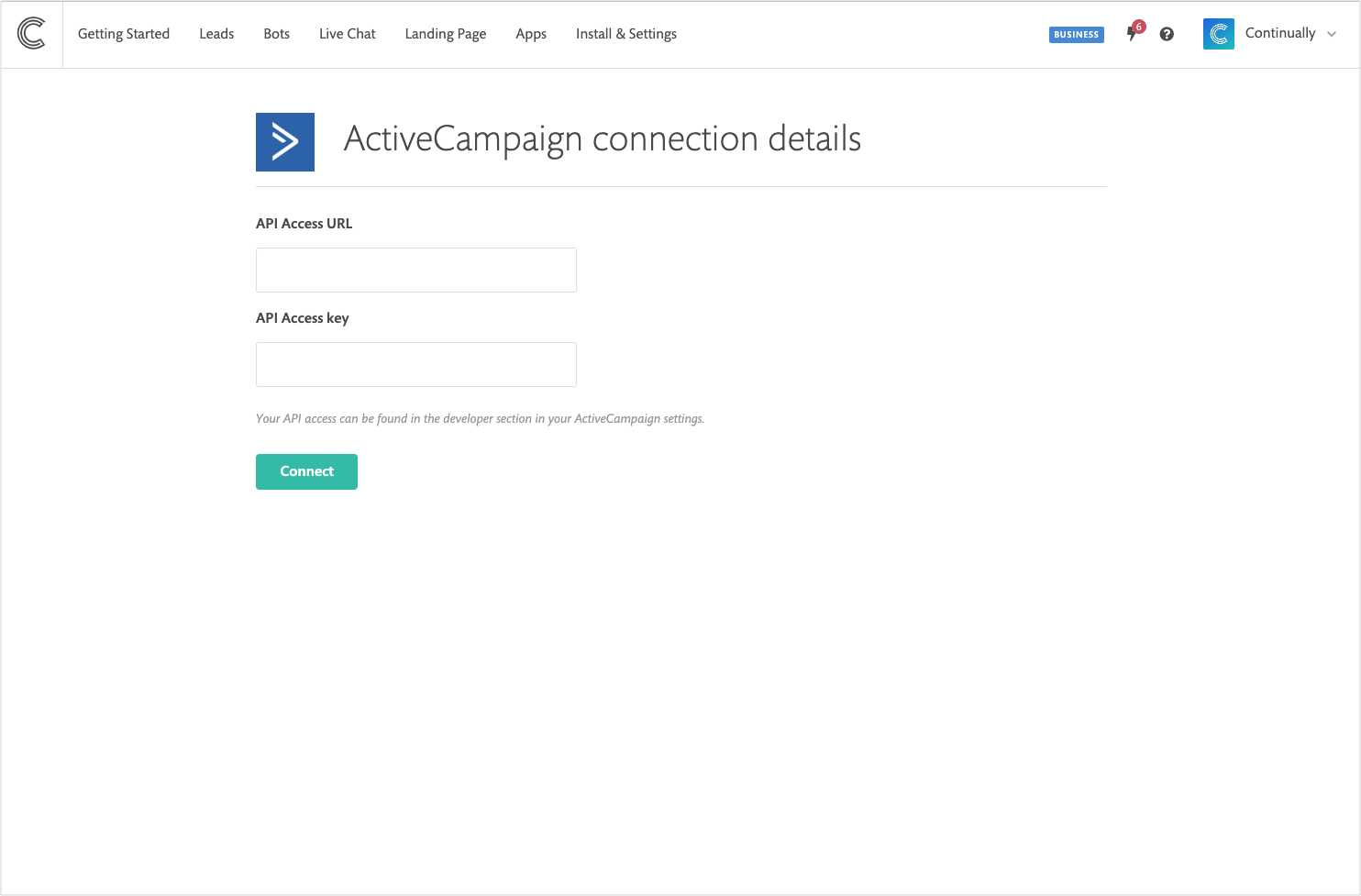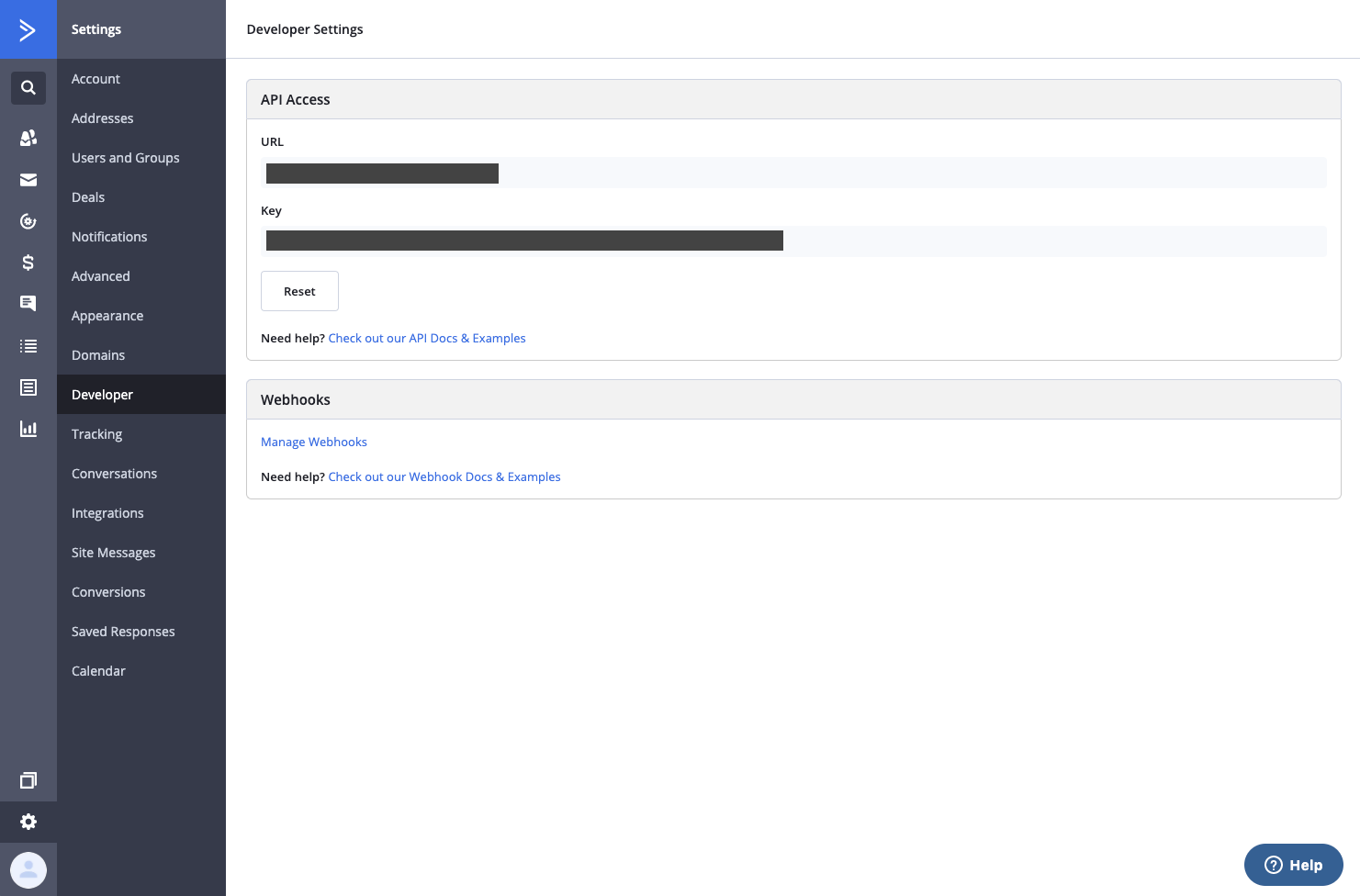ActiveCampaign: Connect ActiveCampaign to Continually
How to sync your lead with ActiveCampagin
You can pass any lead information you have captured with Continually over to your ActiveCampaign lists.
In this article we cover:
How to connect your ActiveCampaign account
- 1
- Go to your apps page, find the ActiveCampaign integration and click connect
- 2
- Next you will need to enter your API Access URL and API access key.
- 3
- That's it! Now you will be redirected back to the integration page where you can start adding your automations or map your custom fields or sync previously existing leads.
How to get these? Go to your Active Campaign account, go to settings, then developer settings then copy from here
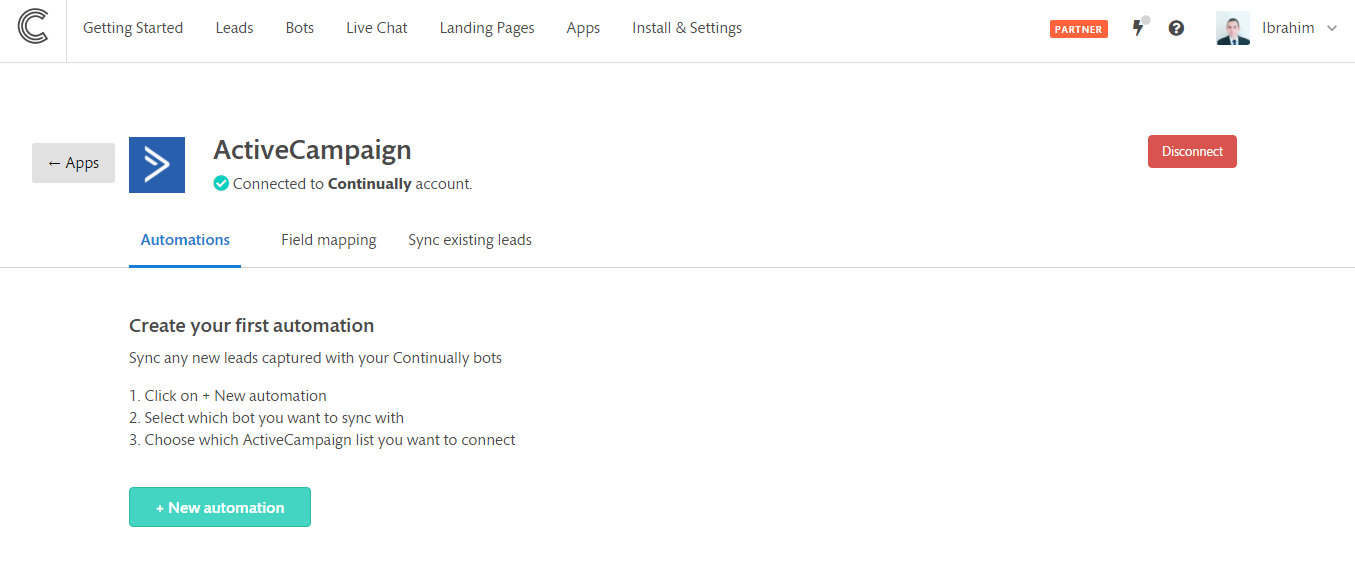
How to add an automation
After you connect your account you will need to start adding the automations you want. You can add unlimited number of automations with different settings.
- 1
- Open the ActiveCampaign Preference page if you moved away from it. Click on the + New automation button.
- 2
-
Select the bot you want to map, or you can map all bots to an ActiveCampaign list, then click on Save automation.
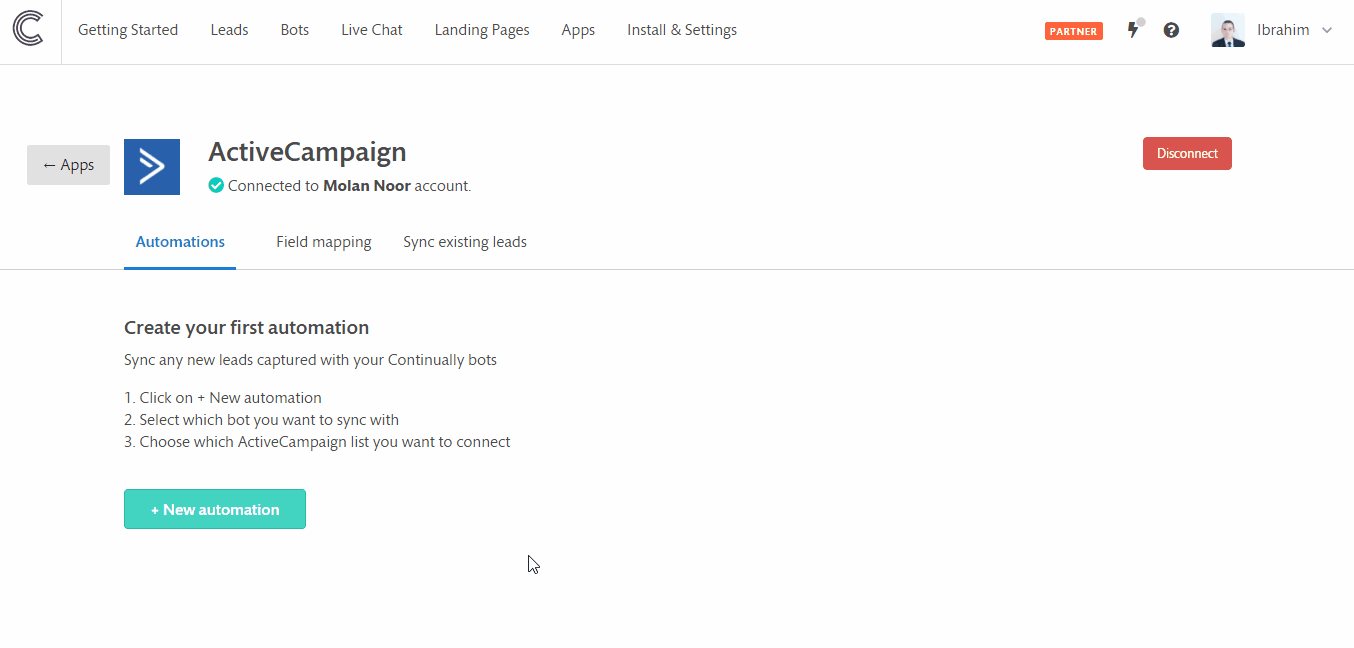
And that's it. Now the automation will be executed every time a lead is captured for the bots you synced.
How to execute automation within a bot
With the Apps power up object inside the bot builder, you will be able to execute automation actions within the conversation directly. These automations will be controlled in the bot builder and executed instantly when the Apps object is reached in conversation.
- 1
- Open the bot that you want to add the automation to.
- 2
- Drag and drop the Apps power-up object into the conversation, connect it to the flow, click on it and choose ActiveCampaign.
- 3
- Select the ActiveCampaign list you want to sync, then click on Save. This will create an instant automation that you can control on ActiveCampaign Prefernces page.
-

-
Mapping your Continually custom fields to ActiveCampaign
You can set where each of your Continually fields map to on your ActiveCampaign account.
- 1
- Go to your apps page, find the ActiveCampaign integration and click View preferences
- 2
- Click on Field mapping
- 3
- Select where each Continually field maps to, for the (email, name, phone and tags fields ) you can control when to send them : Always send or When existing Activecampaign field is empty or Never send them.
How to sync all previously captured leads to ActiveCampaign
Due to some limitations on ActiveCampaign's API, we are unable to automatically send all previously created leads through the API. We suggest that you upload the previously created leads by importing the leads from an XLS or CSV file to your account. Check out ActiveCampaign's guide on how to import a list of subscribers.
To export Continually's leads into an Excel file, visit your leads page and click on Export XLS. Then convert it to a CSV file using Google Sheets or Excel and import it.