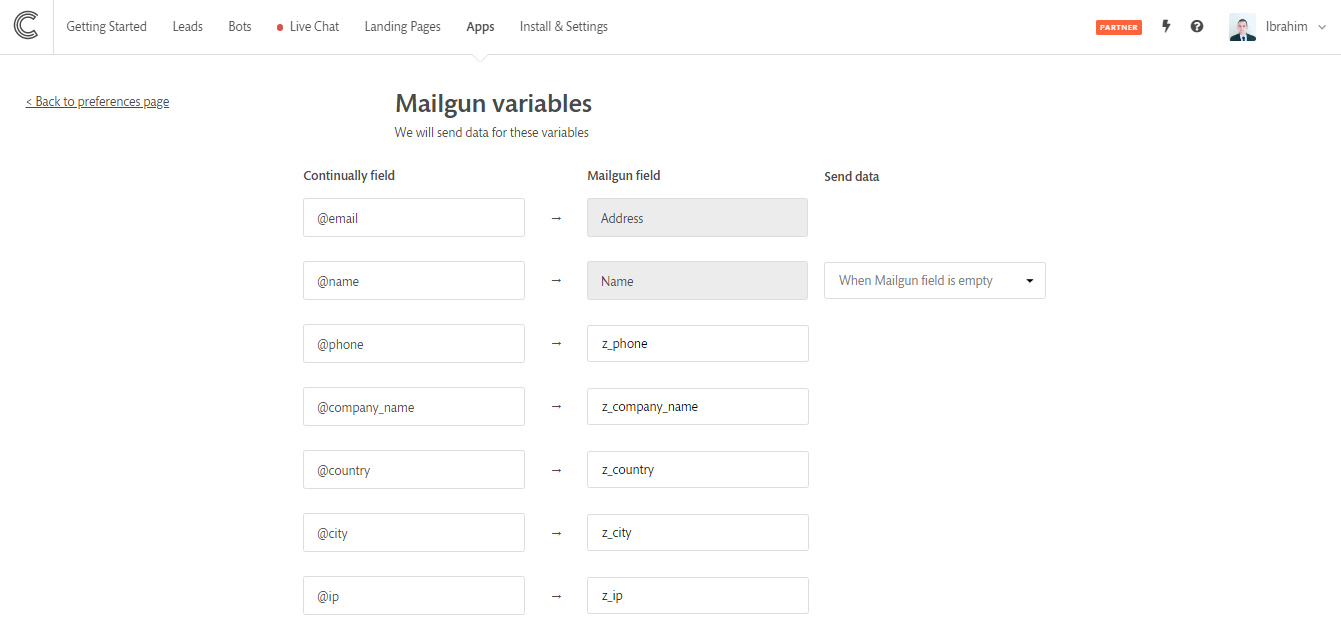Mailgun : How to connect Continually with Mailgun
Integrate Continually with Mailgun and send leads captured on Continually over to your Mailgun lists.
In this article, we will cover:
How to connect Continually to Mailgun
1. Go to Apps page, find the Mailgun integration and click Connect
2. Enter your Mailgun's Private API Key, you can find it in the API Keys section in your Mailgun account settings.
3. Sync your first list, you have an option to sync all bots or a certain bot to that list. You can also sync previously.
How to sync leads to another list
- 1
- Go to your apps page, find the Mailgun ntegration and click View preferences
- 2
- Click on add another list.
- 3
- Select the list you want and choose to specify a bot.
- 4
- Then save your changes.
- 1
- Go to your apps page, find the Mailgun integration and click View preferences
- 2
- Click on View custom fields.
- 3
- Fill in how you want the Continually fields to appear on your Mailgun subscriber fields.

How to sync more than one bot to a list
So you have added your list and see the option to sync all bots or specify a bot. But maybe you want more than one? Heres how to do it.
You can repeat this step but select a different bot each time to sync more than one bot to your list.
Mapping your Continually fields to Mailgun fields
You can set where each of your Continually fields maps to on your Mailgun account.