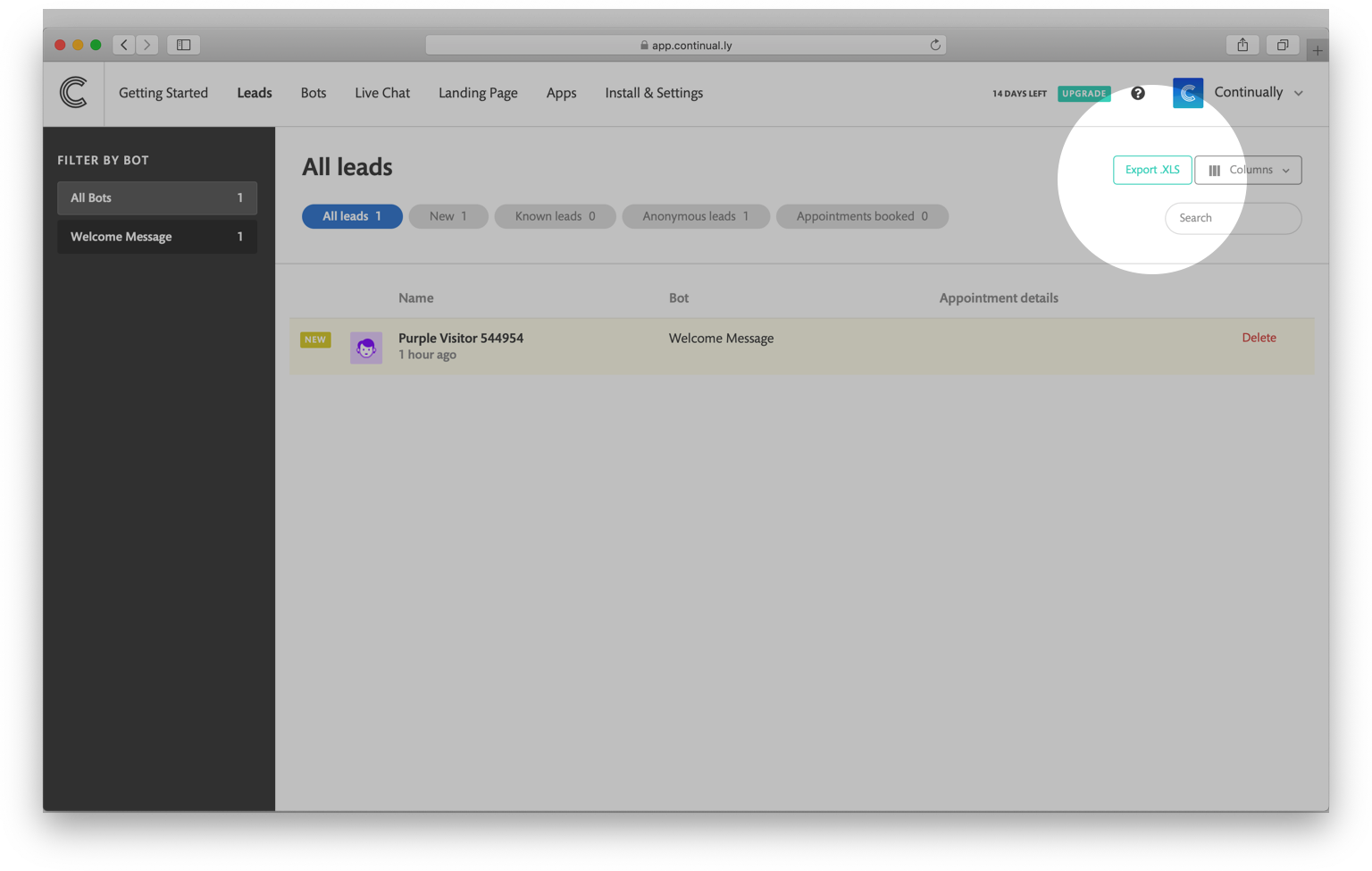Convertkit: How to integrate Continually with ConvertKit
Convertkit is one of the most popular email marketing platforms out there, with our native integration we allow you to sync leads captured in Continually to you Convertkit account. Keep reading to learn more:
In this article
Connecting Continutally to ConvertKit
Simply, go to Apps page, find ConvertKit integration and then click on Connect. To authorize the integration; you need to enter the API Secret key. Your API Secret can be found in the Account info section in your ConverKit Account settings.
After successfully connecting your ConvertKit account, you can configure your first connection. You can choose to sync leads from al bots or from selected bots only. You can add those leads as subscribers to ConvertKit's Sequences/Forms/Tags .
In the following steps, we will refer to ConvertKit's Sequences/Forms/Tags as a Connection.

How to sync leads to a second connection
You can create as many connections as you want.
- 1
- Go to your apps page, find the ConvertKit integration and click on View preferences
- 2
- Click on Add another connection then choose which bots to sync from
- 3
- Choose where to sync the leads from this connection.
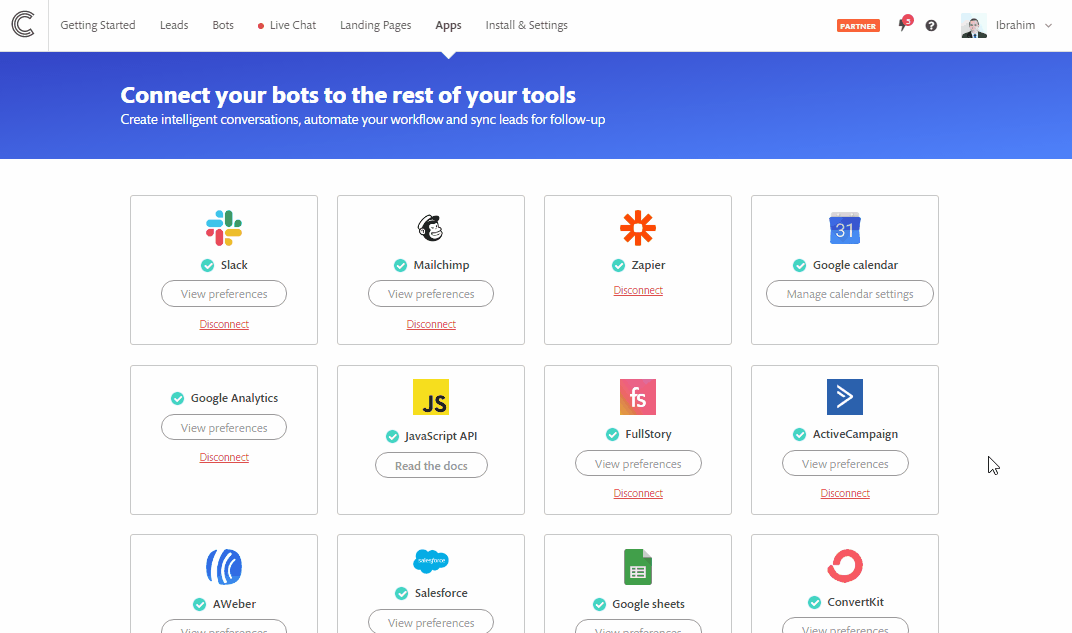
How to sync more than one bot to a connection
So you have added your connection and see the option to sync all bots or specify a bot. But maybe you want more than one bot? Heres how to do it.
- 1
- Go to your apps page, find the ConvertKit integration and click on View preferences
- 2
- Click on Add another connection.
- 3
- Select the list you want and choose to specify a bot.
- 4
- Then save your changes.
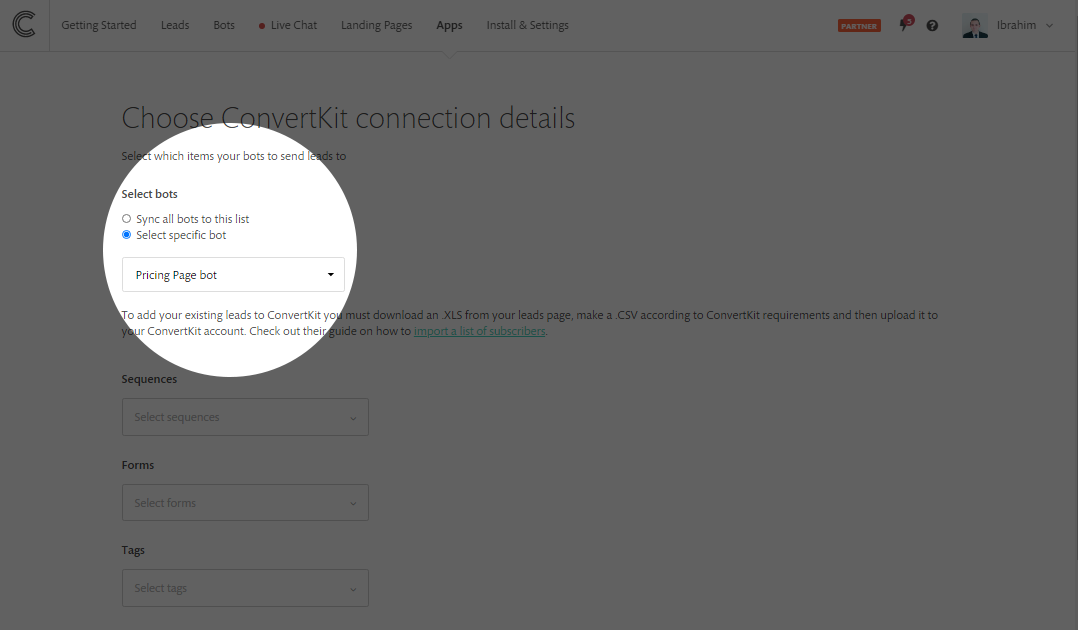
You can repeat this step but select a different bot each time to sync more than one bot to your connection.
Mapping your Continually fields to ConvertKit fields
You can set where each of your Continually fields maps to on your ConvertKit account.
- 1
- Go to your apps page, find the ConvertKit integration and click View preferences
- 2
- Click on Field mapping
- 3
- Select where each Continually field maps to
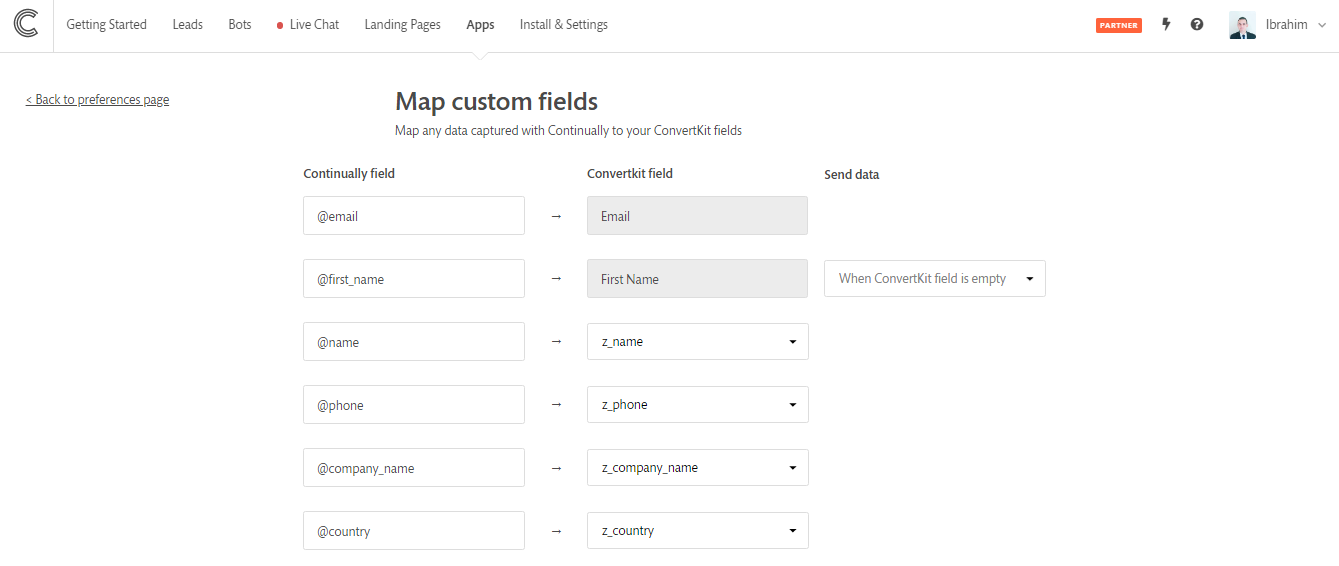
How to sync all previously created leads to ConvertKit
Due to some limitations on ConvertKit's API, we are unable to automatically send all previously created leads through the API. We suggest that you upload the previously created leads by importing the leads from an XLS or CSV file to your account. Check out their guide on how to import a list of subscribers
To export Continually's leads into an Excel file, visit your leads page and click on Export XLS.