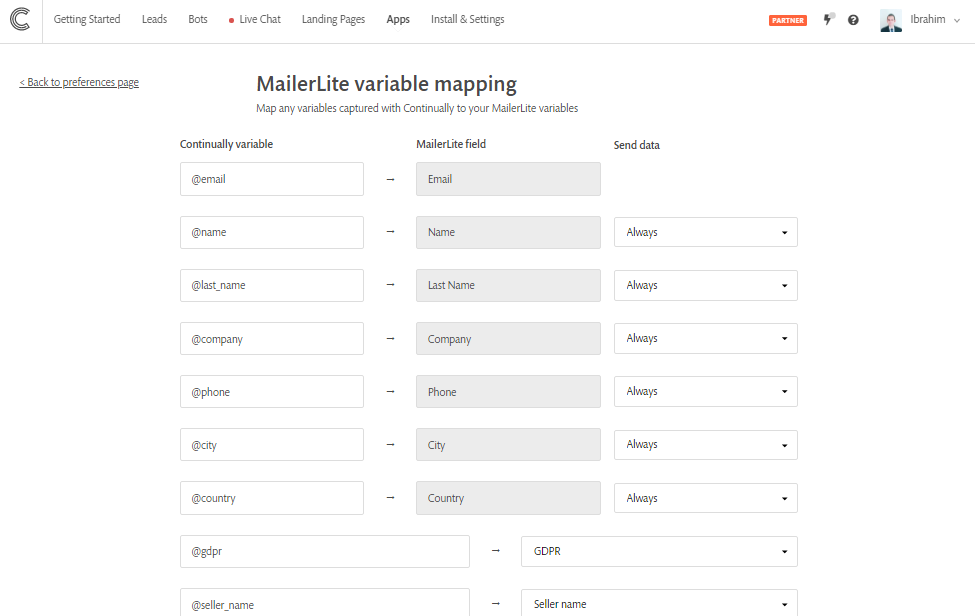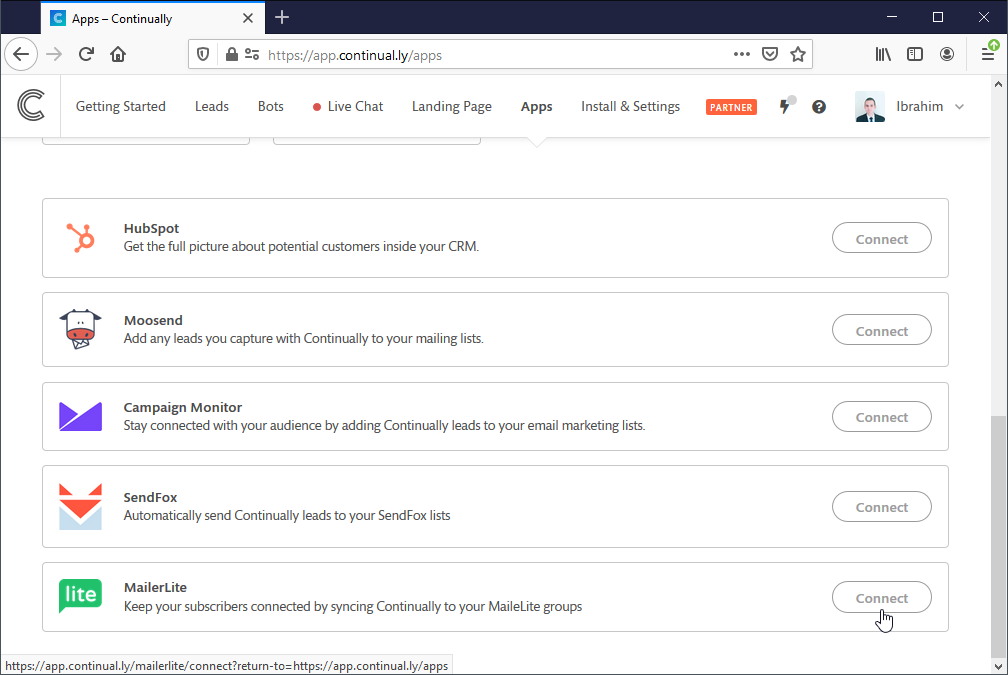Mailerlite: How to connect Continually to Mailerlite
Mailerlite is one of the most popular email marketing services, you will be able to pass leads information captured with Continually over to your Mailerlite Groups.
In this article we will cover:
How to connect Continually to Mailerlite
- 1
-
The process is simple, we follow the same procedure for most of our integrations, go to your Apps page, find Mailerlite and click on Connect
- 2
-
You will be asked to input your Mailerlite API Access Key, login to Mailerlite then go to Integrations and choose Developer API. You will find your Access Key on the Developer API page.
- 3
-
After successfully connecting to MailerLite, you will need to specify which Mailerlite group we synchronize leads to and whether you want to synchronize leads from all bots or specific bots only. You can also synchronize all previously captured lead from all bots.
-
You can open the group you chose on MailerLite and you will find all the captured leads.
How to sync leads to a second group
- 1
- Go to your apps page, find the MailerLite integration and click View preferences.
- 2
- Click on add another list then select which list you want to sync.
- 3
- Then choose what bots you want to sync from.

How to sync more than 1 bot to a list
So you have added your list and see the option to sync all bots or specify a bot. But maybe you want more than one? Heres how to do it.
- 1
- Go to your apps page, find the MailerLite integration and click View preferences
- 2
- Click on add another list.
- 3
- Select the list you want and choose to specify a bot.
- 4
- Then save your changes.
You can repeat this step but select a different bot each time to sync more than one bot to your list.

Mapping your Continually Fields to Mailerlite fields
You can set where each of your Continually fields map to on your MailerLite account.
- 1
- Go to your apps page, find the MailerLite integration and click View preferences
- 2
- Click on Field mapping,
- 3
- Select where each Continually field maps to. Some fields cannot be mapped because they are necessary for the integration to work correctly. You can select the syncing behavior for these fields to only sync them if the Mailerlite fields are empty or Always send them or never send them.