Sendinblue: How to integrate Continually with Sendinblue
Want to synchronize your captured leads in Continually to your mailing list on Sendinblue? Now you can connect Continually to Sendinblue directly. You can send over all leads or leads from a certain bot only to any list you have in Sendinblue, keep reading to find out how.
In this article we will cover:
How to connect Continually to Sendinblue and set your first list
- 1
- Go to your apps page, find the Sendinblue integration and click connect
- 2
- Enter your Sendinblue V3 API key. It can be found in your Sendinblue settings SMTP & API and click Connect.
- 3
- Choose the first list that you want to sync, and choose whether you want to sync all bots or specific bots. You can also sync all previously captured leads to that list.
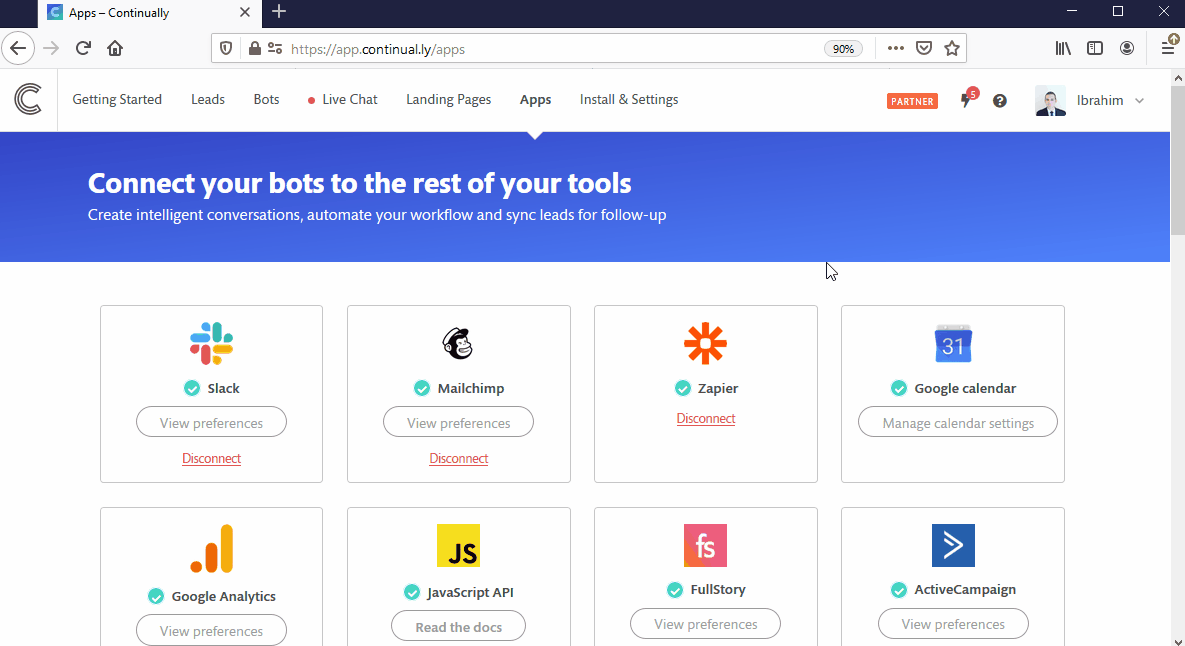
How to sync leads to a second list
- 1
- Go to your apps page, find the Sendinblue integration and click View preferences
- 2
- Click on add another list then select which list you want to sync
- 3
- Then choose what bots you want to sync from.
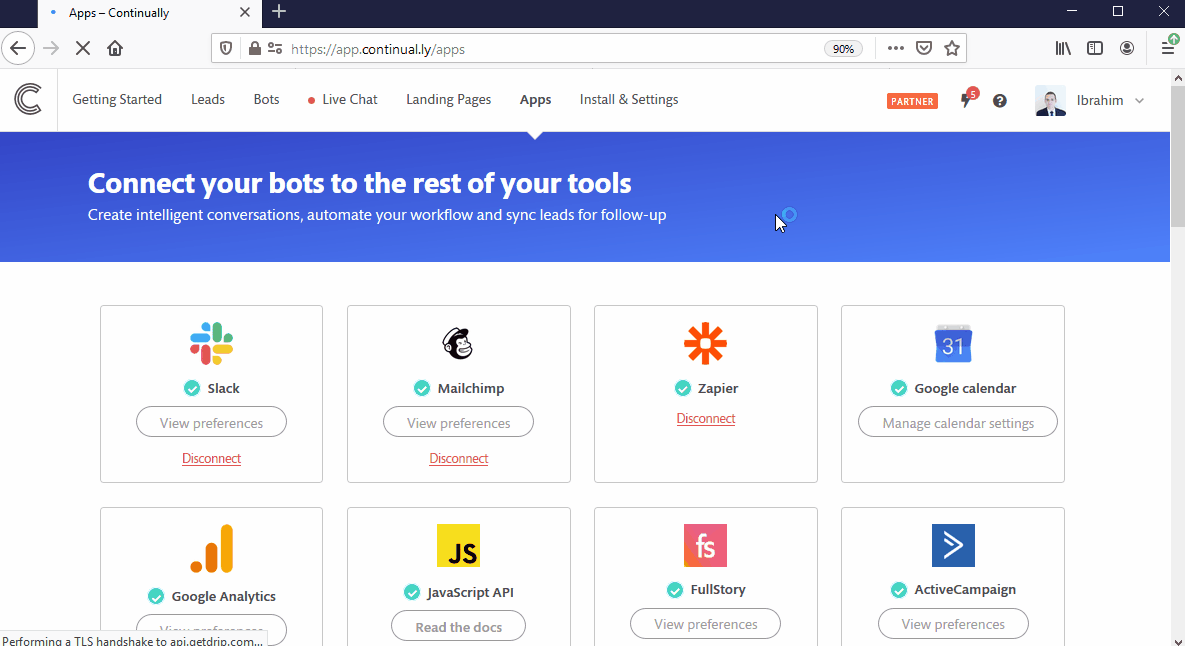
How to sync more than 1 bot to a list
So you have added your list and see the option to sync all bots or specify a bot. But maybe you want more than one? Here's how to do it.
- 1
- Go to your apps page, find the Sendinblue integration and click View preferences
- 2
- Click on add another list.
- 3
- Select the list you want and choose to Select specific bot
- 4
- Then save your changes.
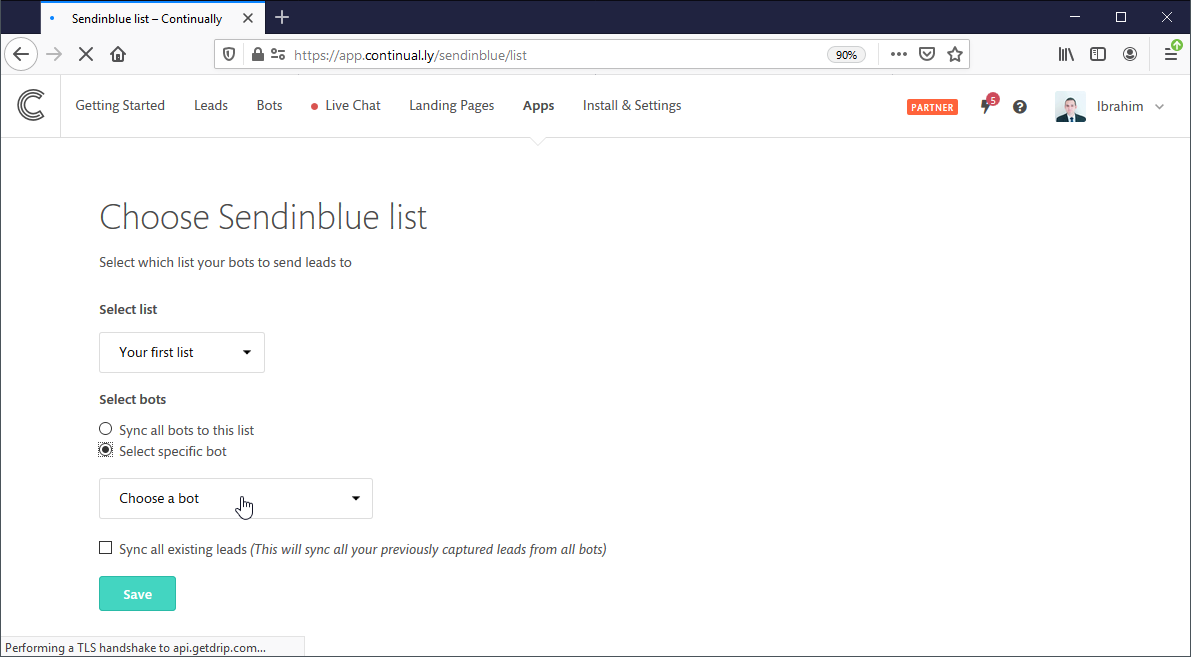
You can repeat this step but select a different bot each time to sync more than one bot to your list. If you want to disable a list temporary you can Deactivate it without the need to remove it.
Mapping your Continually fields to Sendinblue
You can set where each of your Continually fields map to on your Sendinblue account.
- 1
- Go to your apps page, find the Sendinblue integration and click View preferences
- 2
- Click on Field mapping
- 3
- Select where each Continually field maps to.
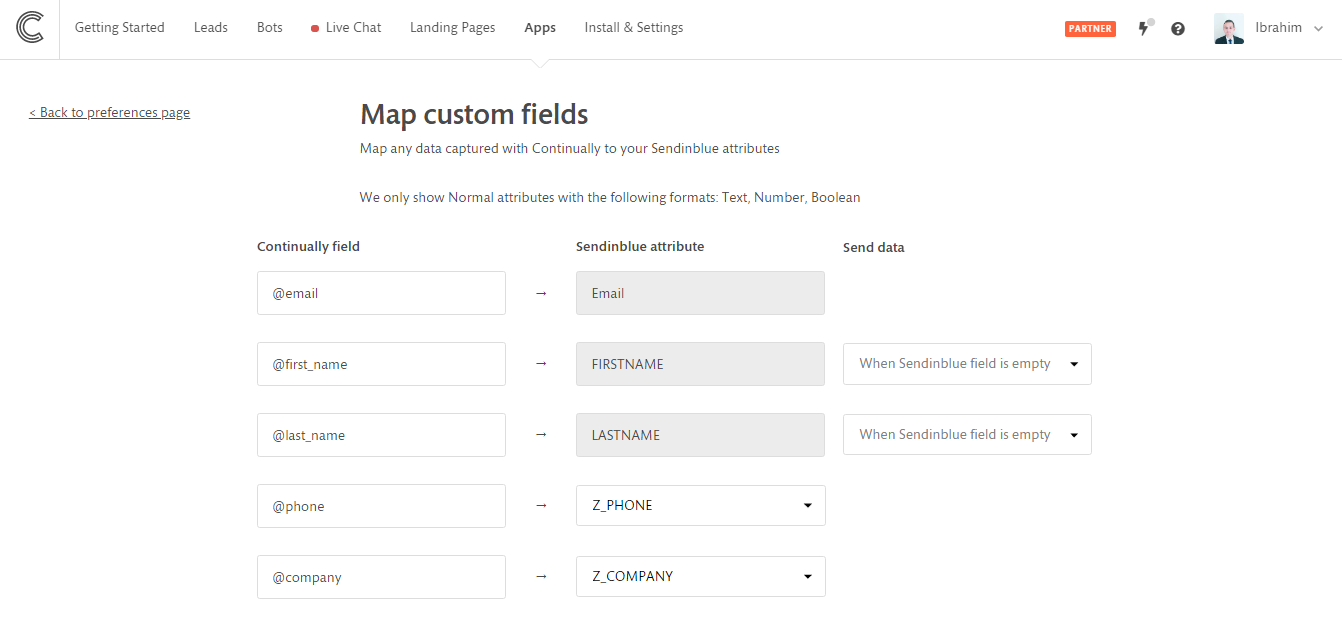
Note: Some fields will have a grey background, those cannot be changed. They are required fields for the integration to work. You will be able to control when to send data for these fields. You can select between Always send , Never send or send only when the Constant Contact field is empty.