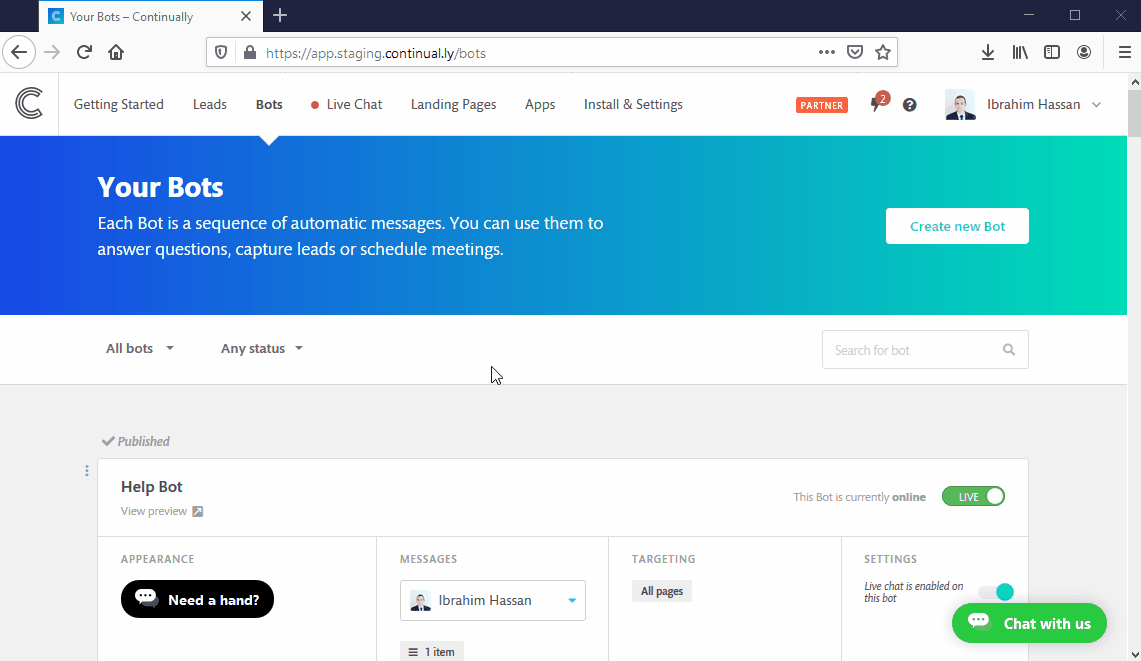Salesforce: How to map custom fields to Salesforce's fields
One of the customizations available in our Salesforce integration is the ability to map Continually's fields to Salesforce Leads or contacts fields.
How we decide whether a Continually lead should be added as a Salesforce's Lead or Contact.
We search for accounts that has the same Company name in Salesforce, if we found one we will add a contact, if not we will add a lead.

How to map Continually's fields to Salesforce's lead or contact fields
Simply, go to Apps page, find Salesforce and click on View preferences then click on Map lead fields or Map contact fields.
For the default Salesforce fields, you will be able to choose when Continually will send data. The default behaviour is to only sync the default fields when the field is empty or doesn't exist. You can also choose to always overwrite that field or never sync it.
You can't change the mapping for the default Salesforce fields, because they are necessary for the integration to work. But, you can change the syncing behaviour for those fields.
You can change the mapping for the other fields to whatever fields you want in Salesforce.
Note: Map lead fields and Map contact fields are separate settings, you must configure them both depending on your needs and you can have different mapping settings for them.