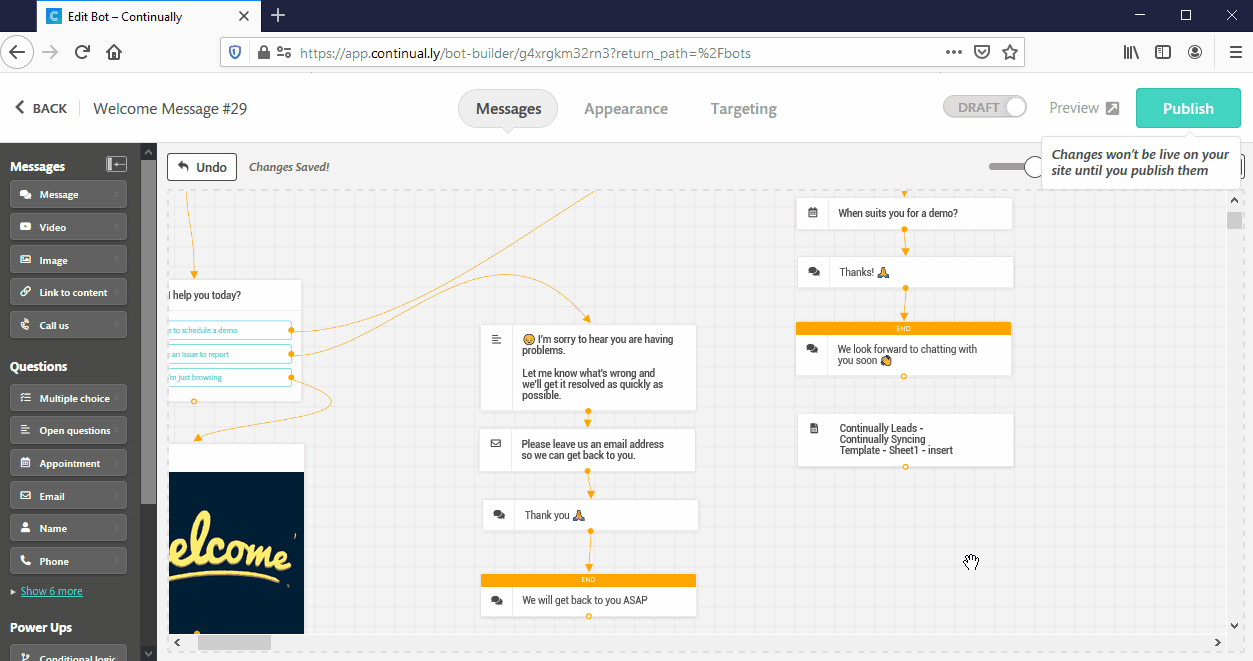Google Sheets : How to send lead's data to a google sheet and insert new rows
Continually has a deep integration with Google Sheets. It allows you to send new data or update existing data in Google Sheets. You can also use it to search for data existing in your Sheet and save it as a custom field to use it in your bot.
In this article, we will explain how you can send data captured in Continually and add it as a new row.
Insert new row
- 1
- First step, you must connect your Google Sheets account.
- 2
- Open the bot you want to use, drag and drop Google Sheets object into the Canvas.
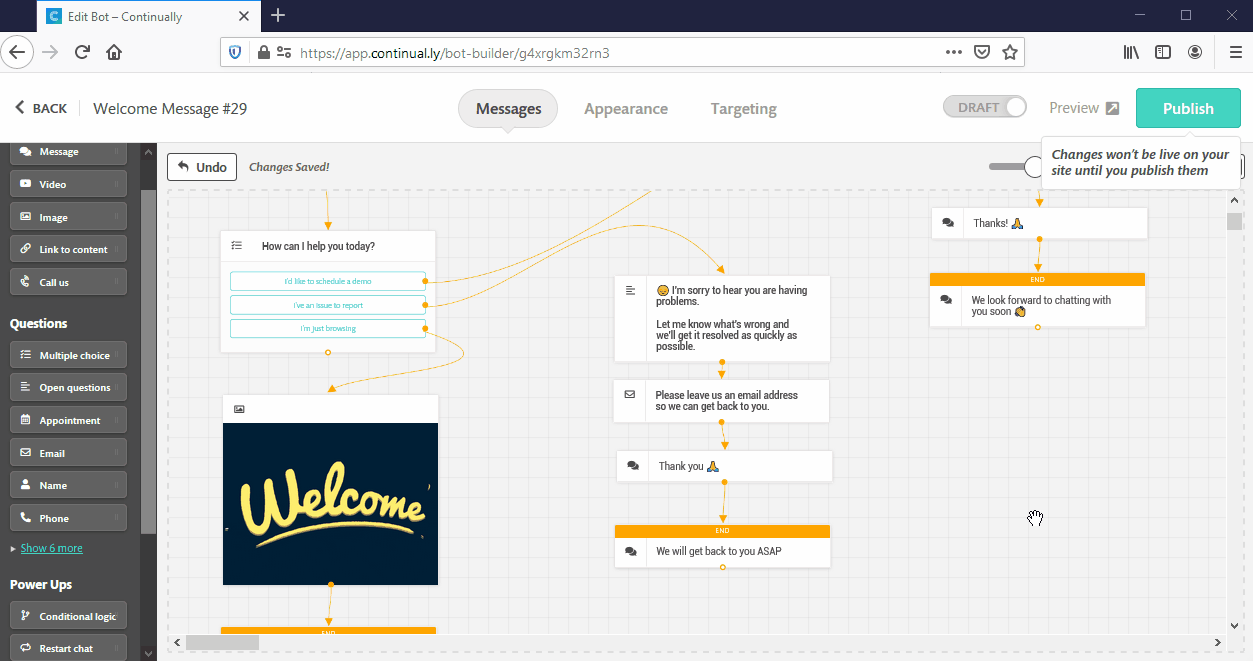
- 3
- Click on the object to edit it. Choose the account you want to use, select the spreadsheet and the sheet.
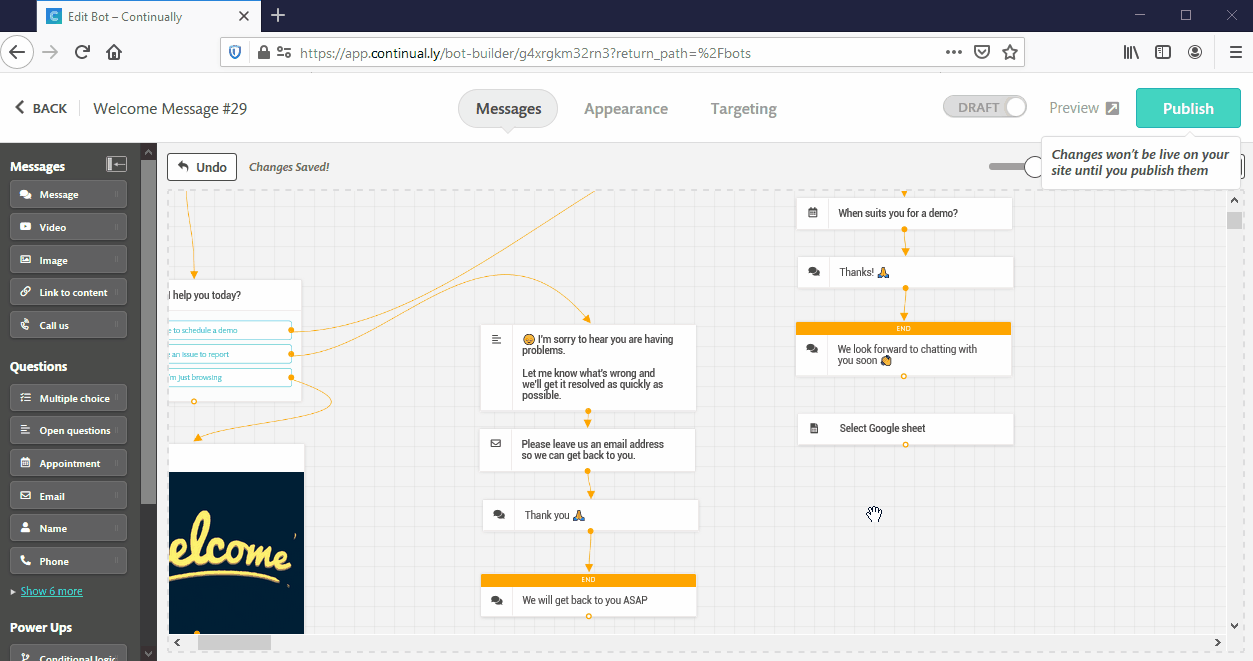
- 4
- Select the action "Insert new row", then start the column name in your sheets with the data you want to send, you can set static data or add custom fields captured in the bot.
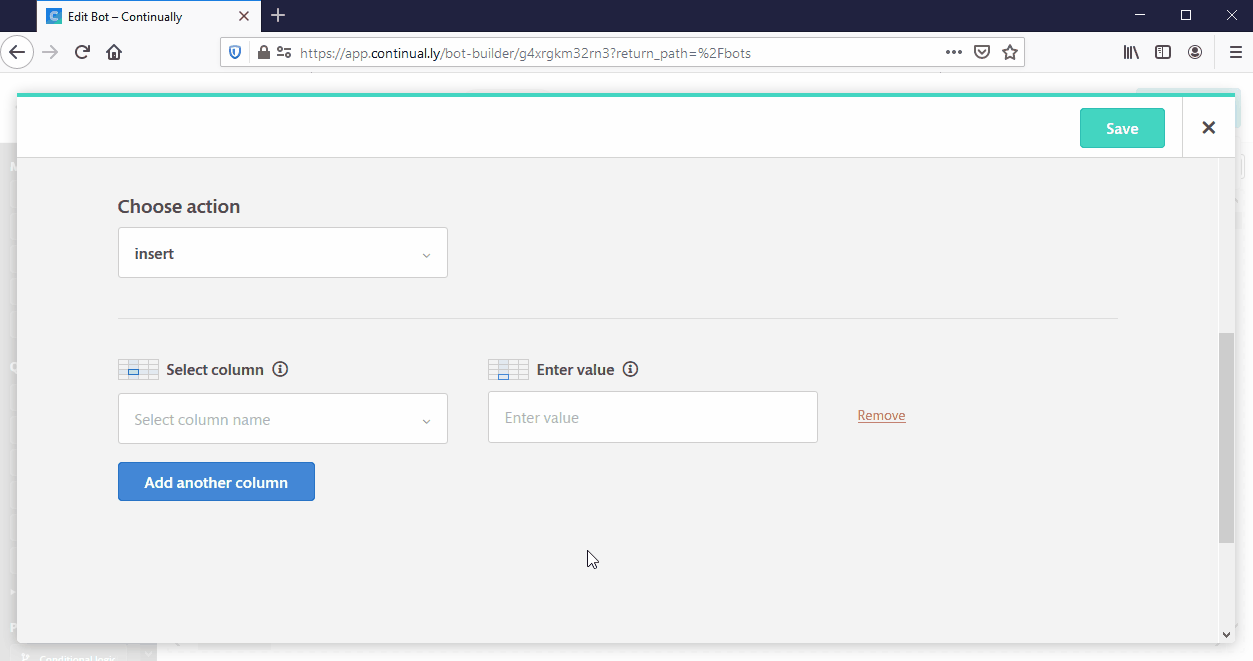
- 5
- That's it! Don't forget to connect the object in the right path and Publish the changes.