Why is my bot not showing on my website?
Having trouble getting your Continually bot on your website? In this guide, we will take you through the steps on what to check in order to get your bot appearing on your site.
Stage 1 - Check your embed code
In this stage, we are going to check your embed code is embedded properly. This stage will determine what to check next.
- 1
- Go to your Install & Settings page, scroll to the bottom till you find “Check your code is installed” section
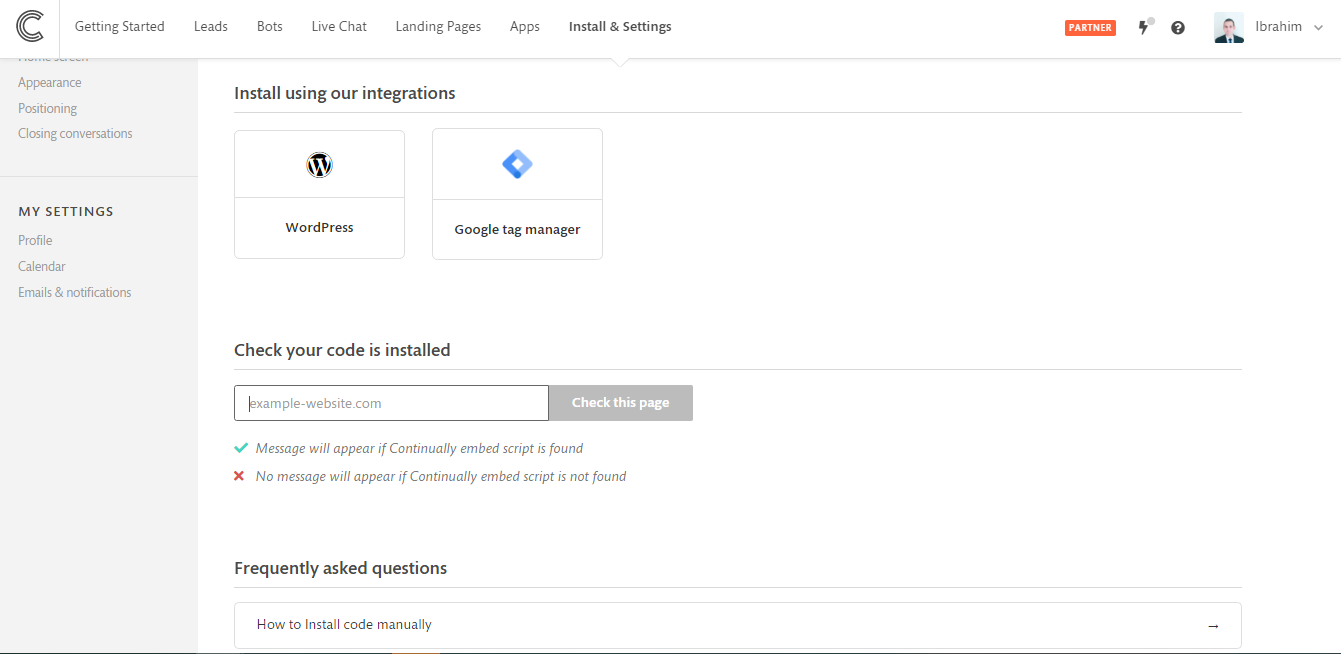
- 2
-
Enter the URL of the page you would like to check and then click on “Check this page”. In this guide, we will test our Continually website.
- 3
-
The page URL will be opened in a new tab, if Continually is installed correctly you will see a confirmation box that will contain the title of the bot loaded in the page, targeting rules that are met and visitor’s attributes.
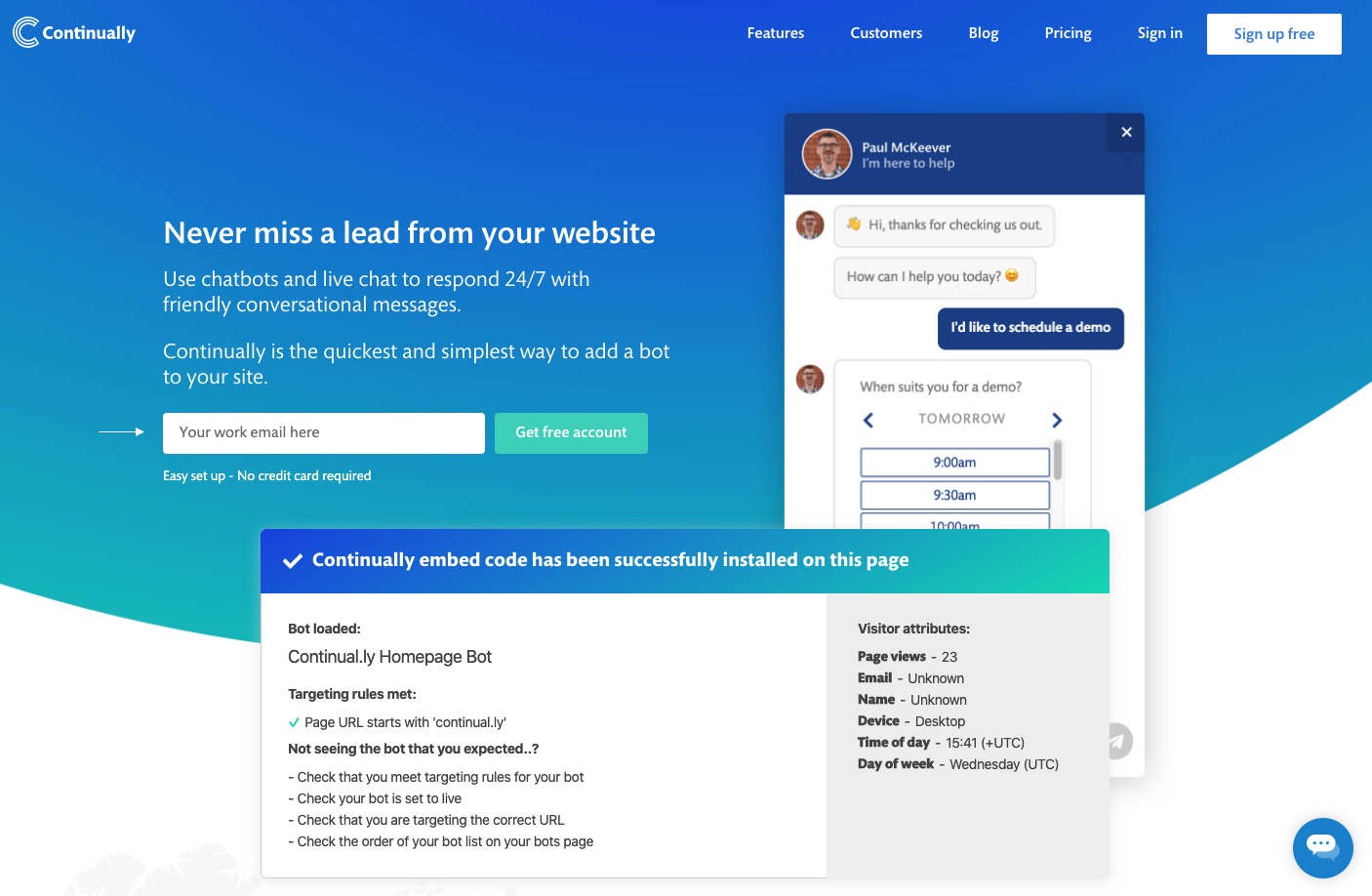
Stage 2 - If you DON'T see the confirmation message check:
Embed the correct code
The first thing to getting your bot on your website is you need to embed Continually in your code. This embed code can be found under Install & settings. Simply paste the embed code into your HTML.
Check WordPress code minimising plugins
Cashing issues
Sometime when you have checked all the possible steps your bot still might not be loading. This can be a cashing issue, so we recommend to clear cash and cookie or try visiting your page in incognito/Cashing issues sometimes even if you resolve everything a bot still doesn’t work. In this case we strongly reccomend to clear cash and cookies or visit a page in a private mode
Google Tag Manager
If you added Continually to your website through Google Tag Manager, then check if your browser has an ad-block extension enabled on it since some ad blockers prevent the execution of the entire Google Tag Manager code including Continually with it. You will need to install Continually code directly to your website to bypass the block of some ad-blockers.
Stage 2 - If you DO see the confirmation message check:
The bot is set to live
Bots can be switched between Live and Draft. In your bot list find the bot you wish to show on your website and make sure that the switch is green and set to live. Any changes you make to your bot need to be published before they will be live on your site.
Appearance set to hidden
There are different appearance settings that can be used to trigger your bot. The default appearance on your site is a welcome message. In the bot you are trying to put on your site, check-in the appearance section if your appearance is set to hidden. If you are trying to use your own button to trigger your bot, make sure you have installed the correct code

Trying to use my own button
If you have set your bot to hidden and wish to trigger your own bot with your own button make sure you have the correct class in your link.
Heres an article helping you get set up using your own button. Using your own button.
Targeting rules
Multiple URL's - Check that your rules are set to "Match any of these rules" when you have multiple URL rules.
Check for www. - If your URL has "www" at the start, make sure you add it to your targeting rules.