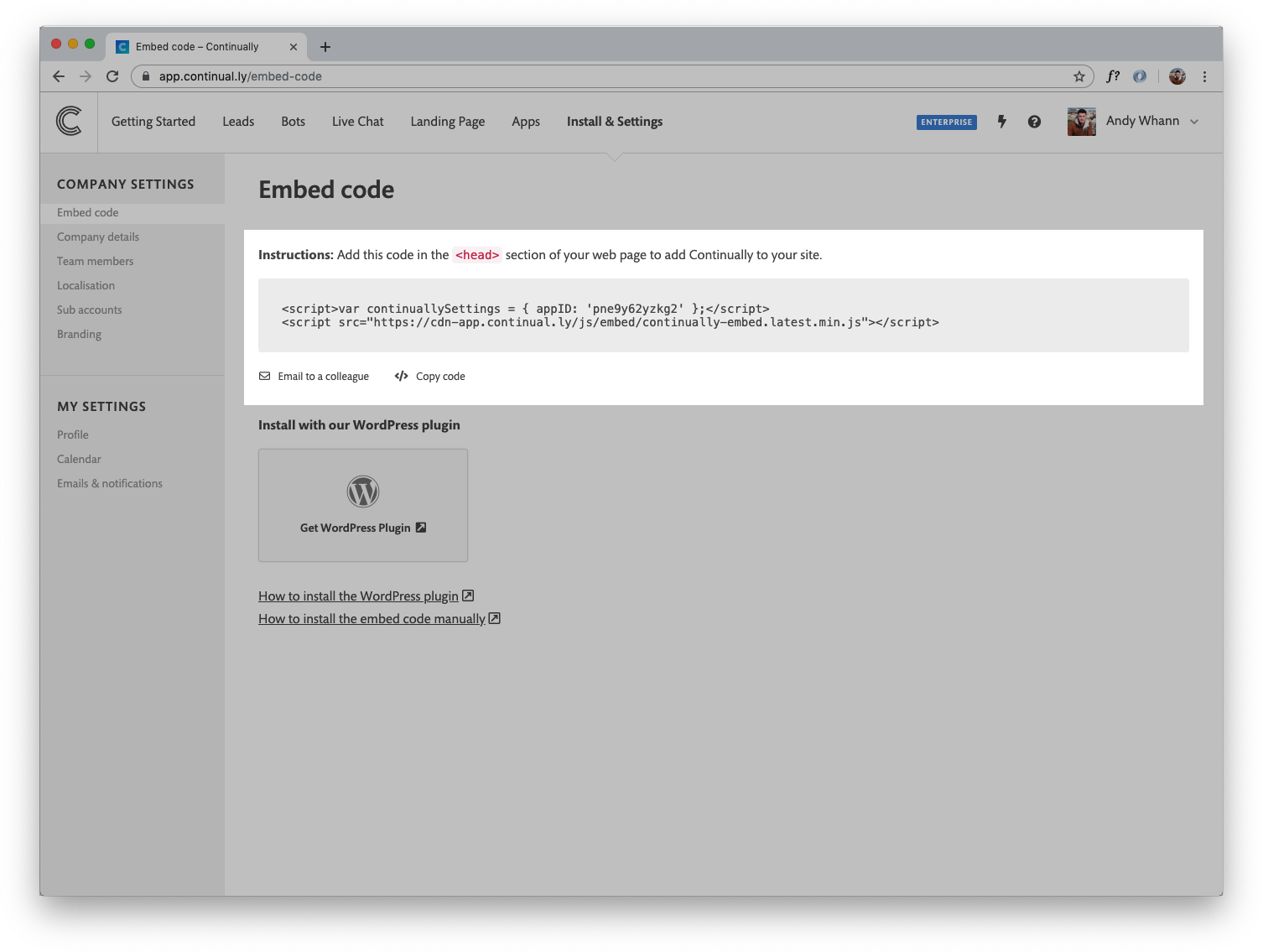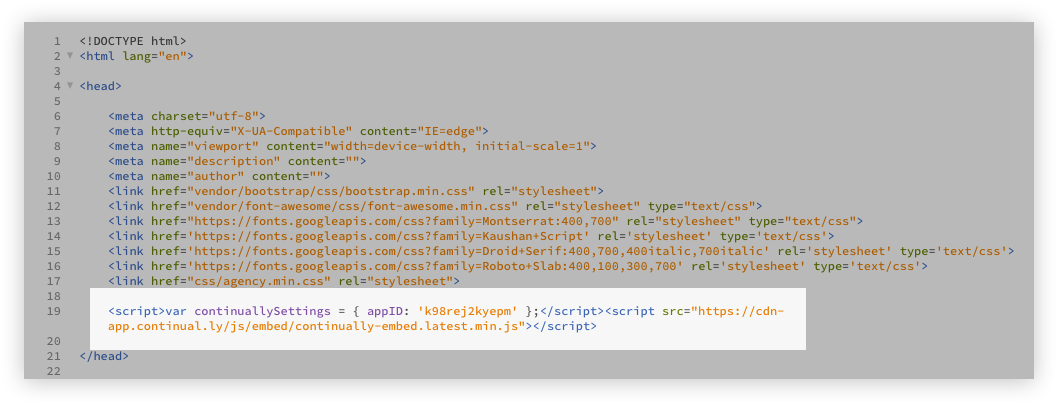How to install Continually on your site
You don't need to be a developer to add Continually to your website. It takes just a few simple steps to get your conversation live on your site.
Looking for WordPress plugin guide? Click here
Looking to use different bots across your page? Click here
How to install embed code
- 1
- Log in to your Continually account
- 2
- Once you are signed in, along the top navigation click on Install and Settings.
- 3
- Here you will find the grey box that has your embed code, click on the Copy code option
- 4
- Now you need to open up your code editor and find the HTML page you want to add the Continually script to. (image is an example HTML doc opened in a code editor)
- 5
- Once you have your HTML doc opened. You need to find the <head> tags. Normally these are found at the top of your HTML doc.
- 6
- Then paste the embed code between the two <head> tags.
- Make sure your bot is set to LIVE and not in DRAFT
- If you used targeting check there are no spelling mistakes.
- If you used targeting check that you meet the required rules.
- If you used 2 URL targeting rules, check that your rule is set to "Match all these rules"
- The bot you want to use is set to LIVE and other bots you don't want to use are set to DRAFT
- If you are using multiple bots you need to add URL targeting to control which bot gets displayed where.
- If you are using more than one bot, make sure none of the bots are left with the targeting rule set to display on all pages.
( Note: You can install this embed code on as many pages or websites you wish. If you are wanting to display different bots on each page you need to add URL targeting, heres a quick guide how to do that - Target specific pages)
You did it! Continually should now be good to go!
Still can't see your bots?
If you have installed the embed code but still can't see your bots here is a quick checklist for you to check.
Not seeing the correct bot?
Here are some things you can check to make sure your bot is displayed correctly.