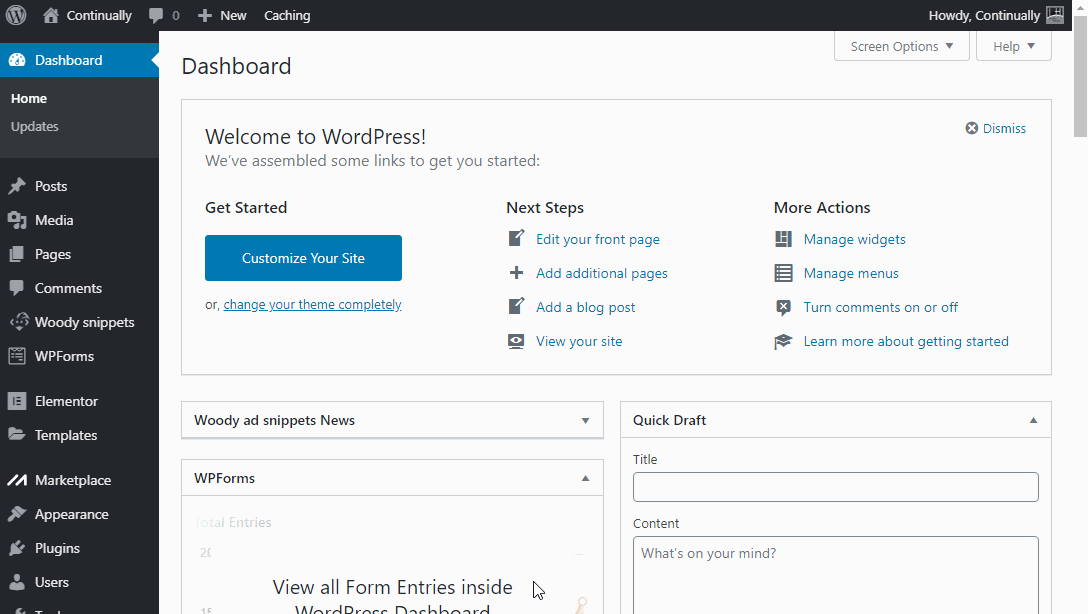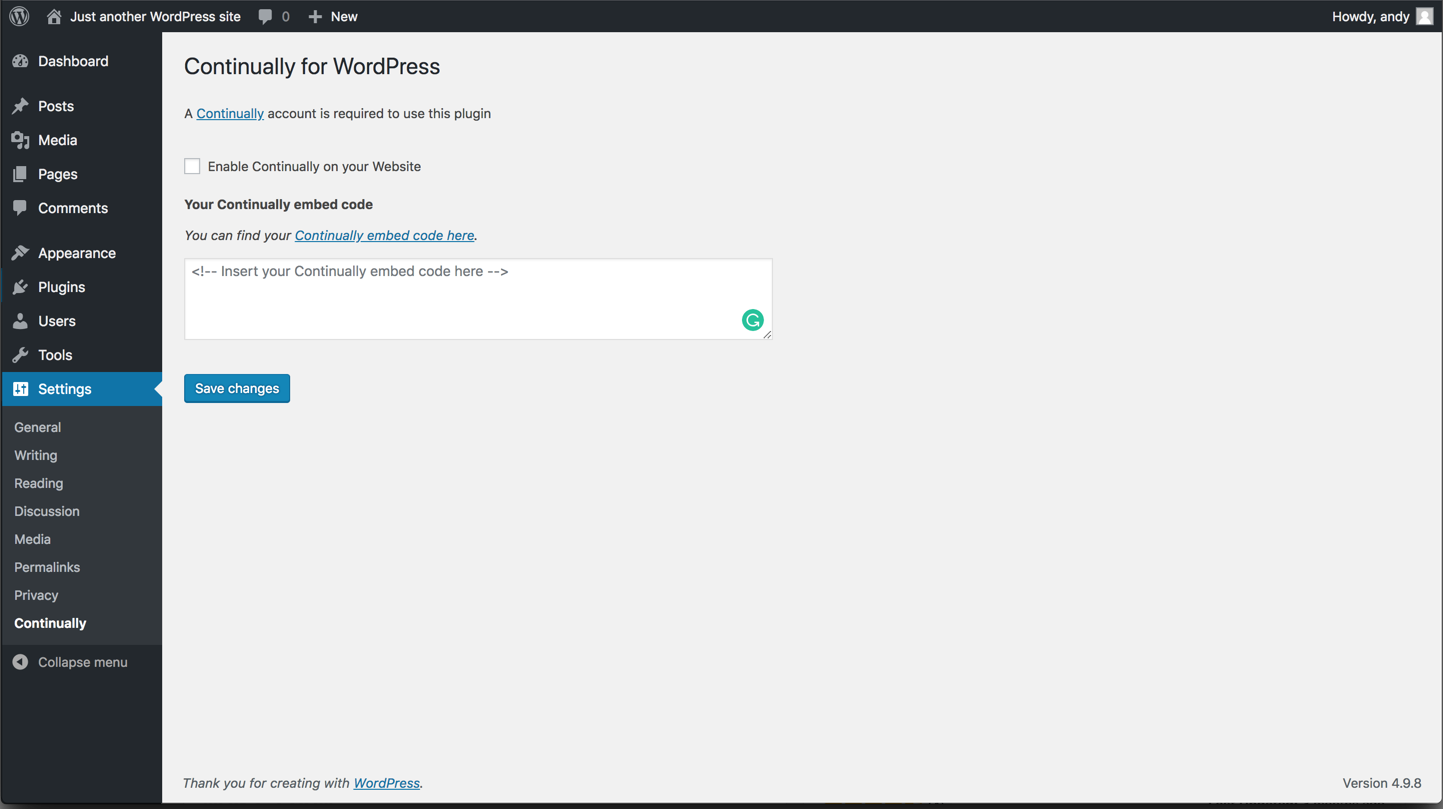How to Install Continually with WordPress plugin
You will need a Continually account to get started. Get started here. You can use our WordPress plugin to add Continually widget to your WordPress website, our plugin also works with all visual builders like: Elementor, Divi, WP Bakery, Brizy, Oxygen, Beaver Builder, Visual Composer, SiteOrigin ... etc
- 1
- Login to your WordPress Admin section (WP Admin)
- 2
- Once logged into Wordpress, click Plugins then Add new
- 3
- Search Continually, then scroll down to find our plugin
- 4
- Once youfind the plugin, click Install Now, wait a for installation then click Activate
- 5
- After clicking Activate, you will be taken to your plugins. Find the Continually Plugin and click settings
- 6
- For the next step you will need your Continually embed code which can be found in Install & Settings
- 7
-
Once you have copied your embed code, Paste the embed code into your Continually plugin Settings.
- 8
- Tick the "Enable Continually on your Website" and then click Save changes