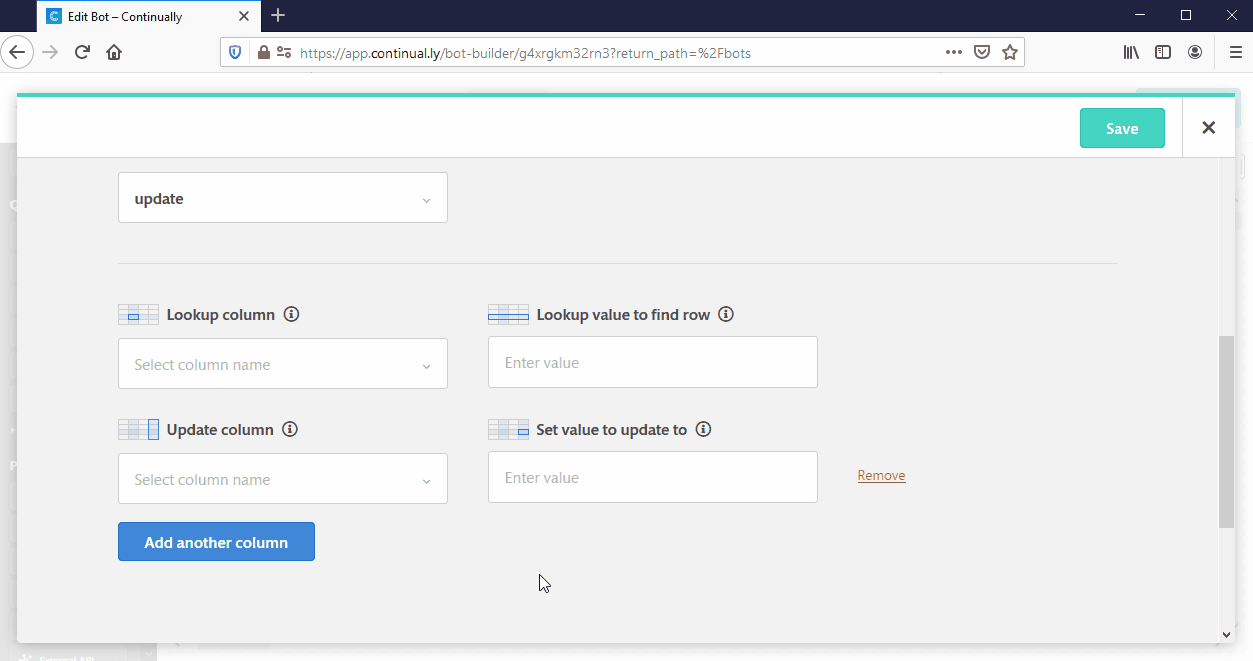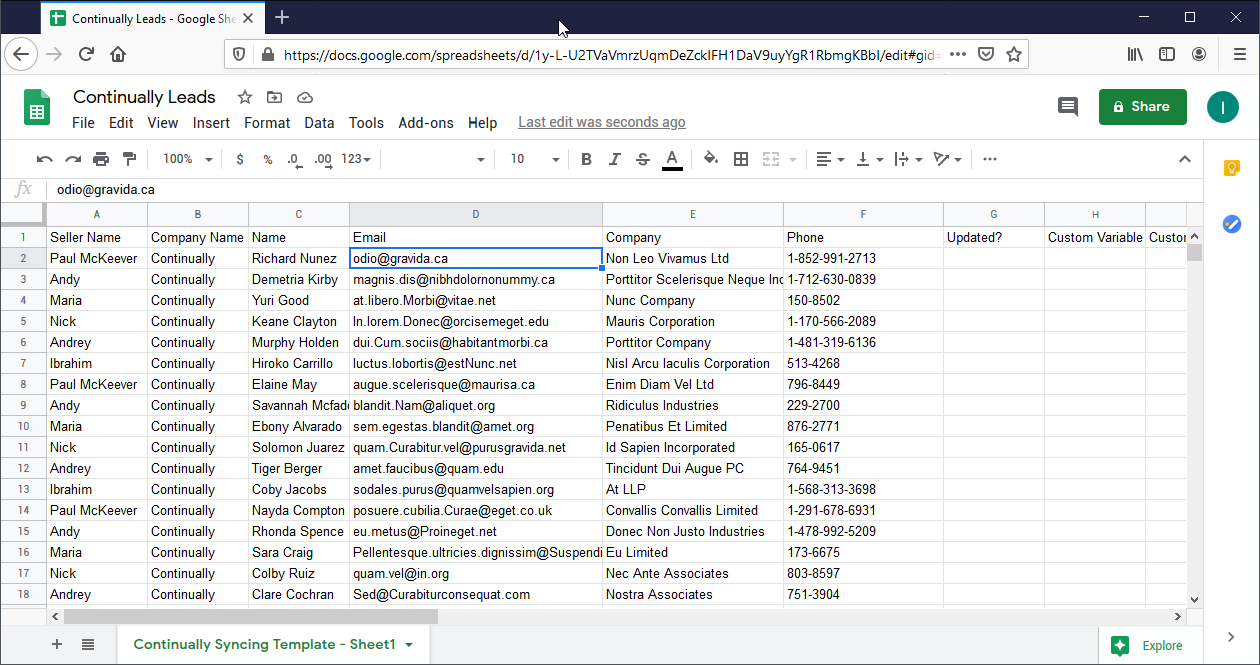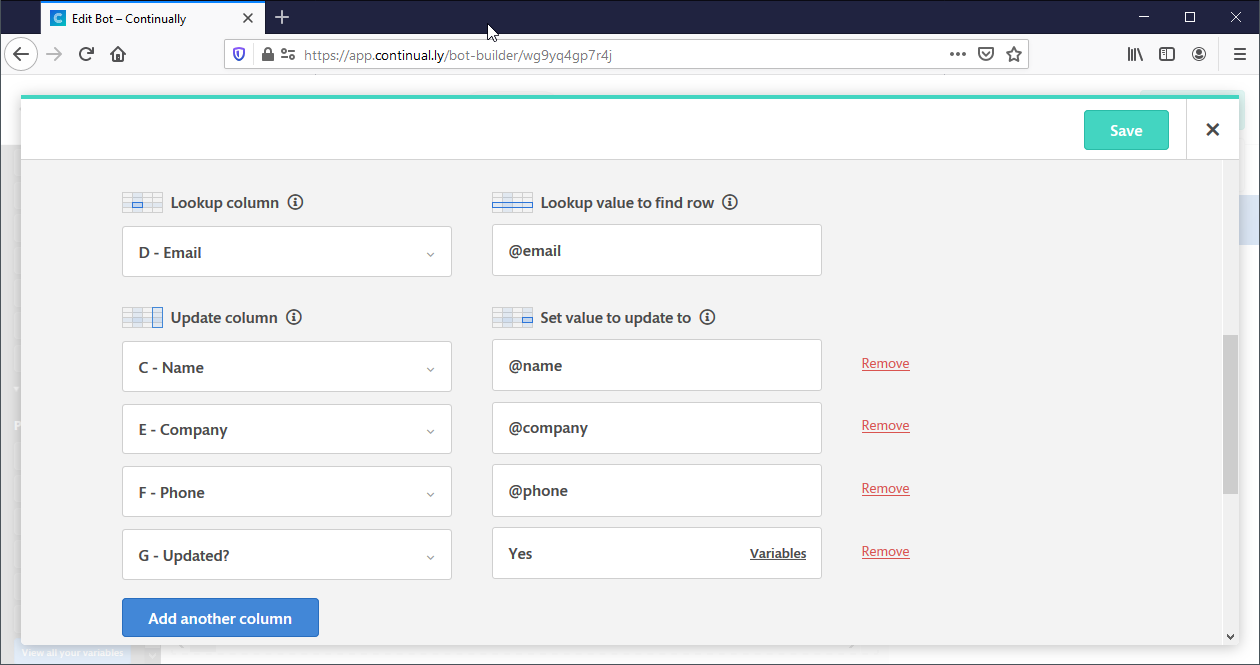Google Sheets : How to update data in Google Sheets
Want to update existing data in Google Sheets with new data captured on Continually? This can be useful to update certain info about some leads or change info about that lead in your sheet. Keep reading to learn more.
In this article we will cover:
How to update data in Google Sheets
- 1
- First, you must have connected your Google Sheets account.
- 2
-
Add the Google Sheets object into your canvas
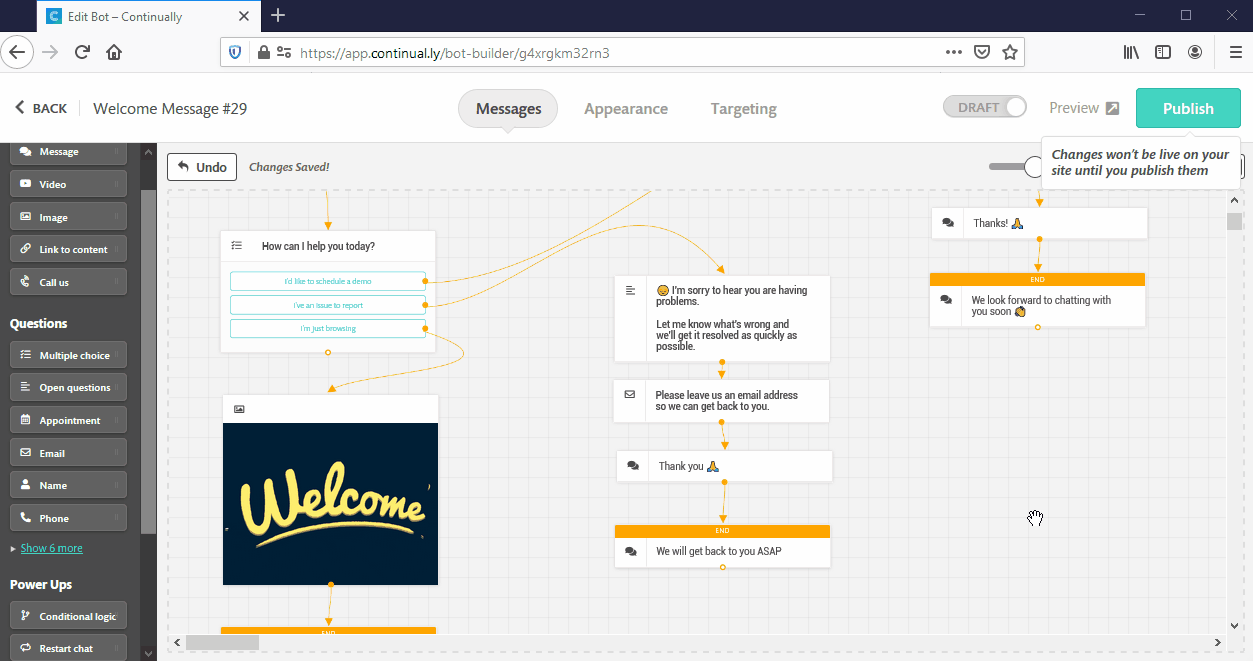
- 3
-
Click on the object to edit it, choose your account, spreadsheet and sheet. Then choose the action Update a row

- 4
-
Now you have to set up the configuration like the following:
How do we find the row that will be updated
Lookup Column: We’ll search this column for a matching value starting from the top of the sheet. When we find a match for the lookup value we will select that row.
Lookup value to find row: Search for this value in the lookup column to find a match.What will the matched row be updated with
After we select the matched row, you can assign the new values for the columns within that row
Update column: Specify which column will be updated.
Set value to update to: The new value for the "Update Column" in the matching row. - 5
- Connect the object and publish changes.
An example of the updated data
Let's assume we have a google sheet with the following fake data:
We will set up our integration to search for the email field and update the value for Name, Company and Phone. Also we will add a static value for the column called Updated.
Now let's test it live.
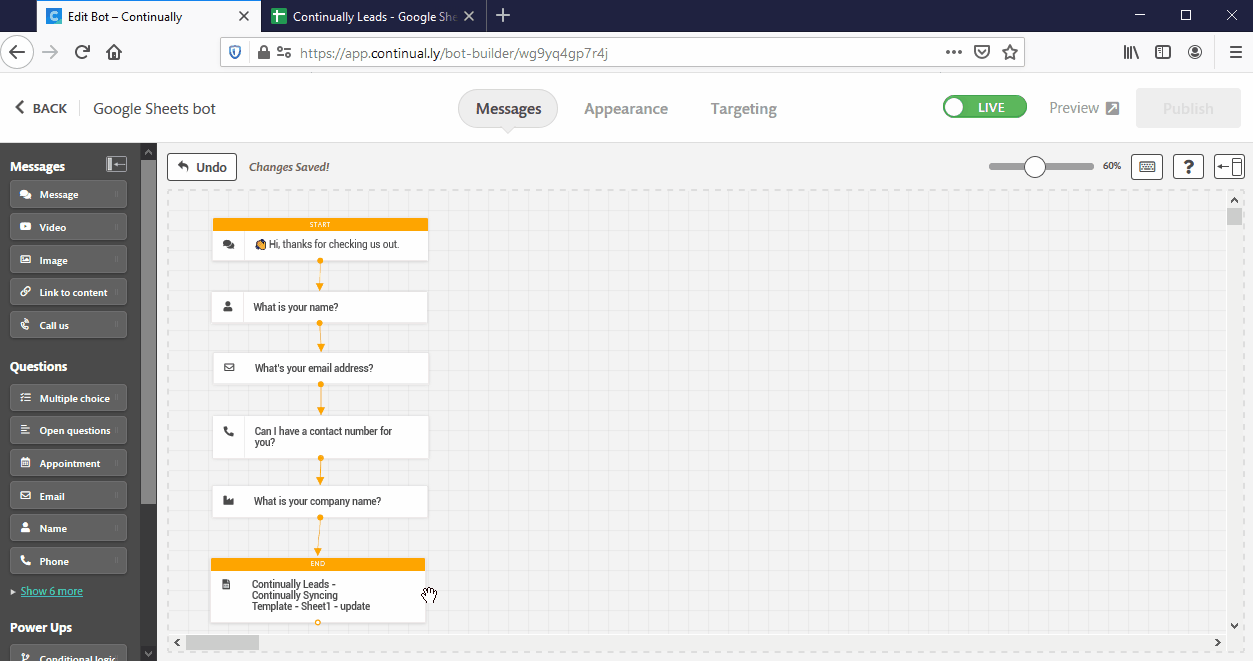
Notice how the data for the email we entered changed in the Google Sheets.