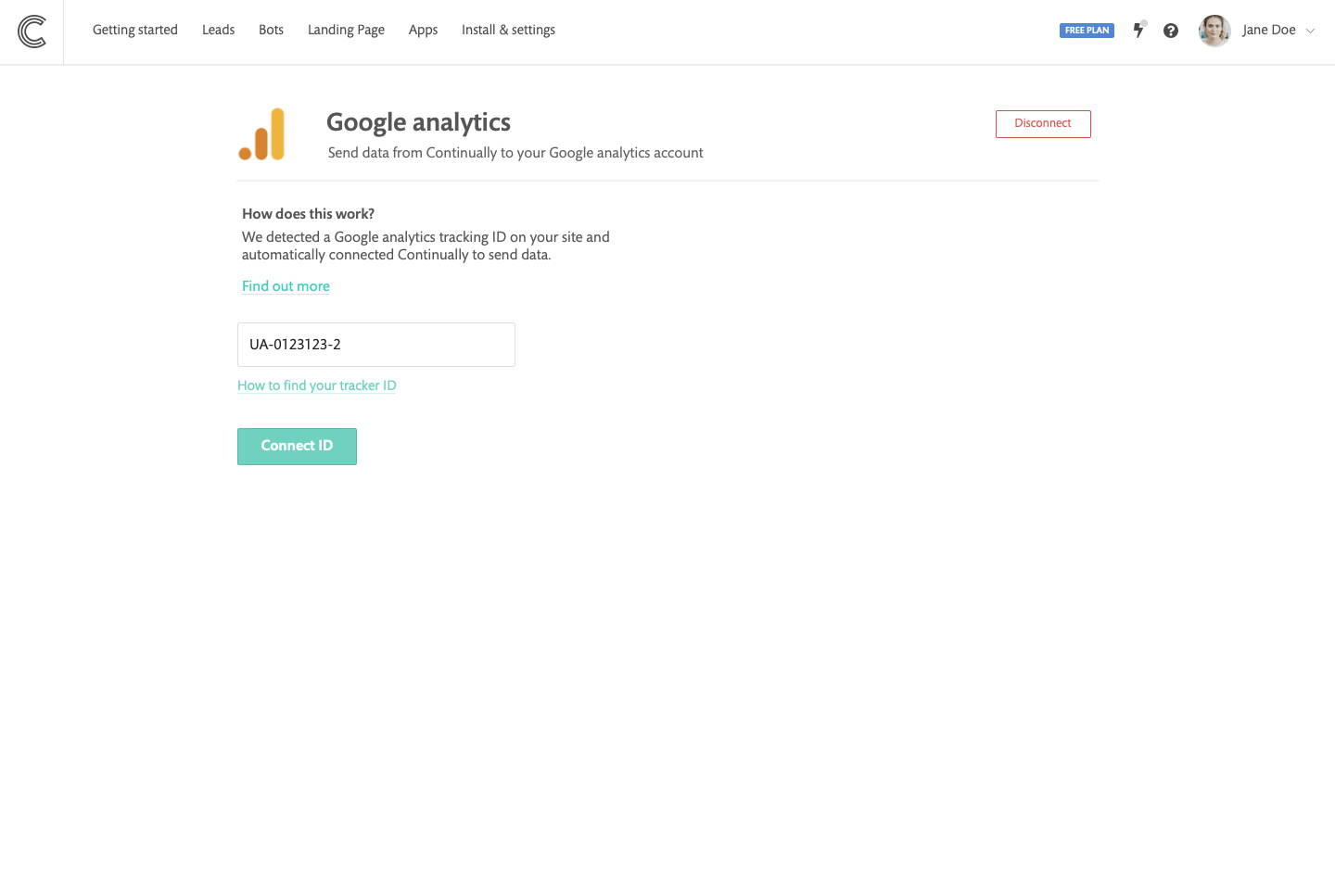Google Analytics 4: Track and Connect Continually to Google Analytics 4
Measure your success with Continually on Google Analytics 4. In order to track Google Analytics, you must have installed your GA4 Tracking code on your site.
In this article
How do you set up tracking in Google Analytics
Go to the Apps page, find the Google Analytics 4 integration and click on Connect, then enter the tracker ID you want to use.
If you already have Google Analytics installed on your website, then there is no setup required! Continually will automatically detect your Google Analytics ID and send data to it

If you want to change the automatically detected Google Analytics tracker ID, simply click on the Preferences button and add the tracker ID you want to use.

What events do we track?
- Widget displayed (Welcome message, button...)
- Sidebar opened
- Email address captured
- Appointment booked
- Phone number captured
- Name captured
- Complete conversation
- New lead captured
How to stop automatically tracking events in Google Analytics
Just click on Disconnect in the Google Analytics Preferences page, and we will stop sending data to Google Analytics.
Where can I see my Continually events in Google Analytics?
You can track your events in real-time by going to Reports > Engagement> Events