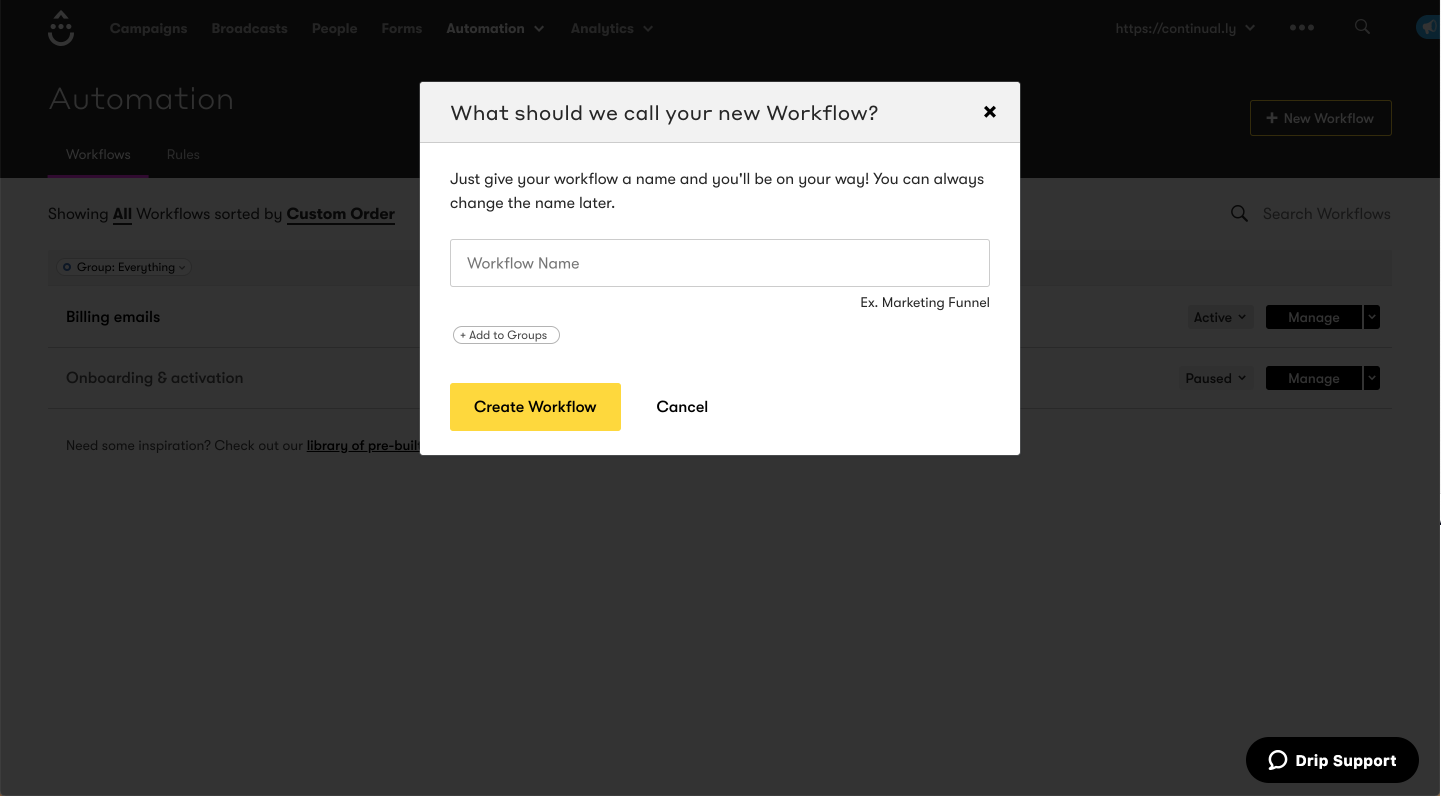Drip: Automatically subscribe leads to your email campaigns in Drip
Want to add any leads you capture with Continually to email campaigns in Drip? Well now you can.Before you can do this you need to make sure you have your Drip account connected to Continually ( How to connect Drip account) and you will also need a email campaign created in Drip.
- 1
- First you want to sign into your Drip account and go to click on Automation in the top navigation, then select Workflows, then create a New Workflow
- 2
- Then name your workflow
- 3
- Once you create your new Workflow, the next step is defining the trigger for your workflow.
- 4
- . You want to set your trigger to updated a custom field
- 5
- Then you want to select the custom field that has been updated
- 6
- and then add the value which will be the name of the conversation the lead came from.
- 7
- Then once you are happy, click on update trigger. The next step is to add the campaign you want this workflow to trigger, this is done by clicking define your action
- 8
- Then you want to select send a campaign
- 9
- Then choose which campaign you want to assign them to and update the action
- 10
- Then once your happy click Start workflow to begin subscribing the leads you capture from Continually to the campaign.