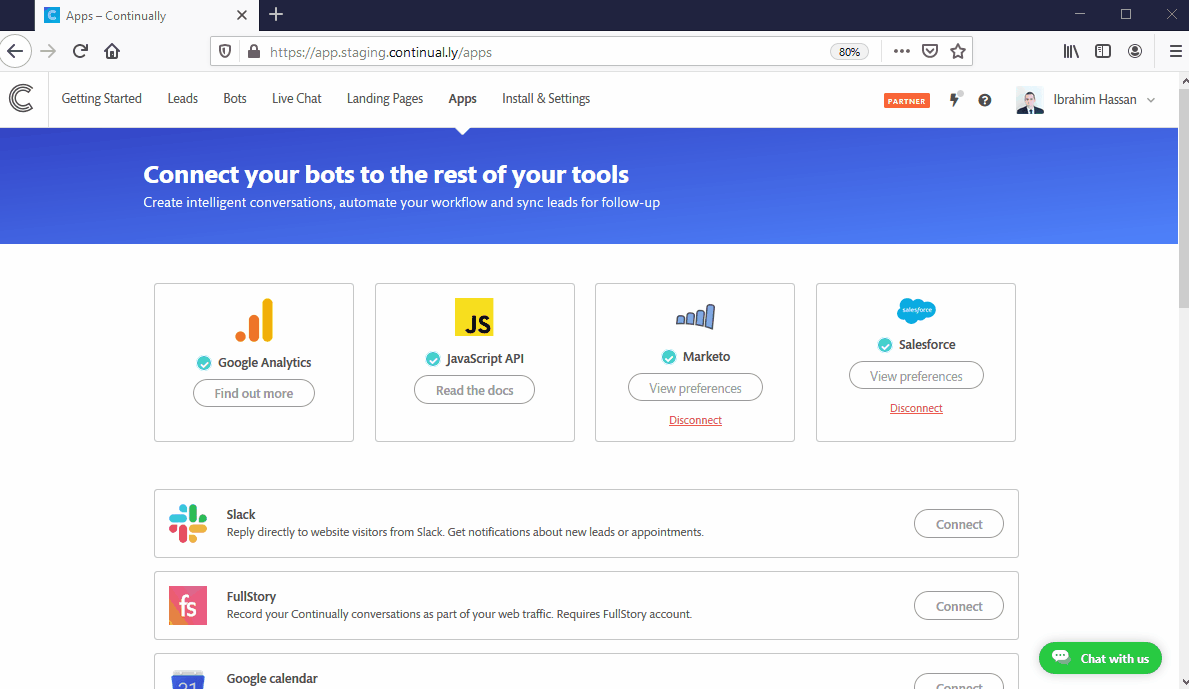Salesforce: How to sync leads to Saleforce leads and contacts
With our Salesforce integration you can sync leads captured on Continually to your Salesforce leads and contact lists. You can sync all bots or choose certain bots to sync only.
How does the synchorizing proccess works:
Salesforce has its own way of dealing with leads, contacts and accounts, so when we send leads over to Salesforce we first run a few checks to know where and how to add that Continually lead to your Salesforce account.
We first try to find a matching lead/contact on Salesforce, we search using the email, first name, and last name fields OR phone, first name, and last name. If we found it we update its details.
The fields that we update are:
- Email
- First name
- Last name
- Phone
- Company ( if it is a lead, if it is a contact we send Account Id)
- City
- Country
- Any mapped fields
if we cannot find it we will try to search for an existing account using the lead's company field captured on Continually. If an account is found we will add that lead as a contact, if not we will add it as a lead.
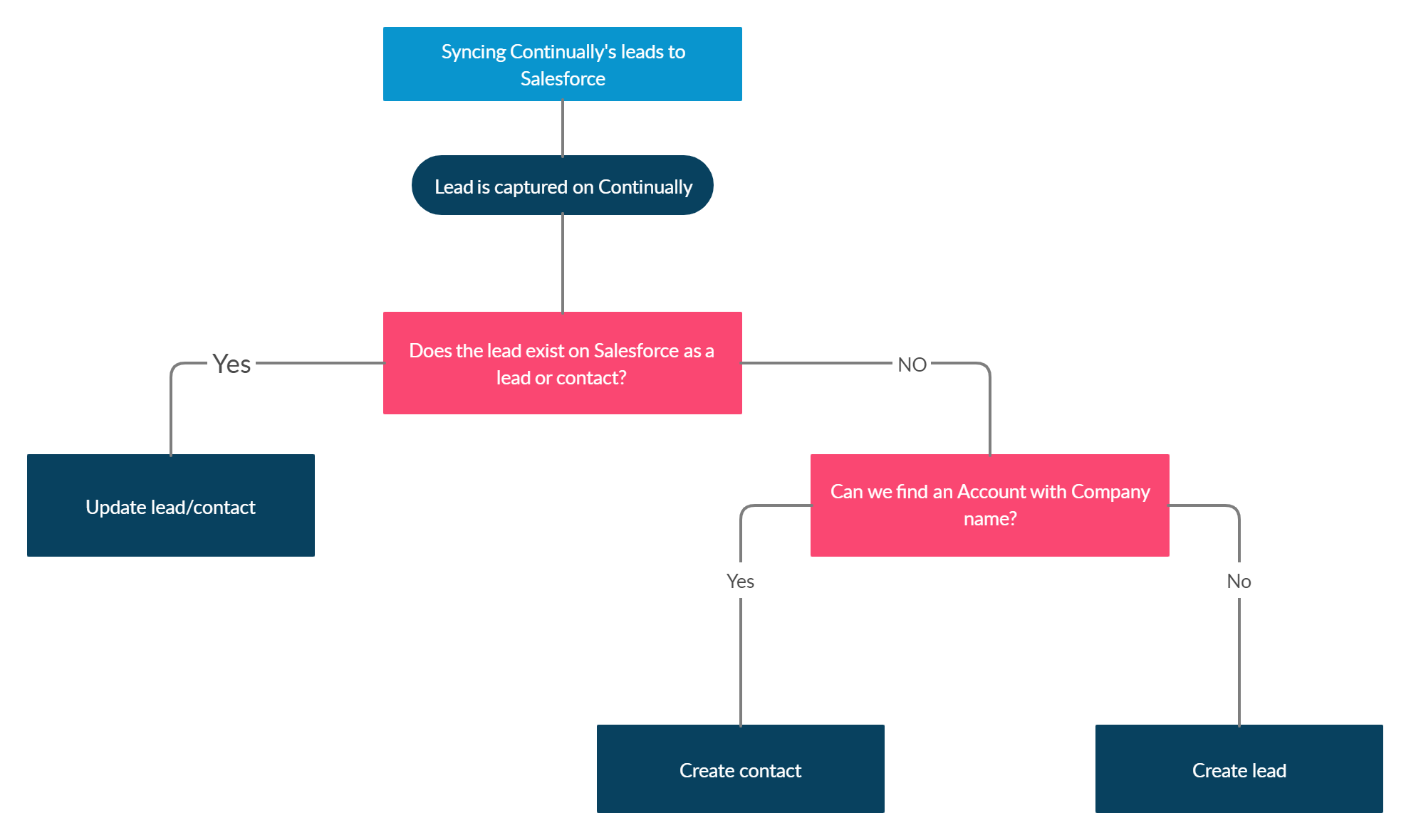
How to sync all bots or certain bots only
To choose which bots to sync, go to Apps page, find the Salesforce app and click on View preferences, under the select bots section you can set your preferences to sync all bots or chosen bots only. To sync a second bot simply click on Add another bot.