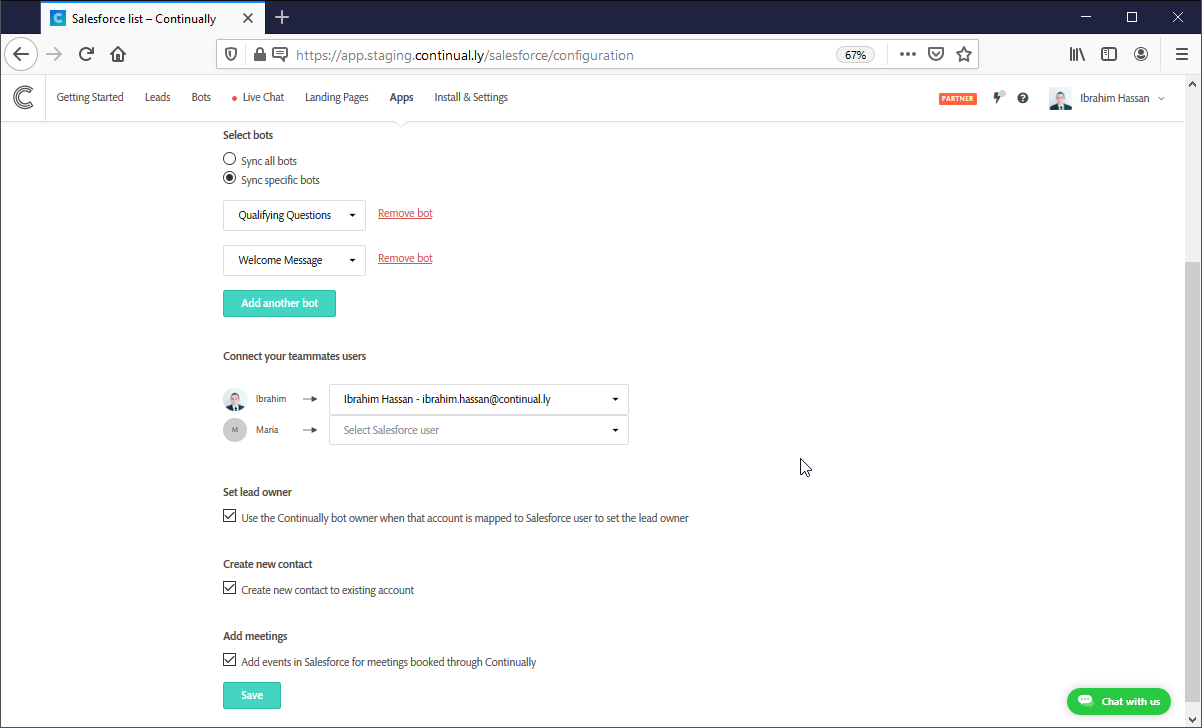Salesforce: Integration options and preferences
After you connected your Salesforce integration you will need to set your preferences to match your needs and how you want Continually to work with Salesforce.
Go to Apps page, find Salesforce integration and click on View preferences.
You will find these options:
Field Mapping
You can use it to map Continually's fields to Salesforce's leads and contacts fields. Read more.
Sync bots
Send all leads data captured on Continually to Salesforce or choose only certain bots to sync. Read more.
Connect your teammates users
We allow you to map your teammate agent in Continually to their corresponding Salesforce user. This will be used to assign the lead owner or contact owner when we sync leads to Salesforce.
Set lead owner
To set the lead owner you must first map the Continually teammate to the corresponding Salesforce user, remove the check mark if you don't want to set lead owners.
Add meetings
When a new appointment is made in Continually, we will add it as an event in Salesforce.
Conversation transcript
Check this option to attach the conversation transcript after the conversation with the lead's end.