Integrate Continually chatbot with Zendesk CRM
Zendesk is one of the popular customer services management apps. It helps companies to assist their customers and support them. In this article we will explain how you can connect Continually chatbots to Zendesk via Zapier, you can use this method to create new tickets and assign it to your team or add Continually leads as users in Zendesk.
Connect Continually to Zendesk
- 1
-
Create a new zap by clicking on the Make a Zap button on Zapier's dashboard. Search for the Continually and pick it.
- 2
-
The Continually app has three triggers:
- Get Leads : Triggered when a new lead is captured.
- Get Appointments: Triggered when a new appointment is booked.
- Get Conversation: Triggered when a lead completes conversation.
Choose the suitable event for you and select your Continually account. - 3
-
Finally test the trigger to get a data sample to use in the Zendesk step.
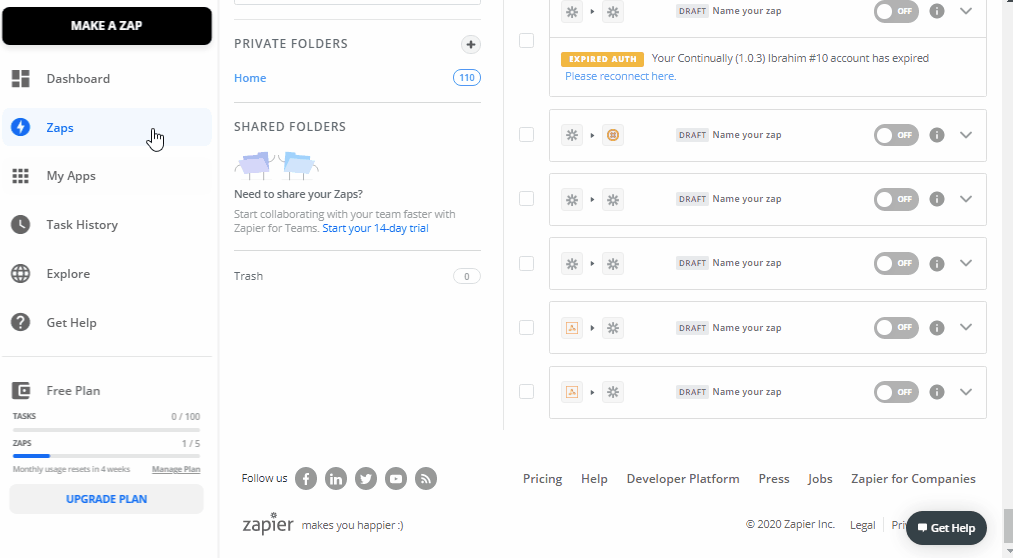
- 4
-
In the action step, find the Zendesk app and pick the required action, for example: Create a ticket, Create user, update user.. etc. In this tutorial we will choose the Create a user trigger to add Continually leads as users to Zendesk.
- 5
-
Connect your Zendesk account, you need to enter the Account subdomain for your company, the account's email address and the API Token. The API token can be found in Admin > Channels > API

- 6
-
Map the Continually leads to Zendesk users fields, test the Zap and turn it on.
