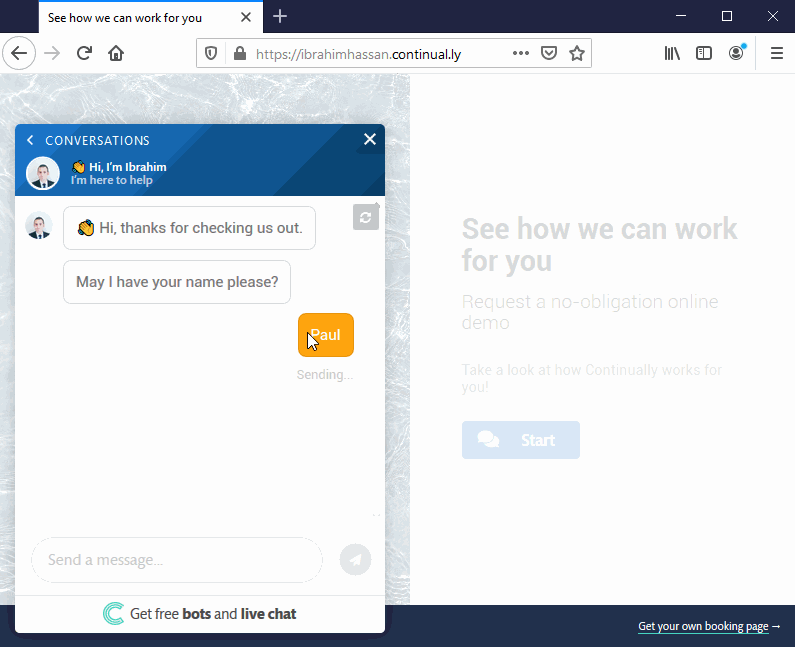Add personalised images and GIFs to your bot using Hyperise
Hyperise allows you to create personalised images and GIFS using your lead’s attributes and custom fields. You can print any field you capture from the user on any image or GIFs.
Check out this cool example!
See how we got the field name printed on the GIF! You have unlimited possibilities on how you can use this! You can make it fun or professional, You can use any image or GIF and you can use any attribute or field you capture via Continually!
In this article, we will cover how you can use Hyperise with Continually
- 1 Sign up for Hyperise or Log in if you already have an account.
- 2 Explore the available templates or start from scratch by clicking on Create New Image to add your first image.
- 3
-
You can add text, images, shapes, logos, maps, qr code … etc
Simply drag the element you would like to add from the left menu to your canvas and configure its settings. - 4
- To print a field on the image, simple add a text element to the image and enter the text you would like to show on it. Click on Merge Tags and choose the field you would like to add. For example we are adding “Wise Move” then we will add the first_name attribute next to it.
(For this guide we will use the template of“ Nicely Done(Gif)”
- 5
- Click on Save, then click on Yes, Make Public to publish your image.
- 6
- Click on Copy Link and open the Continually bot you would like to use.
- 7
- Add an image to the bot and paste the link you coped in the Image URL
- 8
- To feed the lead’s field to Hyperise simply put the field you captured as
You will notice there is a field for the“email” and a field for “first_name”, you can add more fields or attributes in step 4.
https://img.hyperise.io/i/JuaX71on5.gif?email={@email}&first_name={@name}
Click Save, And that’s it! Don’t forget to Publish your changes to make them take effect on your bot.